Customize a picture package layout – Adobe Photoshop CC 2014 v.14.xx User Manual
Page 869
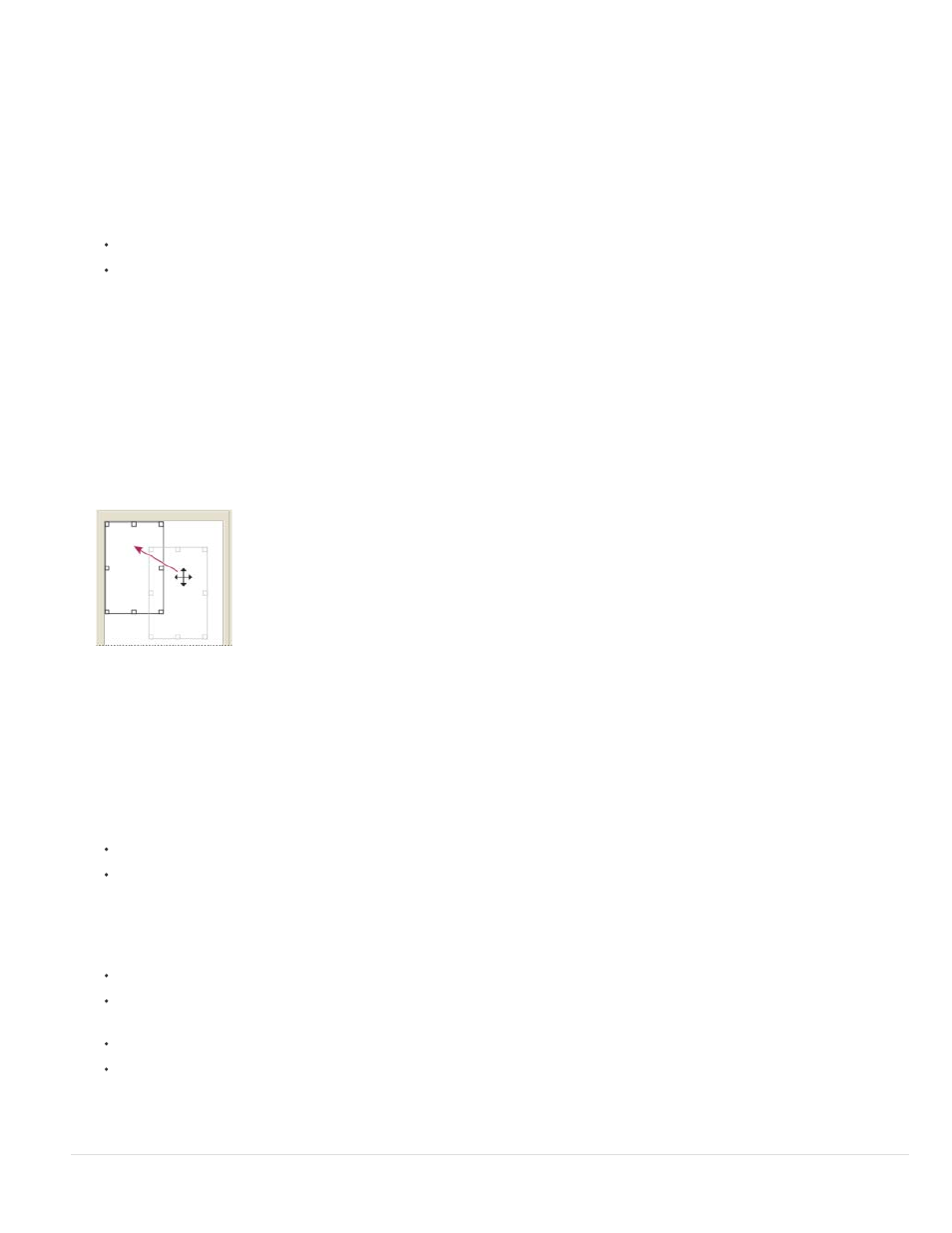
Customize a picture package layout
You can modify existing layouts or create new layouts using the Picture Package Edit Layout feature. Custom layouts are saved as text files and
stored in the Layouts folder inside the Presets folder. You can then reuse your saved layouts. The Picture Package Edit Layout feature uses a
graphic interface that eliminates the need to write text files to create or modify layouts.
1. Do one of the following:
(Photoshop) Choose File > Automate > Picture Package.
(Bridge) Choose Tools > Photoshop > Picture Package.
2. In the Picture Package dialog box, choose a layout from the Layout menu if you’re creating a layout or customizing an existing one.
3. Click the Edit Layout button.
4. In the Picture Package Edit Layout dialog box, enter a name for the custom layout in the Name text box.
5. (Optional) In the Layout area of the Picture Package Edit Layout dialog box, choose a size from the Page Size menu or enter values in
the Width and Height text boxes. You can use the Units menu to specify inches, centimeters, pixels, or millimeters.
Dragging a placeholder to a new location in the Picture Package layout
6. In the Grid area of the Picture Package Edit Layout dialog box, select the Snap To option to display a grid to help you position the
elements in the custom layout. Enter a value in the Size text box to change the appearance of the grid.
7. To add or delete a placeholder, do one of the following:
Click Add Zone to add a placeholder to the layout.
Select a placeholder and click Delete Zone to delete it from the layout.
8. To modify a placeholder, select a placeholder and do any of the following:
Enter values in the Width and Height text boxes to resize a placeholder.
Click and drag a handle to resize a placeholder. If you resize a rectangle placeholder with an image in it, Picture Package will snap
the image within the vertical or horizontal placeholder, depending on the way the zone is being resized.
Enter values in the X and Y text boxes to move a placeholder.
Click and drag a placeholder to the location you want in the layout.
9. Click Save.
862
