Specify a delay time in frame animations, Add a new layer for each new frame, Hide layers in animation frames – Adobe Photoshop CC 2014 v.14.xx User Manual
Page 758
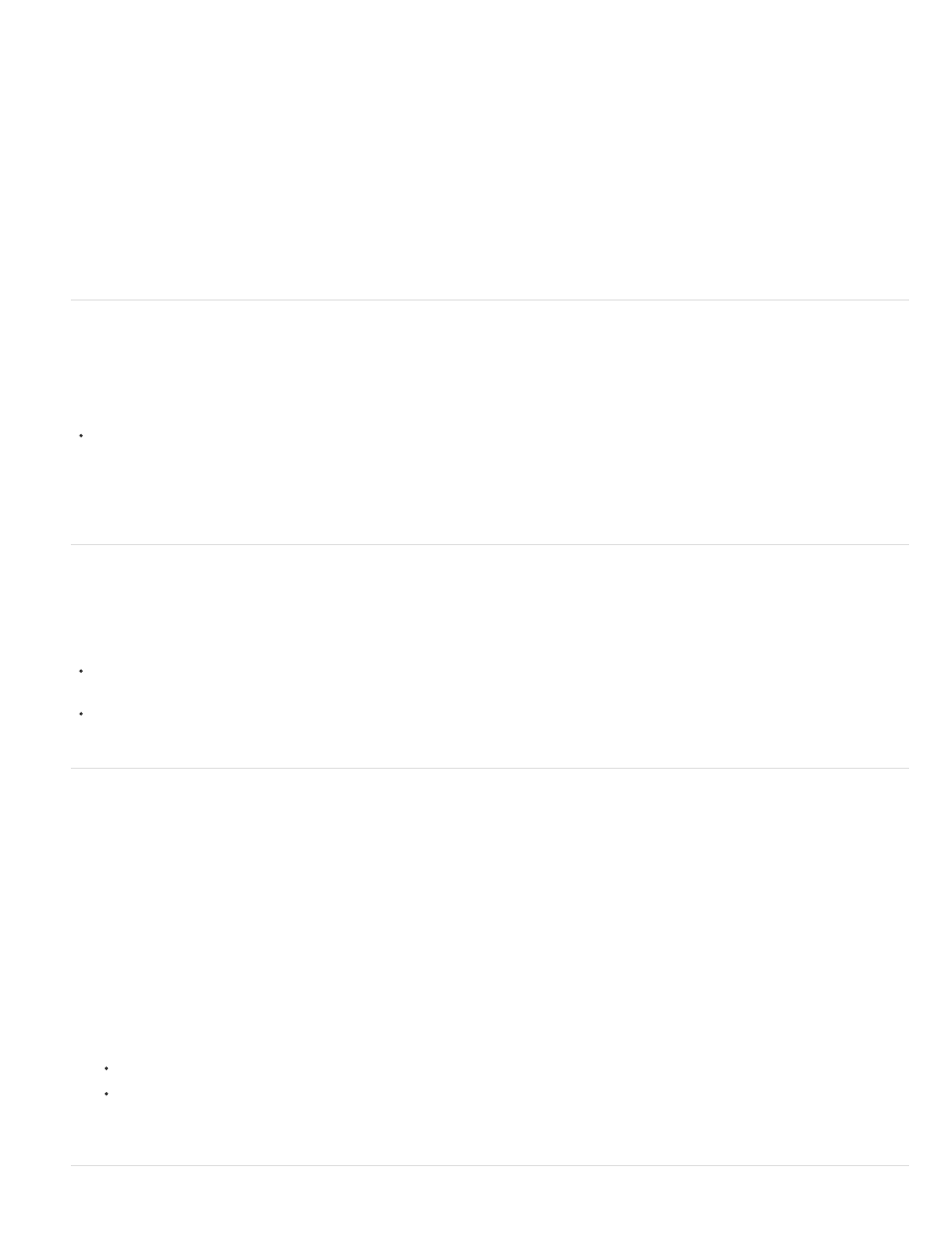
Previous Frame
Last Frame
Adds frames between the selected frame and the preceding frame. This option is not available when you select the first
frame in the Animation (Photoshop Extended CS5) or Timeline (CS6) panel.
Adds frames between the first frame and last frame. This option is available only if you select the first frame in the Animation
(Photoshop Extended CS5) or Timeline (CS6) panel.
7. In the Frames To Add box, enter a value, or use the Up or Down Arrow key to choose the number of frames. (This option is not available if
you selected more than two frames.)
8. Click OK.
Add a new layer for each new frame
The Create New Layer For Each New Frame command automatically adds a new layer visible in the new frame but hidden in other frames. This
option saves time when you are creating an animation that requires you to add a new visual element to each frame.
Choose Create New Layer For Each New Frame from the Animation panel menu (Photoshop Extended CS5) or Timeline panel menu (CS6).
A check mark indicates that the option is turned on.
Hide layers in animation frames
When you create a new layer, it is visible in all animation frames by default.
To show new layers only in active frames, deselect New Layers Visible In All Frames from the Animation panel menu (Photoshop Extended
CS5) or Timeline panel menu (CS6).
To hide a layer in a specific frame, select the frame, and then hide the desired layer in the Layers panel.
Specify a delay time in frame animations
You can specify a delay—the time that a frame is displayed—for single frames or for multiple frames in an animation. Delay time is displayed in
seconds. Fractions of a second are displayed as decimal values. For example, one-quarter of a second is specified as .25. If you set a delay on
the current frame, every frame you create after that will remember and apply that delay value.
1. Select one or more frames in the Animation panel (Photoshop Extended CS5) or Timeline panel (CS6).
2. Click the Delay value below the selected frame to view the pop-up menu.
3. Specify the delay:
Choose a value from the pop-up menu. (The last value used appears at the bottom of the menu.)
Choose Other, enter a value in the Set Frame Delay dialog box, and click OK. If you selected multiple frames, specifying a delay value
for one frame applies the value to all frames.
751
