Formatting paragraphs – Adobe Photoshop CC 2014 v.14.xx User Manual
Page 676
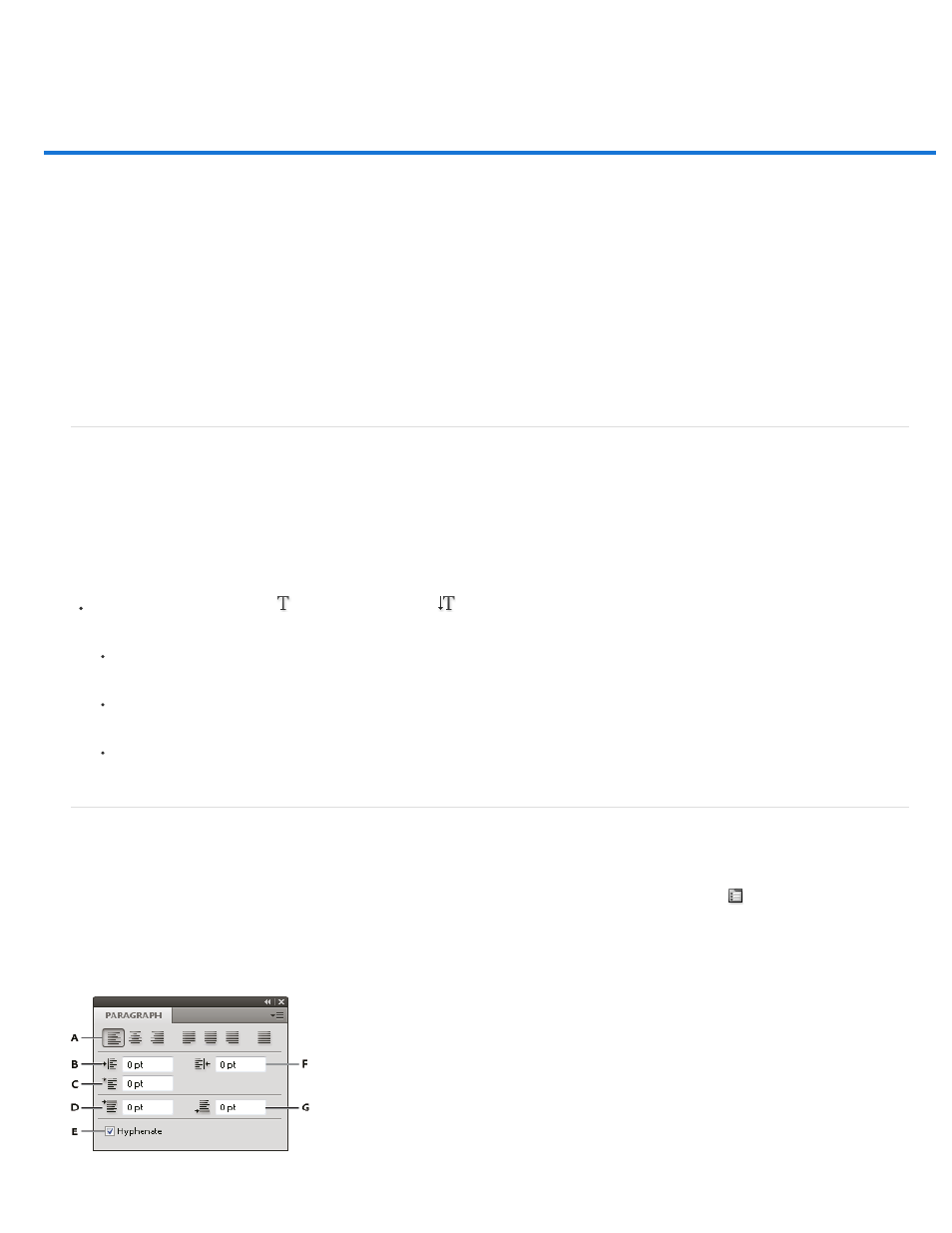
Formatting paragraphs
Format paragraphs
Paragraph panel overview
Specify alignment
Specify justification for paragraph type
Adjust word and letter spacing in justified text
Indent paragraphs
Adjust paragraph spacing
Specify hanging punctuation for Roman fonts
Adjust hyphenation automatically
Prevent words from breaking
Composition methods
Paragraph styles | CC, CS6
Format paragraphs
For point type, each line is a separate paragraph. For paragraph type, each paragraph can have multiple lines, depending on the dimensions of the
bounding box.
You can select paragraphs and then use the Paragraph panel to set formatting options for a single paragraph, multiple paragraphs, or all
paragraphs in a type layer.
Select the Horizontal Type tool
or the Vertical Type tool
.
To apply formatting to a single paragraph, click in a paragraph.
To apply formatting to multiple paragraphs, make a selection within a range of paragraphs.
To apply formatting to all paragraphs in the layer, select the type layer in the Layers panel.
Paragraph panel overview
You use the Paragraph panel to change the formatting of columns and paragraphs. To display the panel, choose Window > Paragraph, or click the
Paragraph panel tab if the panel is visible but not active. You can also select a type tool and click the Panel button
in the options bar.
To set options with numeric values in the Paragraph panel, you can use the up and down arrows or edit the value directly in the text box. When
you edit a value directly, press Enter or Return to apply a value, Shift+Enter or Shift+Return to apply a value and then highlight the value just
edited, or Tab to apply a value and move to the next text box in the panel.
669
