Show or hide a channel, Show color channels in color, Select and edit channels – Adobe Photoshop CC 2014 v.14.xx User Manual
Page 369
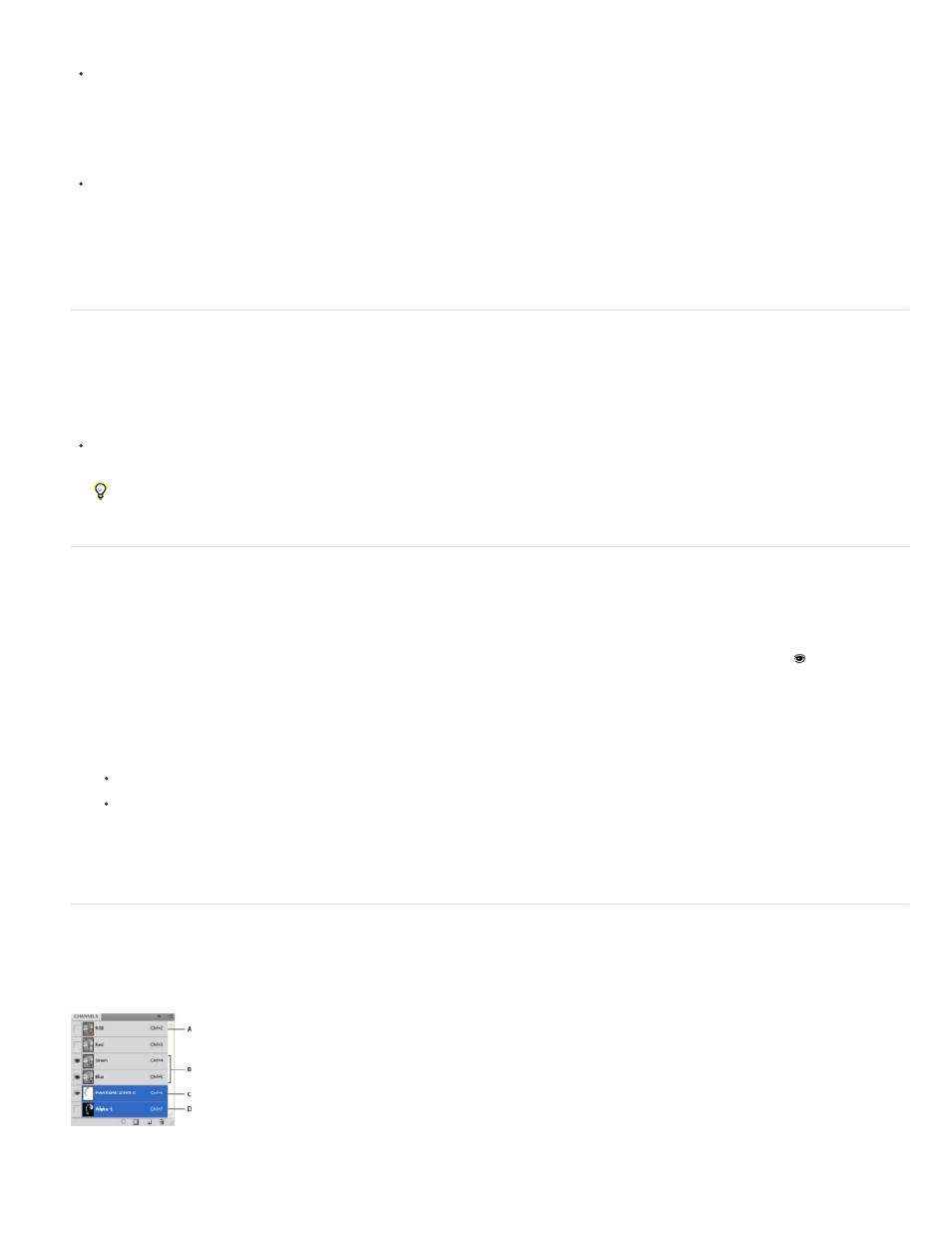
Choose Windows > Channels.
Resize or hide channel thumbnails
Choose Panel Options from the Channels panel menu. Click a thumbnail size or click None to turn off the display of thumbnails.
Viewing thumbnails is a convenient way of tracking channel contents; however, turning off the display of thumbnails can improve
performance.
Show or hide a channel
You can use the Channels panel to view any combination of channels in the document window. For example, you can view an alpha channel and
the composite channel together to see how changes made in the alpha channel relate to the entire image.
Click in the eye column next to the channel to show or hide that channel. (Click the composite channel to view all default color channels. The
composite channel is displayed whenever all the color channels are visible.)
To show or hide multiple channels, drag through the eye column in the Channels panel.
Show color channels in color
Individual channels are displayed in grayscale. In RGB, CMYK, or Lab images, you can view the individual channels in color. (In Lab images, only
the a and b channels appear in color.) If more than one channel is active, the channels always appear in color.
You can change the default to show the individual color channels in color. When a channel is visible in the image, an eye icon appears to its left
in the panel.
1. Do one of the following:
In Windows, choose Edit > Preferences > Interface.
In Mac OS, choose Photoshop > Preferences > Interface.
2. Select Show Channels in Color, and click OK.
Select and edit channels
You can select one or more channels in the Channels panel. The names of all selected, or active, channels are highlighted.
Selecting multiple channels
A. Not visible or editable B. Visible but not selected for editing C. Selected for viewing and editing D. Selected for editing but not viewing
362
