Select a color in the color panel, Select a color in the swatches panel – Adobe Photoshop CC 2014 v.14.xx User Manual
Page 225
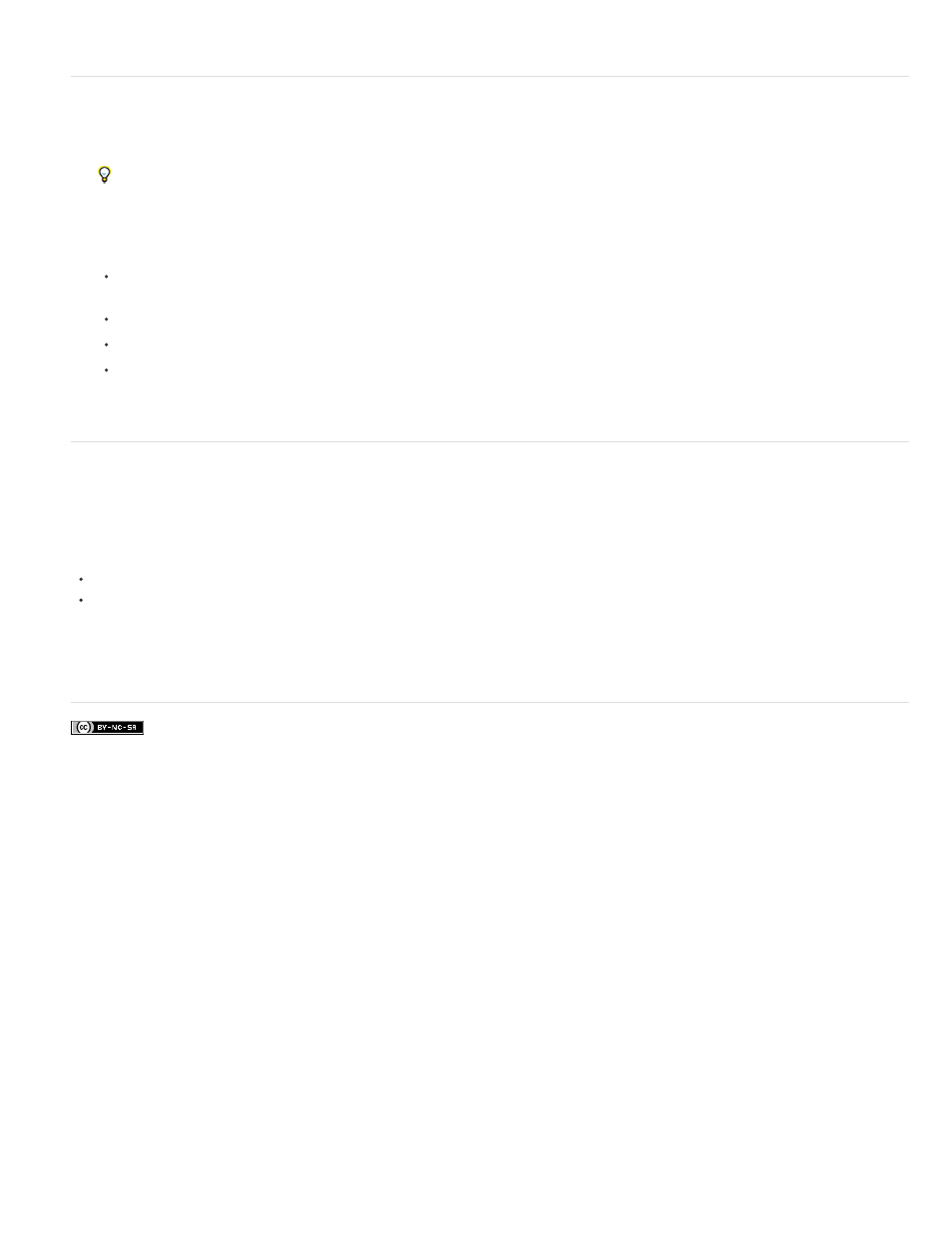
Facebook posts are not covered under the terms of Creative Commons.
Note:
Select a color in the Color panel
1. In the Color panel, click the foreground or background color box to make it active (outlined in black).
When the background color box is active in the Color panel, the Eyedropper tool changes the background color by default.
2. Do one of the following:
Drag the color sliders. By default, the slider colors change as you drag. You can turn off this feature to improve performance by
deselecting Dynamic Color Sliders in the General section of the Preferences dialog box.
Enter values next to the color sliders.
Click the color selection box, choose a color using the Color Picker and click OK.
Position the pointer over the color ramp (the pointer becomes the eyedropper), and click to sample a color. Alt-click to apply the sample
to the non-active color selection box.
Select a color in the Swatches panel
The Swatches panel (Window > Swatches) stores colors that you use often. You can add or delete colors from the panel or display different
libraries of colors for different projects.
To choose a foreground color, click a color in the Swatches panel.
To choose a background color, Ctrl-click (Windows) or Command-click (Mac OS) a color in the Swatches panel.
Change how swatches are displayed by choosing an option from the Swatches panel menu.
Adobe also recommends
218
