Adobe Photoshop CC 2014 v.14.xx User Manual
Page 418
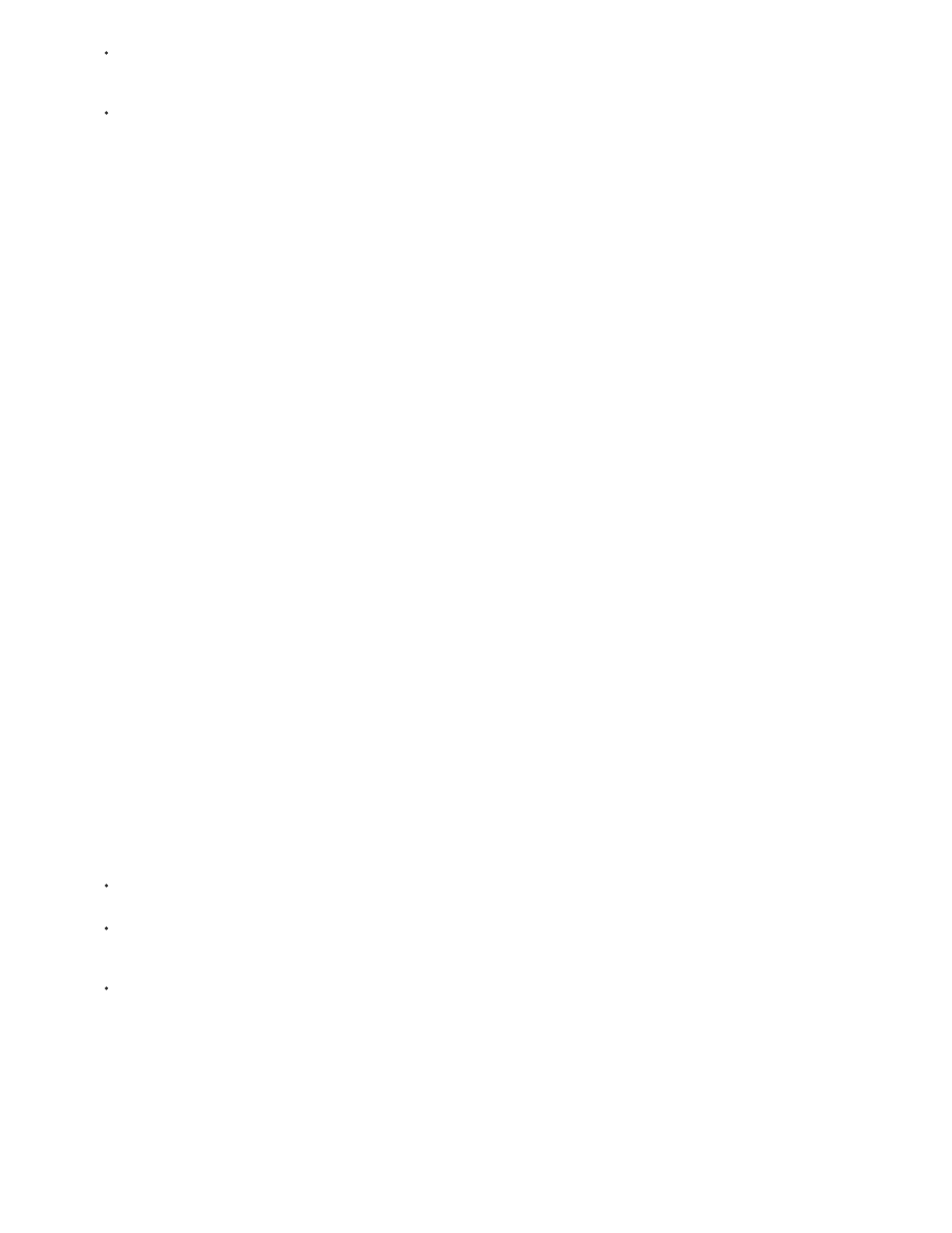
In the Image Statistics area, select Use Selection In Source To Calculate Colors if you made a selection in the source image and want to
use the colors in the selection to compute the adjustment. Deselect this option to ignore the selection in the source image, and use the
colors from the entire source image to compute the adjustment.
In the Image Statistics area, select Use Selection In Target To Calculate Adjustment if you made a selection in the target image and
want to use the colors in the selection to calculate the adjustment. Deselect this option to ignore the selection in the target image and
compute the adjustment by using the colors of the entire target image.
5. To automatically remove a color cast in the target image, select the Neutralize option. Make sure that the Preview option is selected so that
your image is updated as you make adjustments.
6. To increase or decrease the brightness in the target image, move the Luminance slider. Alternatively, enter a value in the Luminance box.
The maximum value is 200, the minimum is 1, and the default is 100.
7. To adjust the color saturation in the target image, adjust the Color Intensity slider. Alternatively, enter a value in the Color Intensity box. The
maximum value is 200, the minimum is 1 (which produces a grayscale image), and the default is 100.
8. To control the amount of adjustment applied to the image, move the Fade slider. Moving the slider to the right reduces the adjustment.
9. Click OK.
Match the color of two layers in the same image
1. (Optional) Make a selection in the layer you want to match. Use this method when matching a color region (for example, facial skin tones) in
one layer with a region in another.
If you don’t make a selection, then the Match Color matches the colors of the entire source layer.
2. Make sure that the layer you want to target (apply the color adjustment to) is active, and then choose Image > Adjustments > Match Color.
3. From the Source menu in the Image Statistics area of the Match Color dialog box, make sure that the image in the Source menu is the
same as the target image.
4. Use the Layer menu to choose the layer whose colors you want to match. You can also choose Merged from the Layer menu to match the
colors from all the layers.
5. If you made a selection in the image, do one or more of the following:
In the Destination Image area, select Ignore Selection When Applying Adjustment if you’re applying the adjustment to the entire target
layer. This option ignores the selection in the target layer and applies the adjustment to the entire target layer.
In the Image Statistics area, select Use Selection In Source To Calculate Colors if you made a selection in the source image and want to
use the color in the selection to compute the adjustment. Deselect this option to ignore the selection in the source layer and use the
colors in the entire source layer to compute the adjustment.
In the Image Statistics area, select Use Selection In Target To Calculate Adjustment if you want to use only the colors in the selected
area of the target layer to compute the adjustment. Deselect this option to ignore the selection and use the colors of the entire target
layer to compute the adjustment.
6. To automatically remove a color cast in the target layer, Select the Neutralize option. Make sure that the Preview option is selected so that
your image is updated as you make adjustments.
7. To increase or decrease the brightness in the target layer, move the Luminance slider. Alternatively, enter a value in the Luminance box.
The maximum value is 200, the minimum is 1, and the default is 100.
411
