Applying the color balance adjustment – Adobe Photoshop CC 2014 v.14.xx User Manual
Page 439
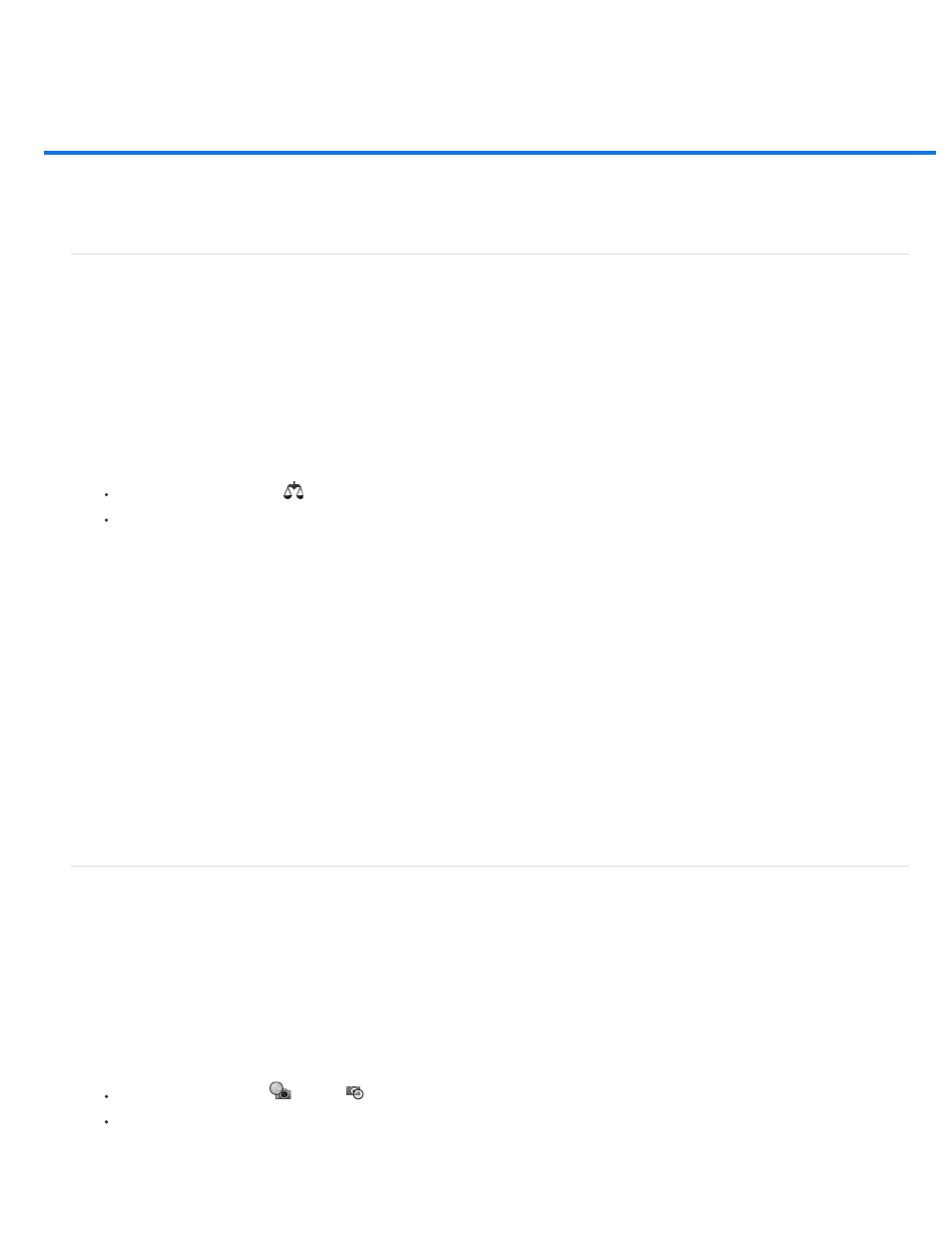
Applying the Color Balance adjustment
Note:
Note:
Apply the Color Balance adjustment
Change the color balance using the Photo Filter command
Apply the Color Balance adjustment
The Color Balance command changes the overall mixture of colors in an image for generalized color correction.
1. Make sure that the composite channel is selected in the Channels panel. This command is available only when you’re viewing the
composite channel.
2. Do one of the following:
Click the Color Balance icon
in the Adjustments panel.
Choose Layer > New Adjustment Layer > Color Balance. Click OK in the New Layer dialog box.
You can also choose Image > Adjustments > Color Balance. But keep in mind that this method makes direct adjustments to the
image layer and discards image information.
3. In the Properties panel (CC, CS6) or Adjustments panel (CS5), select Shadows, Midtones, or Highlights to select the tonal range in which
you want to focus the changes.
4. (Optional) Select Preserve Luminosity to prevent changing the luminosity values in the image while changing the color. This option maintains
the tonal balance in the image.
5. Drag a slider toward a color that you want to increase in the image; drag a slider away from a color that you want to decrease in the image.
The values above the color bars show the color changes for the red, green, and blue channels. (For Lab images, the values are for the A
and B channels.) Values can range from -100 to +100.
Change the color balance using the Photo Filter command
The Photo Filter adjustment mimics the technique of placing a colored filter in front of the camera lens to adjust the color balance and color
temperature of the light transmitted through the lens and exposing the film. Photo Filter also lets you choose a color preset to apply a hue
adjustment to an image. If you want to apply a custom color adjustment, the Photo Filter adjustment lets you specify a color using the Adobe Color
Picker.
1. Do one of the following:
Click the Photo Filter icon
(CS5) or
(CC, CS6) in the Adjustments panel.
Choose Layer > New Adjustment Layer > Photo Filter. Click OK in the New Layer dialog box.
You can also choose Image > Adjustments > Photo Filter. But keep in mind that this method makes direct adjustments to the image
layer and discards image information.
432
