White balance controls – Adobe Photoshop CC 2014 v.14.xx User Manual
Page 484
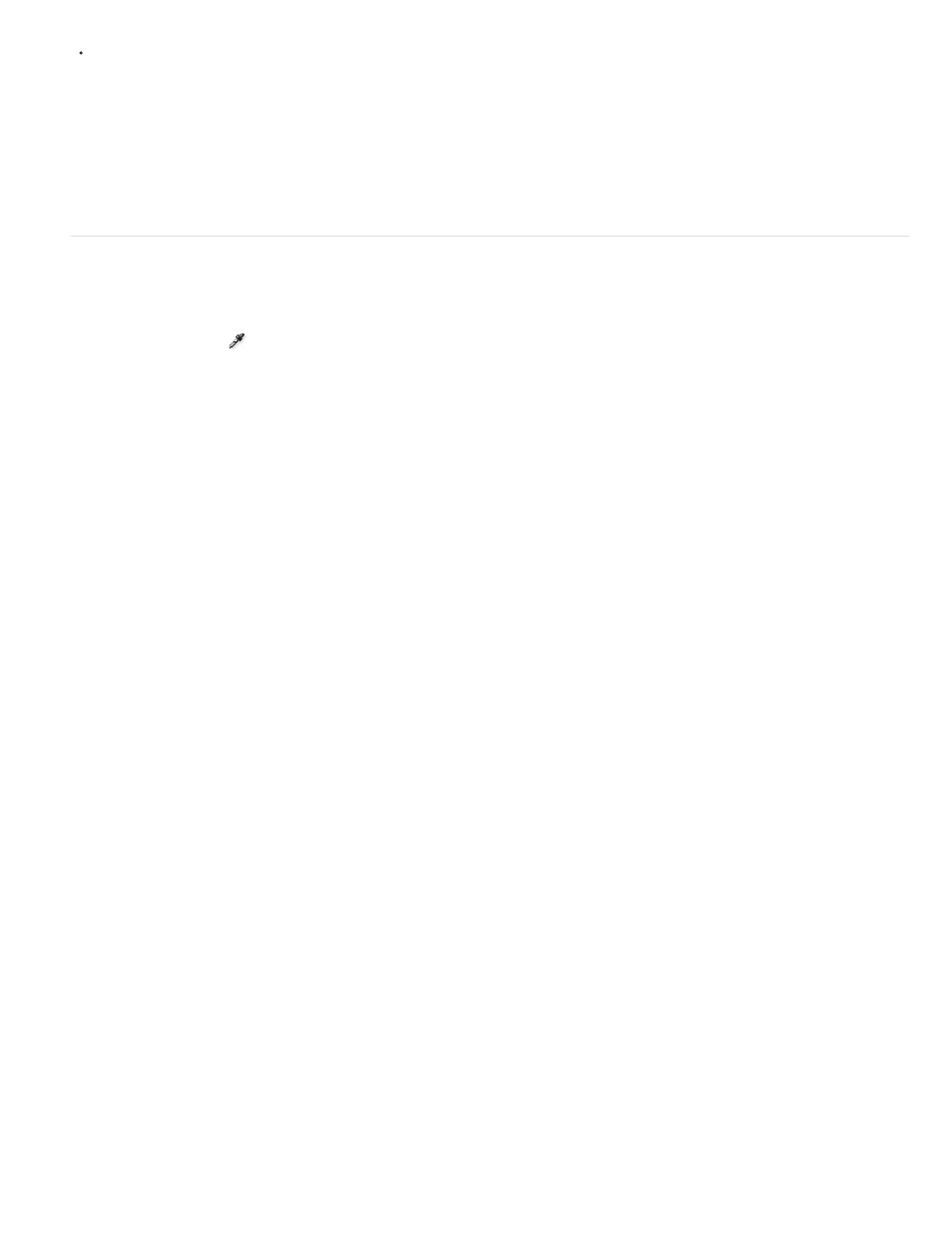
Note:
Note:
White Balance
As Shot
Auto
Note:
Temperature
Note:
To see only the pixels that are being clipped, press Alt (Windows) or Option (Mac OS) while dragging the Exposure, Recovery, or Blacks
sliders.
For the Exposure and Recovery sliders, the image turns black, and clipped areas appear white. For the Blacks slider, the image turns white and
clipped areas appear black. Colored areas indicate clipping in one color channel (red, green, blue) or two color channels (cyan, magenta, yellow).
In some cases, clipping occurs because the color space that you are working in has a gamut that is too small. If your colors are being
clipped, consider working in a color space with a large gamut, such as ProPhoto RGB.
White balance controls
To adjust the white balance, identify which objects in the image you want to be neutral-colored (white or gray), and then adjust the colors to make
those objects neutral. A white or gray object in a scene takes on the color cast by the ambient light or flash used to shoot the picture. When you
use the White Balance tool
to specify an object that you want white or gray, Camera Raw can determine the color of the light in which the
scene was shot and then adjust for scene lighting automatically.
Color temperature (in Kelvins) is used as a measure of scene lighting. Natural and incandescent light sources give off light in a predictable
distribution according to their temperature.
A digital camera records the white balance at the time of exposure as a metadata entry. The Camera Raw plug-in reads this value and makes it
the initial setting when you open the file in the Camera Raw dialog box. This setting usually yields the correct color temperature, or nearly so. You
can adjust the white balance if it is not right.
Not all color casts are a result of incorrect white balance. Use the DNG Profile Editor to correct a color cast that remains after the white
balance is adjusted. See
The Basic tab in the Camera Raw dialog box has three controls for correcting a color cast in an image:
Camera Raw applies the white balance setting and changes the Temperature and Tint properties in the Basic tab accordingly.
Use these controls to fine-tune the color balance.
Uses the camera’s white balance settings, if they are available.
Calculates the white balance based on the image data.
Camera raw and DNG files also have the following white balance settings: Daylight, Cloudy, Shade, Tungsten, Fluorescent, and Flash.
If Camera Raw doesn’t recognize the white balance setting of a camera, choosing As Shot is the same as choosing Auto.
Sets the white balance to a custom color temperature. Decrease Temperature to correct a photo taken with a lower color
temperature of light; the Camera Raw plug-in makes the image colors bluer to compensate for the lower color temperature (yellowish) of the
ambient light. Conversely, increase Temperature to correct a photo taken with a higher color temperature of light; the image colors become warmer
(yellowish) to compensate for the higher color temperature (bluish) of the ambient light.
The range and units for the Temperature and Tint controls are different when you are adjusting a TIFF or JPEG image. For example,
Camera Raw provides a true-temperature adjustment slider for raw files from 2,000 Kelvin to 50,000 Kelvin. For JPEG or TIFF files, Camera Raw
attempts to approximate a different color temperature or white balance. Because the original value was already used to alter the pixel data in the
file, Camera Raw does not provide the true Kelvin temperature scale. In these instances, an approximate scale of -100 to 100 is used in place of
the temperature scale.
477
