Change the stacking order of slices, Align and distribute user slices, Delete a slice – Adobe Photoshop CC 2014 v.14.xx User Manual
Page 931
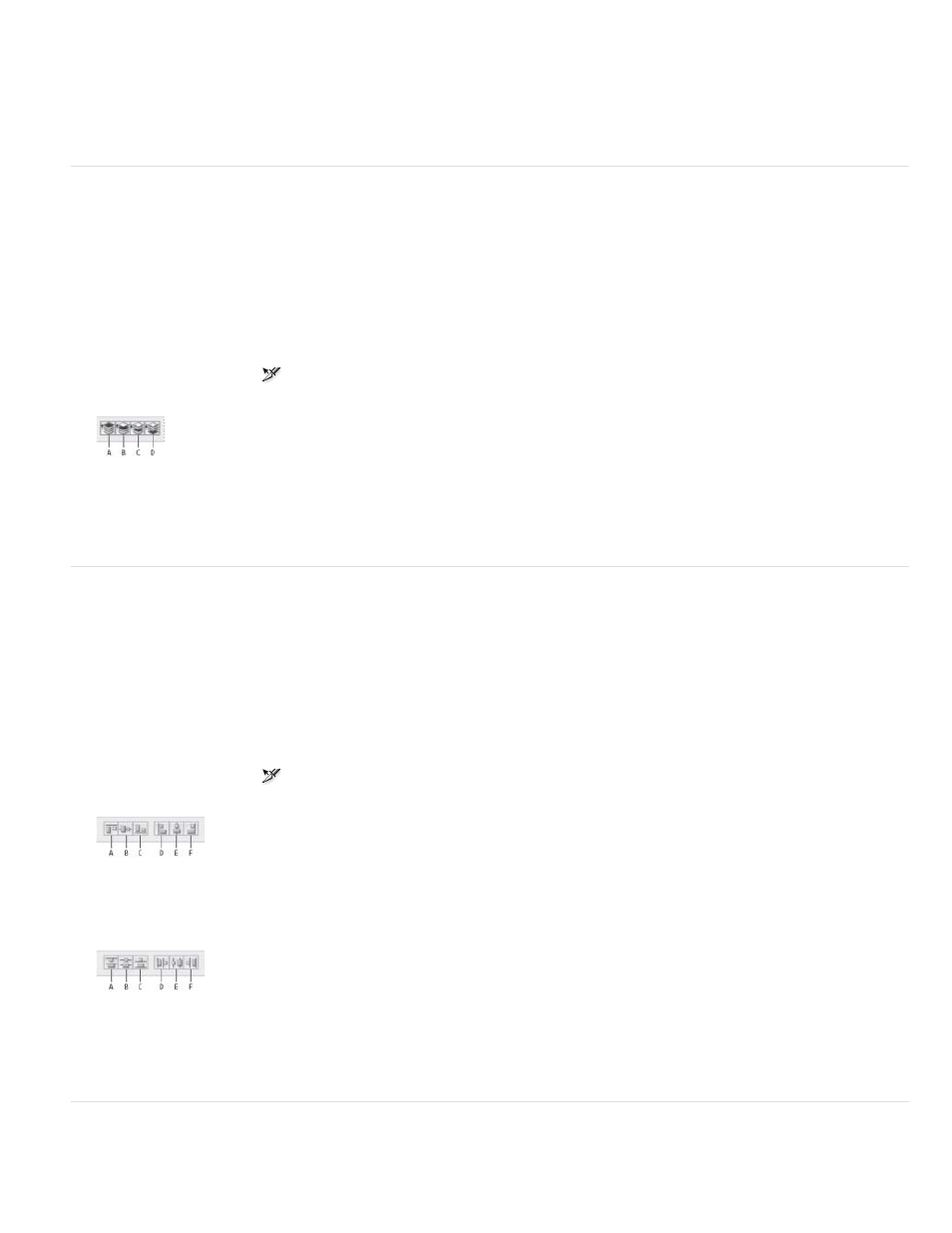
Note:
Note:
1. Select two or more slices.
2. Right-click (Windows) or Ctrl-click (Mac OS) and choose Combine Slices.
Change the stacking order of slices
When slices overlap, the last slice you create is the top slice in the stacking order. You can change the stacking order to gain access to underlying
slices. You can specify which slice is on the top and bottom of the stack and move slices up or down in the stacking order.
You cannot arrange the stacking order of auto slices.
1. Select a slice or multiple slices.
2. Choose the Slice Select tool
, and click a stacking order option in the options bar.
Stacking order options
A. Bring To Front B. Bring Forward C. Send Backward D. Send To Back
Align and distribute user slices
You can align user slices along an edge or their centers, and distribute user slices evenly along the vertical or horizontal axis. By aligning and
distributing user slices, you can eliminate unneeded auto slices and generate a smaller, more efficient HTML file.
To align or distribute layer-based slices, align or distribute the contents of the layers.
1. Select the user slices you want to align.
2. Choose the Slice Select tool
, and select an option in the options bar.
Alignment options
A. Top B. Vertical Centers C. Bottom D. Left E. Horizontal Centers F. Right
Distribute options
A. Top B. Vertical Centers C. Bottom D. Left E. Horizontal Centers F. Right
Delete a slice
924
