Adobe Photoshop CC 2014 v.14.xx User Manual
Page 561
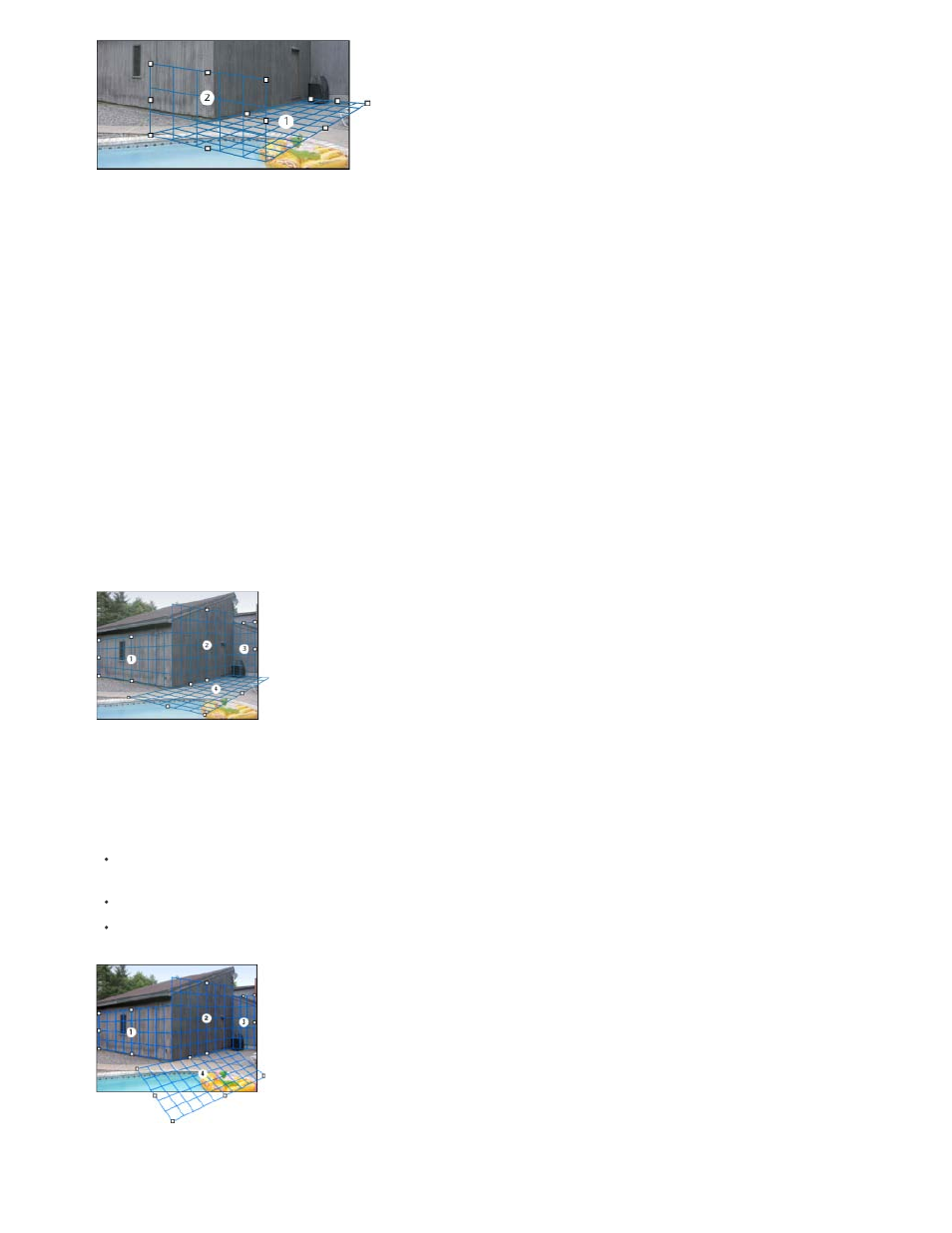
Note:
Overlapping planes
Create related perspective planes
After creating a plane in Vanishing Point, you can create (tear off) additional planes that share the same perspective. Once a second plane is torn
off from the initial perspective plane, you can tear off additional planes from the second plane and so forth. You can tear off as many planes as
you want. Although new planes tear off at 90° angles, you can adjust them to any angle. This is useful for making seamless edits between
surfaces, matching the geometry of a complex scene. For example, corner cabinets in a kitchen can be part of a continuous surface. In addition to
adjusting the angles of a related perspective plane, you can always resize the plane using the Edit Plane tool.
1. Select the Create Plane tool or Edit Plane tool and Ctrl-drag (Windows) or Command-drag (Mac OS) an edge node of an existing plane’s
bounding box (not a corner node).
The new plane is torn off at a 90° angle to the original plane.
If a newly created plane does not properly line up with the image, select the Edit Plane tool and adjust a corner node. When you
adjust one plane, a connected plane is affected. (Corner nodes are unavailable if more than two planes are connected.)
Tearing off multiple planes keeps the planes related to each other so your edits are scaled and oriented in the proper perspective.
2. (Optional) Do one of the following to change the angle of the newly torn off plane:
With either the Edit Plane tool or Create Plane tool selected, Alt-drag (Windows) or Option-drag (Mac OS) the center edge node on the
side that’s opposite from the axis of rotation.
Enter a value in the Angle text box.
Move the Angle slider.
Changed plane angle.
554
