Add lens blur blur image areas, Add lens blur, Blur image areas – Adobe Photoshop CC 2014 v.14.xx User Manual
Page 395
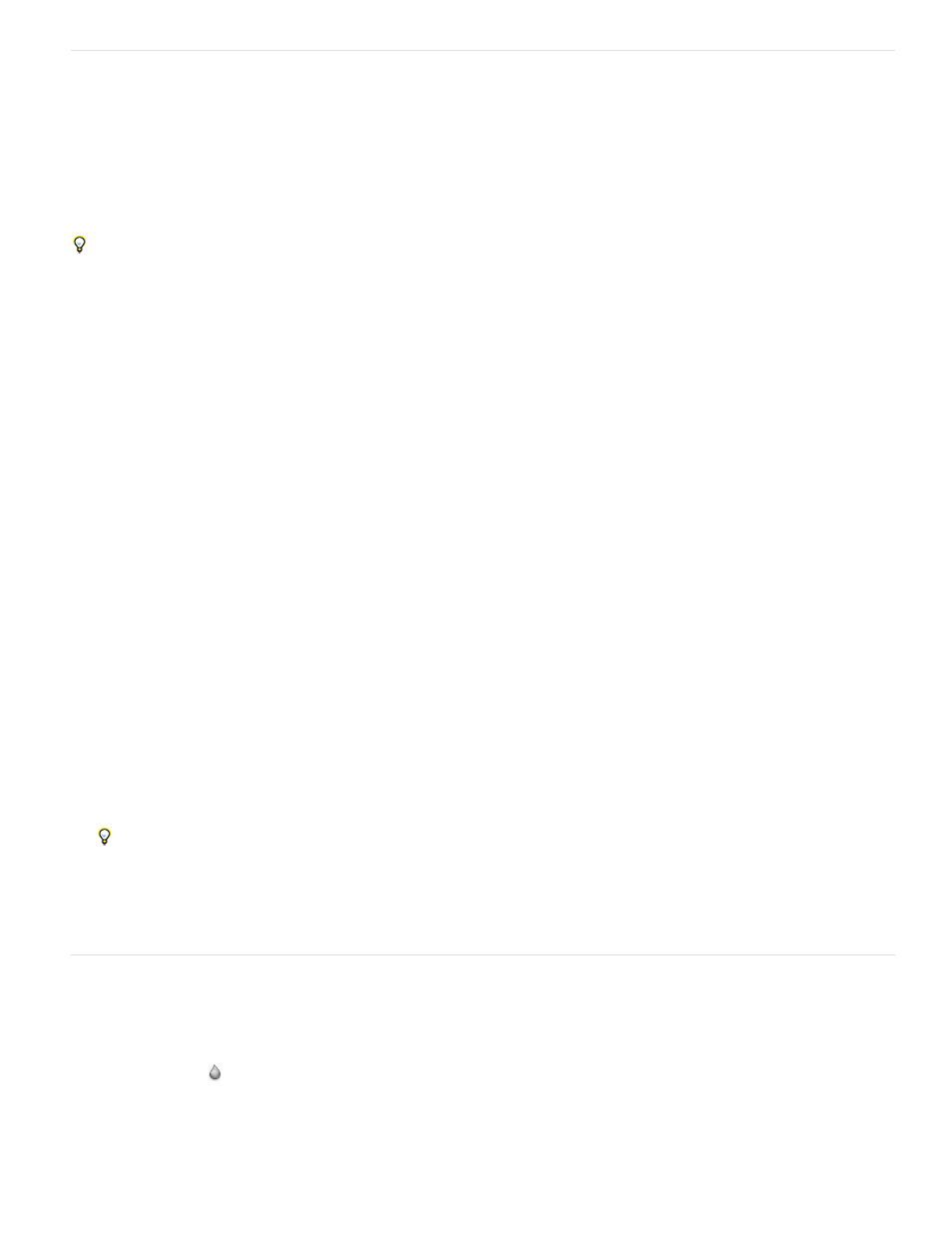
Add lens blur
Adds blur to an image to give the effect of a narrower depth of field so that some objects in the image stay in focus and others areas are
blurred. You can use a simple selection to determine which areas are blurred, or you can provide a separate alpha channel depth map to
describe exactly how you want the blur added.
The Lens Blur filter uses the depth map to determine the position of pixels in an image. With a depth map selected, you can also use the
crosshair cursor to set the starting point of a given blur. You can use alpha channels and layer masks to create depth maps; black areas in an
alpha channel are treated as though they’re at the front of the photo, and white areas are treated as if they’re far in the distance.
For a gradual blurring effect (none at the bottom to maximum at the top), create a new alpha channel and apply a gradient so that the
channel is white at the top of the image and black at the bottom. Then select the Lens Blur filter and choose the alpha channel from the
Source pop-up menu. To change the direction of the gradient, select the Invert check box.
The way the blur appears depends on the iris shape you choose. The number of blades determines the iris shape. You can change blades of an
iris by curving them (making them more circular) or rotating them. You can also reduce or magnify the preview by clicking the minus button or
the plus button.
1. Choose Filter > Blur > Lens Blur.
2. For Preview, Choose Faster to generate quicker previews. Choose More Accurate to view the final version of the image. More Accurate
previews take longer to generate.
3. For Depth Map, choose a source (if you have one) from the Source pop-up menu. Drag the Blur Focal Distance slider to set the depth at
which pixels are in focus. For example, if you set focal distance to 100, pixels at 1 and at 255 are completely blurred, and pixels closer to
100 are blurred less. If you click in the preview image, the Blur Focal Distance slider changes to reflect the clicked location and brings the
depth of the clicked location into focus.
4. To invert the selection or alpha channel you’re using as the depth map source, select Invert.
5. Choose an iris from the Shape pop-up menu. If you wish, drag the Blade Curvature slider to smooth the edges of the iris, or drag the
Rotation slider to rotate it. To add more blur, drag the Radius slider.
6. For Specular Highlight, drag the Threshold slider to select a brightness cutoff; all pixels brighter than the cutoff value are treated as
specular highlights. To increase the brightness of the highlights, drag the Brightness slider.
7. To add noise to an image, choose Uniform or Gaussian. To add noise without affecting color. choose Monochromatic. Drag the Amount
slider to increase or decrease noise.
Blurring removes film grain and noise from the original image. To make the image look realistic and unretouched, you can return some
of the removed noise to the image.
8. Click OK to apply the changes to your image.
Blur image areas
The Blur tool softens hard edges or reduces detail in an image. The more you paint over an area with the tool, the blurrier it becomes.
1. Select the Blur tool
.
2. Do the following in the options bar:
388
