Adobe Photoshop CC 2014 v.14.xx User Manual
Page 431
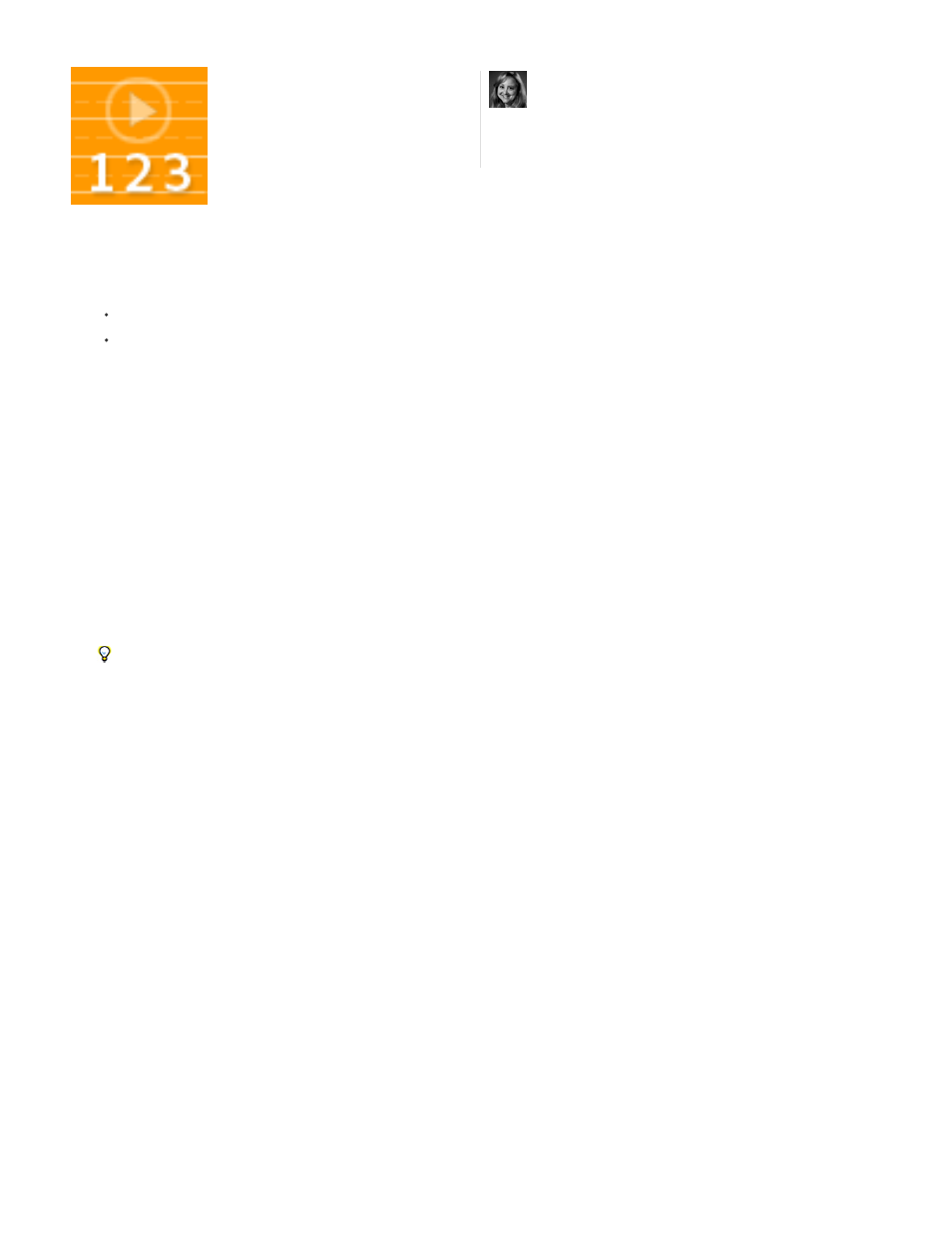
Note:
Local Adaptation
1. Do one of the following:
(Photoshop) Choose File > Automate > Merge To HDR Pro.
(Bridge) Select the images you want to use and choose Tools > Photoshop > Merge To HDR Pro. Skip to step 5.
2. In the Merge To HDR Pro dialog box, click Browse to select specific images, click Add Open Files, or choose Use > Folder. (To remove a
particular item, select it in files list, and click Remove.)
3. (Optional) Select Attempt To Automatically Align Source Images if you held the camera in your hands when you photographed the images.
4. Click OK.
If images lack exposure metadata, enter values in the Manually Set EV dialog box.
A second Merge To HDR Pro dialog box displays thumbnails of the source images, and a preview of the merged result.
5. To the upper right of the preview, choose a bit depth for the merged image.
Choose 32 Bit if you want the merged image to store the entire dynamic range of the HDR image. 8-bit and (non-floating point) 16-bit
image files cannot store the entire range of luminance values in an HDR image.
6. To adjust the tonal range, see
Options for 16- or 8-bit images
.
7. (Optional) To save your tonal settings for future use, choose Preset > Save Preset. (To later reapply the settings, choose Load Preset.)
Options for 32-bit images
Move the slider below the histogram to adjust the white point preview of the merged image. Moving the slider adjusts the image preview only; all
HDR image data remains in the merged file.
The preview adjustment is stored in the HDR file and applied whenever you open the file in Photoshop. To readjust the white point preview at any
time, choose View > 32-Bit Preview Options.
Options for 16- or 8-bit images
HDR images contain luminance levels that far exceed the dynamic range that 16- or 8-bpc images can store. To produce an image with the
dynamic range you want, adjust exposure and contrast when converting from 32-bpc to lower bit depths.
Choose one of the following tone-mapping methods:
Adjusts HDR tonality by adjusting local brightness regions throughout the image.
Take a tour through all the new features....
by
424
