Standard brush tip shape options – Adobe Photoshop CC 2014 v.14.xx User Manual
Page 602
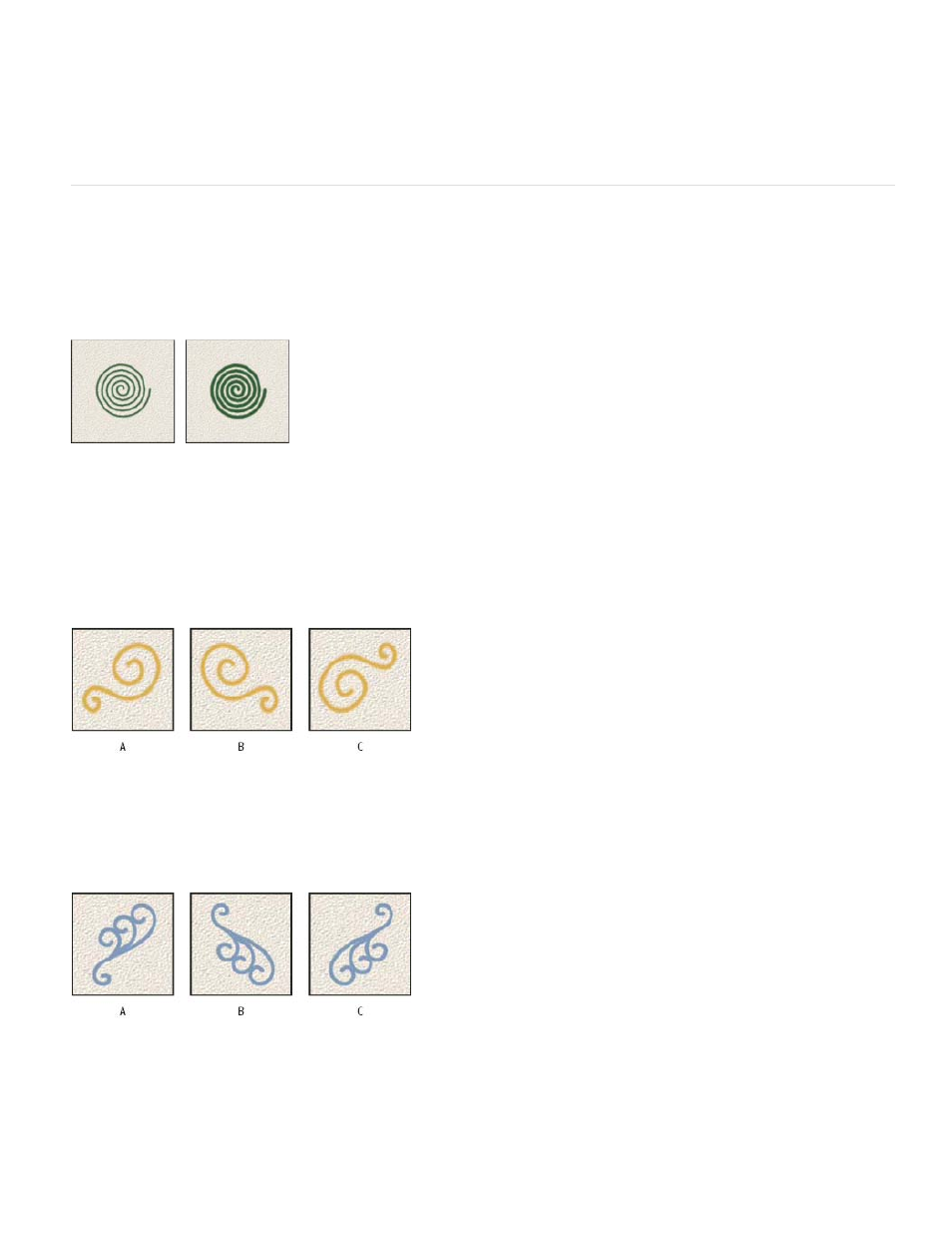
Note:
Size
Use Sample Size
Flip X
Flip Y
Angle
6. To save the brush for use later, choose New Brush Preset from the Brush panel menu.
To save your new brush permanently or distribute it to other users, you must save the brush as part of a set of brushes. Choose
Save Brushes from the Brush Presets panel menu, and then save to a new set or overwrite an existing set. If you reset or replace the
brushes in the Brush Presets panel without saving it in a set, you could lose your new brush.
Standard brush tip shape options
For standard brush tips, you can set the following options in the Brush panel:
Controls the size of the brush. Enter a value in pixels or drag the slider.
Brush strokes with different diameter values
Resets the brush to its original diameter. This option is available only if the brush tip shape was created by sampling pixels in
an image.
Changes the direction of a brush tip on its x axis.
Flipping a brush tip on its x axis.
A. Brush tip in its default position B. Flip X selected C. Flip X and Flip Y selected
Changes the direction of a brush tip on its y axis.
Flipping a brush tip on its y axis.
A. Brush tip in its default position B. Flip Y selected C. Flip Y and Flip X selected
Specifies the angle by which an elliptical or sampled brush’s long axis is rotated from horizontal. Type a value in degrees, or drag the
horizontal axis in the preview box.
595
