About dynamic shortcuts – Adobe Photoshop CC 2014 v.14.xx User Manual
Page 671
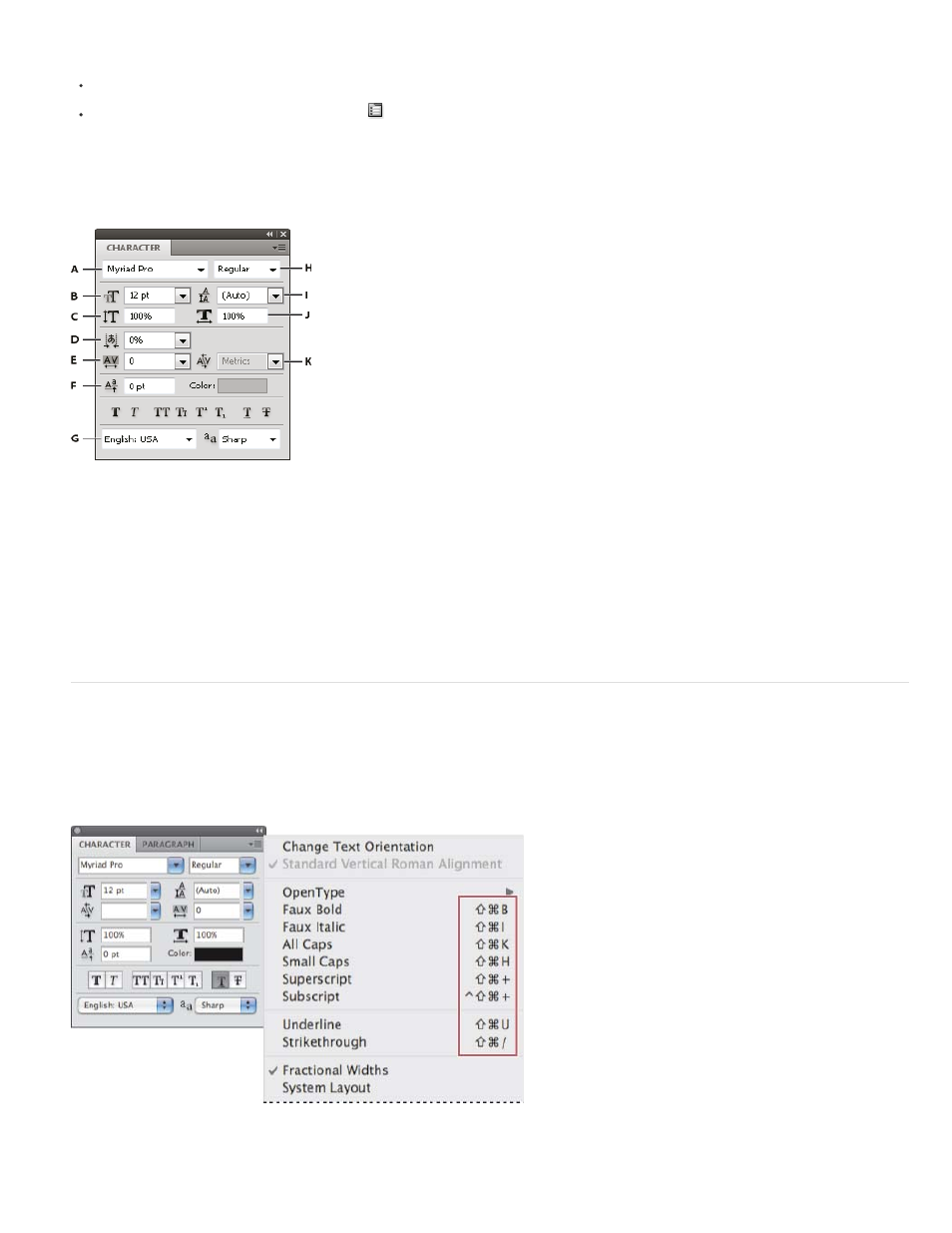
Note:
Choose Window > Character, or click the Character panel tab if the panel is visible but not active.
With a type tool selected, click the Panel button
in the options bar.
To set an option in the Character panel, choose a value from the pop-up menu on the right side of the option. For options with numeric
values, you can also use the up and down arrows to set the value, or you can edit the value directly in the text box. When you edit a value
directly, press Enter or Return to apply a value, Shift+Enter or Shift+Return to apply a value and then highlight the value just edited, or Tab
to apply a value and move to the next text box in the panel.
Character panel
A. Font Family B. Font Size C. Vertical Scale D. Set Tsume option E. Tracking F. Baseline Shift G. Language H. Font Style I. Leading J.
Horizontal scale K. Kerning
Select Show Asian Text Options in the Type preferences for the Set Tsume option to appear in the Character panel.
You can access additional commands and options in the Character panel menu. To use this menu, click the triangle in the upper right corner of the
panel.
About Dynamic Shortcuts
Dynamic Shortcuts are keyboard shortcuts that are accessible only when you are entering point or paragraph type, when type is selected, or when
the I-beam is in text. You can view Dynamic Shortcuts in the Character panel menu when they are accessible. Dynamic Shortcuts are available
for type options such as Faux Bold, Faux Italic, All Caps, Small Caps, Superscript, Subscript, Underline, and Strikethrough.
Dynamic shortcuts appear in the Character panel menu only when you are entering point or paragraph type, when type is selected, or when the
I-beam is in text.
664
