Batch and droplet processing options – Adobe Photoshop CC 2014 v.14.xx User Manual
Page 897
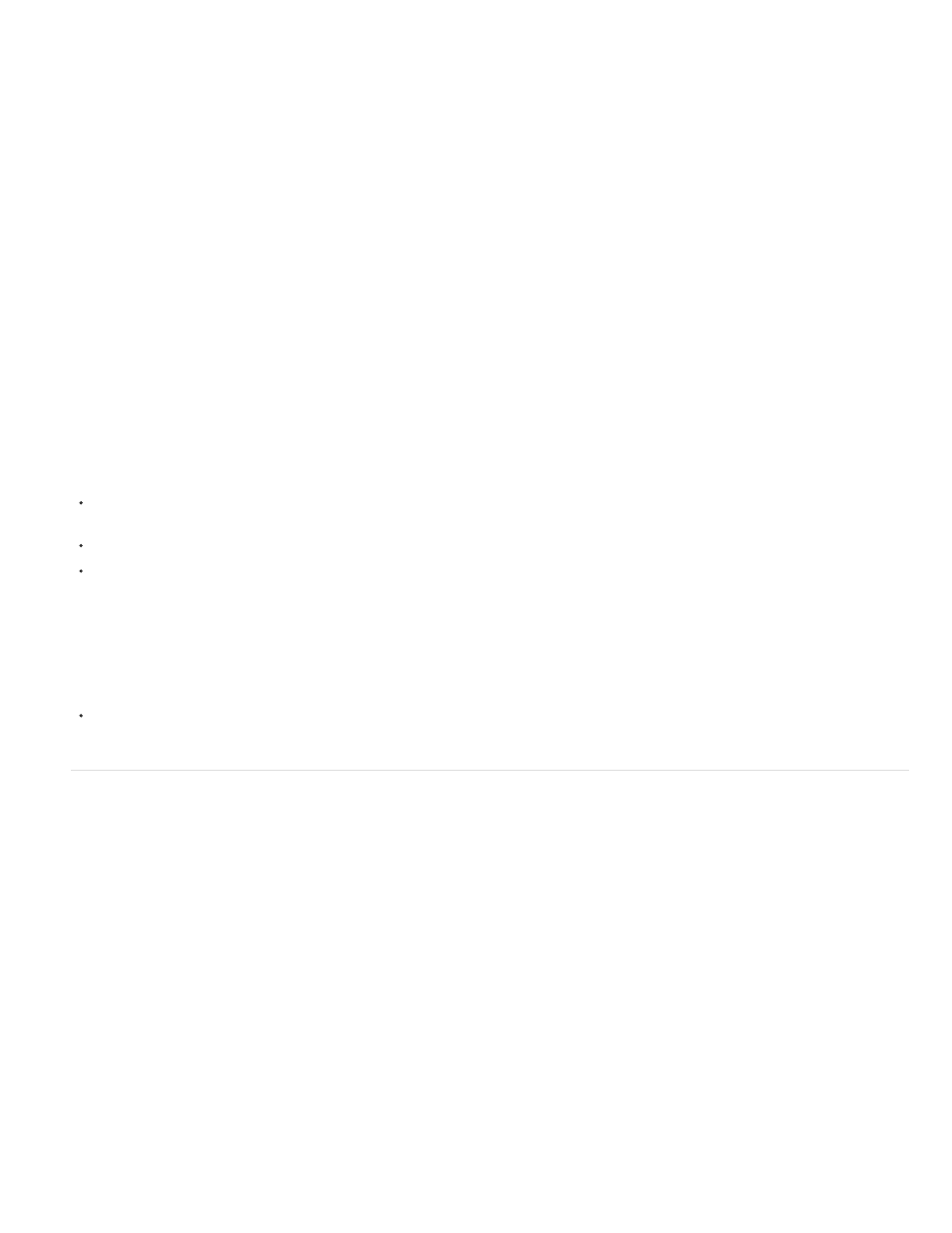
Override Action “Open” Commands
Include All Subfolders
Suppress Color Profile Warnings
Droplet icon
Actions are the basis for creating droplets—you must create the desired action in the Actions panel before creating a droplet. (See Creating
actions.)
1. Choose File > Automate > Create Droplet.
2. Specify where to save the droplet. Click Choose in the Save Droplet In section of the dialog box and navigate to the location.
3. Select the Action Set, and then designate which action you intend to use within the Set and Action menus. (Select the action in the Actions
panel before you open the dialog box to preselect these menus.)
4. Set processing, saving, and file naming options. For descriptions of the Batch dialog box settings see
Batch and droplet processing options
Tips for cross-platform droplets
When creating droplets for both Windows and Mac OS, keep the following compatibility issues in mind:
After moving a droplet created in Windows to Mac OS, you must drag the droplet onto the Photoshop icon on your desktop. Photoshop
updates the droplet for use in Mac OS.
When creating a droplet in Mac OS, use the .exe extension to make droplets compatible with both Windows and Mac OS.
References to file names are not supported between operating systems. If an action step references a file or folder name (such as an Open
command, Save As command, or adjustment command that loads its settings from a file), execution pauses and the user is prompted for a
file name.
Process a file with a droplet
Drag a file or folder onto the droplet icon. Photoshop starts if it is not already running.
Batch and droplet processing options
Specify these options in the Batch and Droplet dialog boxes.
Ensures that the files you selected in the Batch command are processed, without opening the file you may
have specified in the action's Open command. If the action contains an Open command that opens a saved file and you don't select this option,
the Batch command opens and processes only the file you used to record the Open command (This occurs because the Batch command opens
the file specified by the action after each of the files in the Batch source folder is opened. Because the most recently opened file is the one named
in the action, the Batch command performs the action on that file, and none of the files in the Batch source folder are processed.)
To use this option, the action must contain an Open command. Otherwise, the Batch command won't open the files you've selected for batch-
processing. Selecting this option doesn't disregard everything in an Open command—only the choice of files to open.
Deselect this option if the action was recorded to operate on an open file, or if the action contains Open commands for specific files that are
required by the action.
Processes files in subdirectories of the specified folder.
Turns off display of color policy messages.
890
