Invert, Levels – Apple Motion 4 User Manual
Page 987
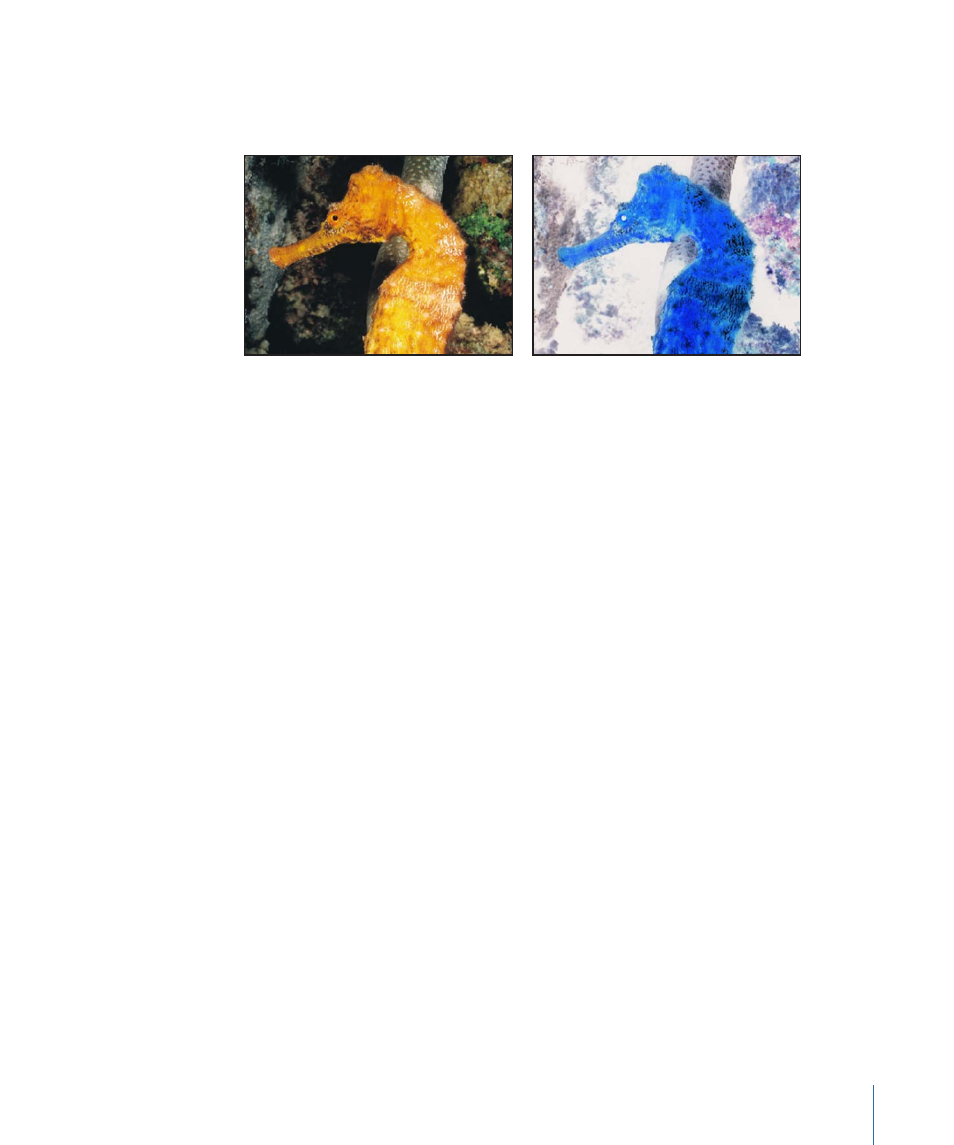
Invert
Inverts all color and brightness in an image. This filter can be used to turn a scanned
negative image into a properly displayed positive.
Original image
Image inverted
Parameters in the Inspector
Mix:
Sets what percentage of the original image is blended with the color-corrected
image.
HUD Controls
None.
Levels
This filter provides controls to remap the white and black points of an image, along with
a Gamma control to adjust the midtones, all at once. A histogram provides an analysis
of the image that you can use to help you judge the adjustments you want to make.
A powerful option within this filter is the ability to make independent adjustments to the
red, green, blue, and alpha channels of an object.
Parameters in the Inspector
Histogram:
Displays an analysis of the object. By default, the RGB channels are selected.
A pop-up menu can be used to select Red, Green, Blue, or Alpha channels individually
for viewing.
Click the disclosure triangles to expose parameters for each channel (RGB, Red, Green,
Blue, Alpha, and Gamma) to display sliders:
• Black In: Sets the In point for black, below which values are considered black.
• Black Out: Sets the minimum brightness value that appears in the output. Other values
are scaled between Black Out and White Out values.
• White In: Sets the In point for white, above which values will not be output.
• White Out: Sets the maximum brightness value that appears in the output. Other values
are scaled between Black Out and White Out values.
987
Chapter 16
Using Filters
