Making changes to a motion clip in final cut pro – Apple Motion 4 User Manual
Page 1454
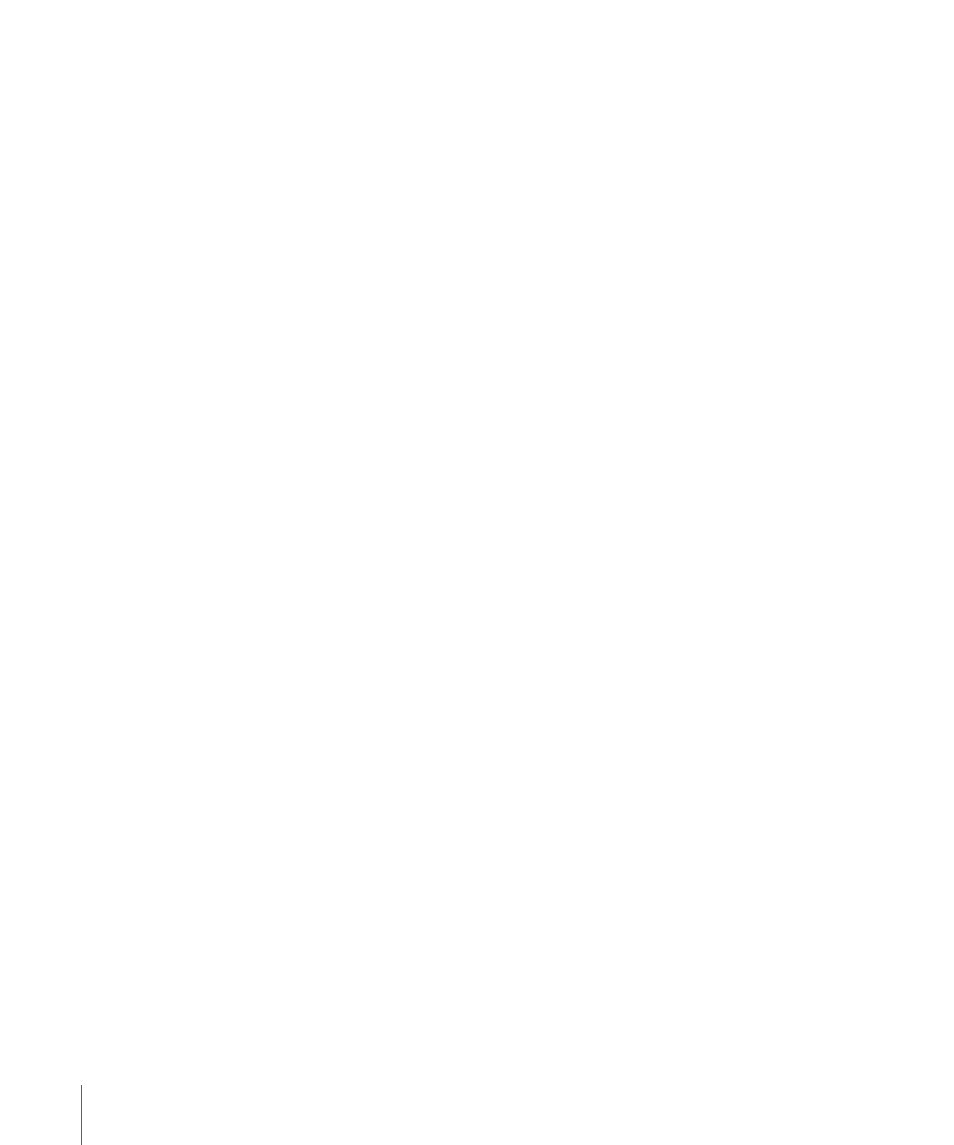
µ
Choose File > Import > Files, then select the Motion project in the dialog that appears
and click Choose.
Importing a Motion project into Final Cut Pro creates a Motion clip (also called an embedded
Motion project) that you can edit in the same way as any other clip in your Final Cut Pro
project. A Motion clip in Final Cut Pro is linked to the original Motion project stored on
your hard disk. Motion clips appear in the Final Cut Pro Browser and Timeline with a .motn
extension.
Motion clips can play back in real time, although you may have to choose Unlimited RT
mode to avoid rendering. For more information, see the Final Cut Pro User Manual, available
in Final Cut Pro Help.
Important:
In order for a Motion clip to play correctly in Final Cut Pro, all media files (such
as movies and still images) used in the original Motion project must be on the same hard
disk as the Final Cut Pro project.
Making Changes to a Motion Clip in Final Cut Pro
While working in Final Cut Pro, you can quickly make changes to a Motion clip by opening
the clip’s project file in Motion. After you save the Motion project, any changes you made
appear immediately in Final Cut Pro.
Note: This feature requires both Final Cut Pro and Motion to be installed on the same
computer.
To open a Motion project from within Final Cut Pro
Do one of the following:
µ
Select the Motion clip, then choose View > Clip in Editor.
µ
Control-click a Motion clip, then choose Open in Editor from the shortcut menu.
The Motion project opens in Motion. Once you make changes in Motion and save the
project, Final Cut Pro automatically reconnects the Motion clip to the updated project so
you can see the changes.
If you do not use the View > Clip in Editor or Open in Editor command in Final Cut Pro
to open a Motion project, Final Cut Pro may not automatically reconnect the Motion
project if you resave it. In this case, you will have to manually reconnect the Motion clip
in Final Cut Pro to its original Motion project file.
To reconnect a Motion clip to an updated Motion project
Do one of the following:
µ
Initiate the Motion project update from within Final Cut Pro by selecting the Motion clip
and choosing View > Clip in Editor.
This method informs Final Cut Pro that the Motion project may be updated; as a result,
the Motion clip is automatically reconnected when you return from Motion to Final Cut Pro.
1454
Appendix D
Working with Final Cut Pro
