Clone layers and rasterization – Apple Motion 4 User Manual
Page 318
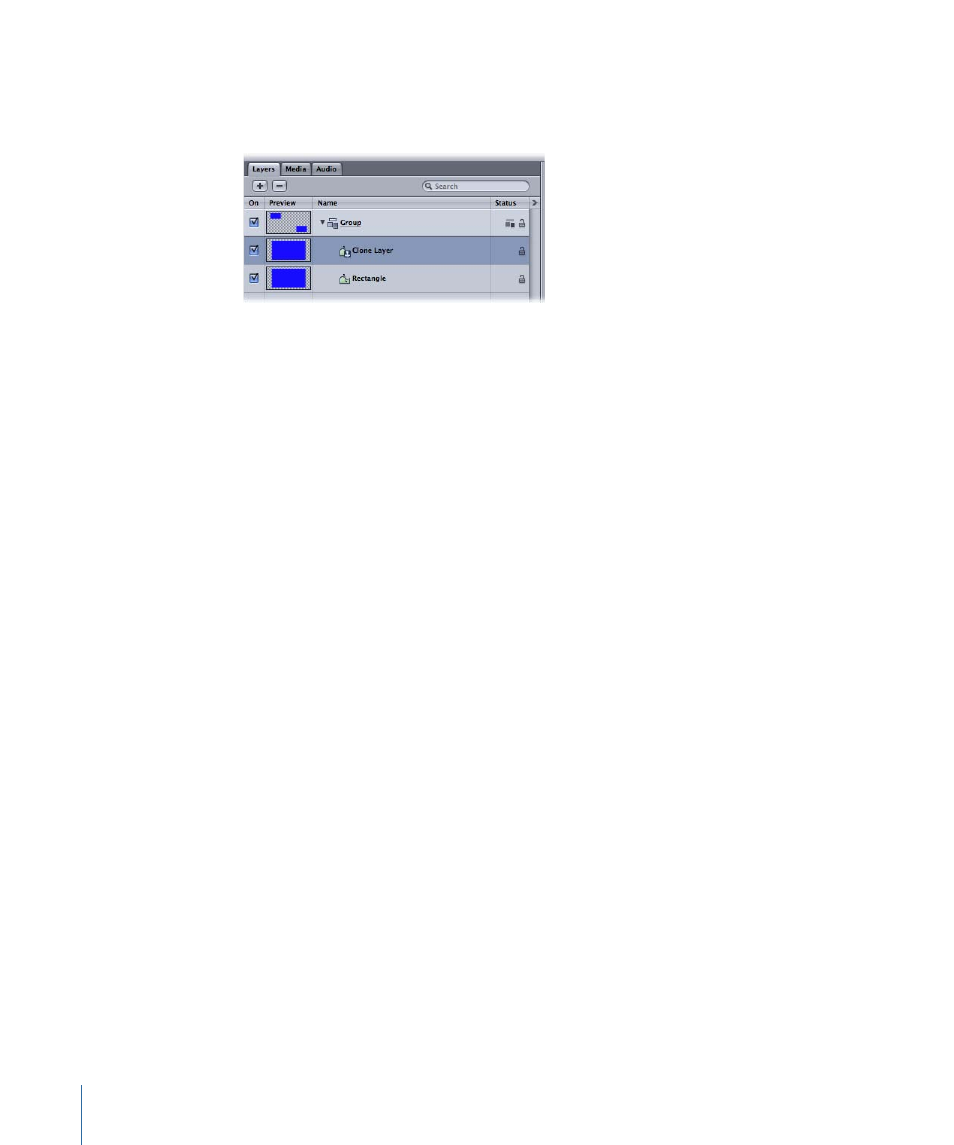
A clone layer is created and appears in the Canvas slightly offset from the original object.
In the Layers tab, the clone layer appears with the default name “Clone Layer.” A Clone
Layer icon appears next to the name.
The clone layer inherits the following properties from its source object at the time of its
creation Rotation, Scale, Opacity, Blend Mode, and Drop Shadow. Adjustments made to
any of these properties of the source object after clone layer creation do not propagate
to any clone layers made from the same source object. The clone layers only inherit
changes made to filters and masks in the source object.
Important:
Changes to behaviors don’t propagate to clone layers, unless the behavior
affects a filter or mask in the source object.
Clone layer objects can be manipulated in the Canvas and Timeline in exactly the same
way as the source object.
Important:
A clone layer created from retimed objects cannot have its Frame Blending
parameter changed from that of the source object.
Clone Layers and Rasterization
Some operations, as well as the application of certain filters or a mask, cause a clone layer
to be rasterized. When a clone layer is rasterized, it is converted into a bitmap image. The
blend mode of a clone layer does not interact with objects outside of the group that
contains the clone layer. In addition, a 3D clone layer is treated as a single object and
uses layer order (in the Layers tab), rather than depth order when composited in the
project.
For more information on rasterization and 3D Clone Layers, see
.
Note: Cameras and lights in the project interact with clone layers.
318
Chapter 7
Basic Compositing
