Match move workflows, Using match move to track a background element – Apple Motion 4 User Manual
Page 1257
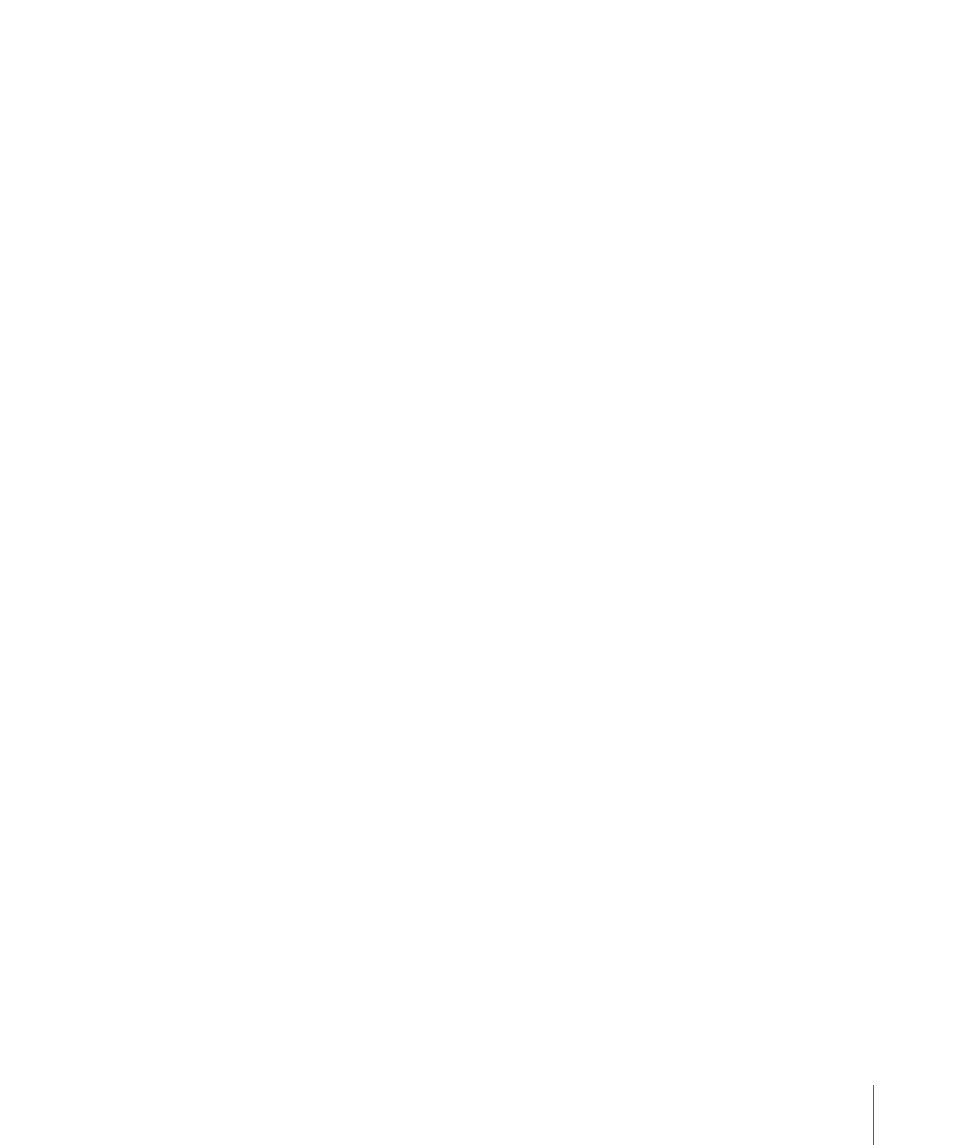
Match Move Workflows
This section provides a general overview of several Match Move behavior workflows,
including four-corner pinning. For a full description of the Match Move parameters, see
To use a Match Move behavior, you need a minimum of two objects in your project: a
background or source element and a foreground or destination object. The source object
provides the movement as either an animated object (shape, particle emitter, and so on)
or a recorded track (from movement in a clip). The movement from the source object is
applied to the destination object. The destination object can be a shape, text, particle
emitter, and so on).
Using Match Move to Track a Background Element
The Match Move behavior is applied to the foreground element and tracks a feature in
the background element. This data is applied to the foreground element so that it
“matches” the movement of the tracked feature in the background clip.
To “match move” a foreground object using the Match Move behavior
1
Play your background clip several times to determine a good track point.
2
Select the foreground element, then click the Add Behavior icon in the Toolbar, then
choose Motion Tracking > Match Move from the pop-up menu.
A single tracker (the Anchor checkbox in the Behaviors tab of the Inspector) is activated.
The Anchor tracker records position data.
3
Determine if you need to activate additional trackers for two- or four-point tracking.
• For two-point tracking, select the Rotation-Scale checkbox in the Behaviors tab of the
Inspector (under the Anchor checkbox).
• For four-point tracking, choose Four Corners from the Type pop-up menu in the
Behaviors tab of the Inspector and proceed to
Four-Corner Pinning with Match Move
4
Go to the frame where you want the track to begin.
5
In the Canvas, drag the tracker (or trackers) to the point (or points) you want to track.
1257
Chapter 19
Motion Tracking
