Animating cameras, Isolate – Apple Motion 4 User Manual
Page 1212
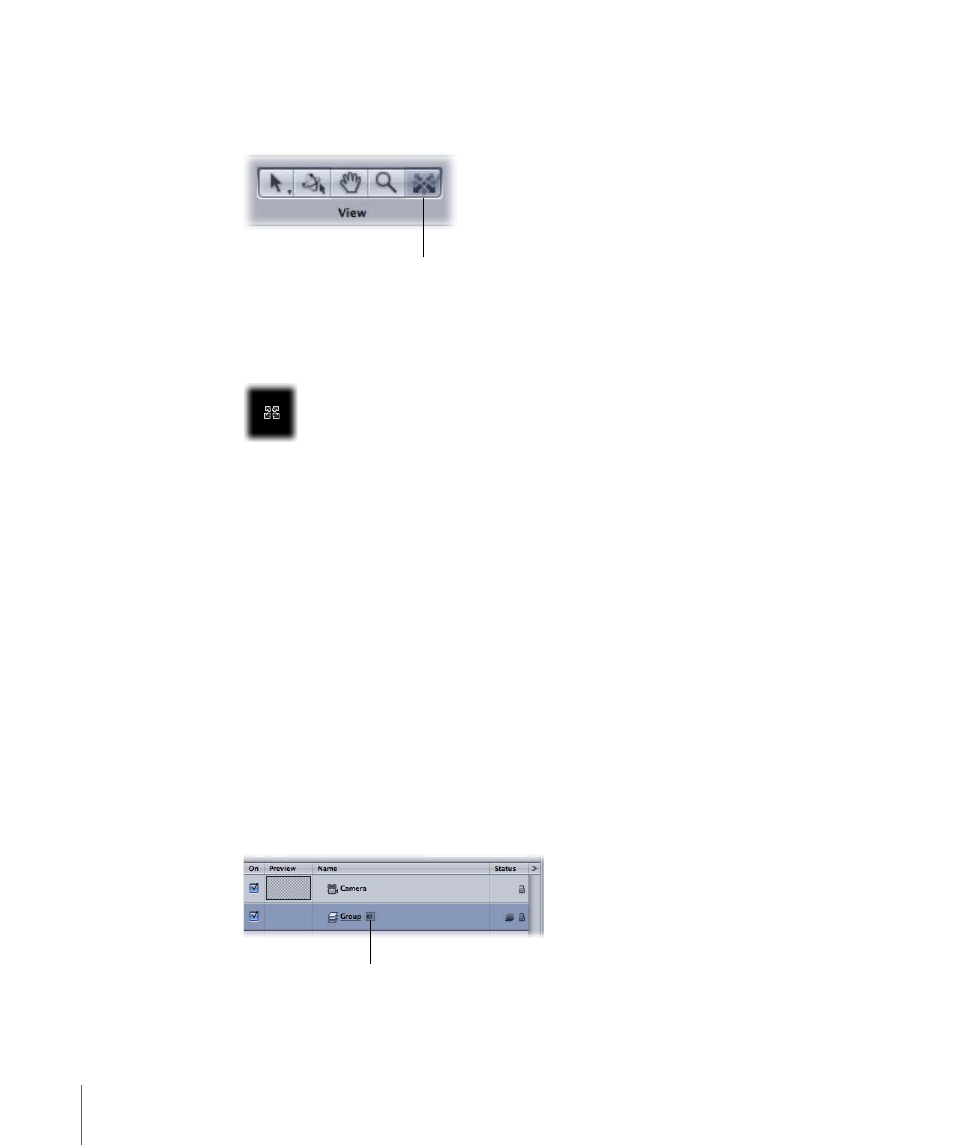
Note: The Walk Camera tool is only available when Active Camera, Camera, or Perspective
is selected from the Camera menu. For more information on the Camera menu, see
.
Walk Camera tool
To use the Walk Camera tool
1
Select the Walk Camera tool in the Toolbar.
The pointer changes to indicate that the Walk Camera tool is active.
2
Use the Up Arrow, Down Arrow, Right Arrow, and Left Arrow keys to move the camera
in 3D space; hold down the Option key in conjunction with the arrow keys to move the
camera more slowly.
You can also drag in the Canvas to orient the camera.
Animating Cameras
Cameras can be animated directly in the Canvas by the same means used to animate any
other object in a project. Cameras can also be animated through the use of behaviors,
including special Camera behaviors. For more information on Camera behaviors, see
.
For more information on animating with keyframes, see
Isolate
The Isolate command (and Isolate button) temporarily aligns the current view with the
selected object and hides all other objects in the scene, facilitating access to distant or
obscured objects.
Isolate button
To isolate an object
1
Select the object you wish to isolate in the Canvas, Layers tab, or Timeline.
1212
Chapter 18
3D Compositing
