Editing generators using onscreen controls, Animating generators – Apple Motion 4 User Manual
Page 907
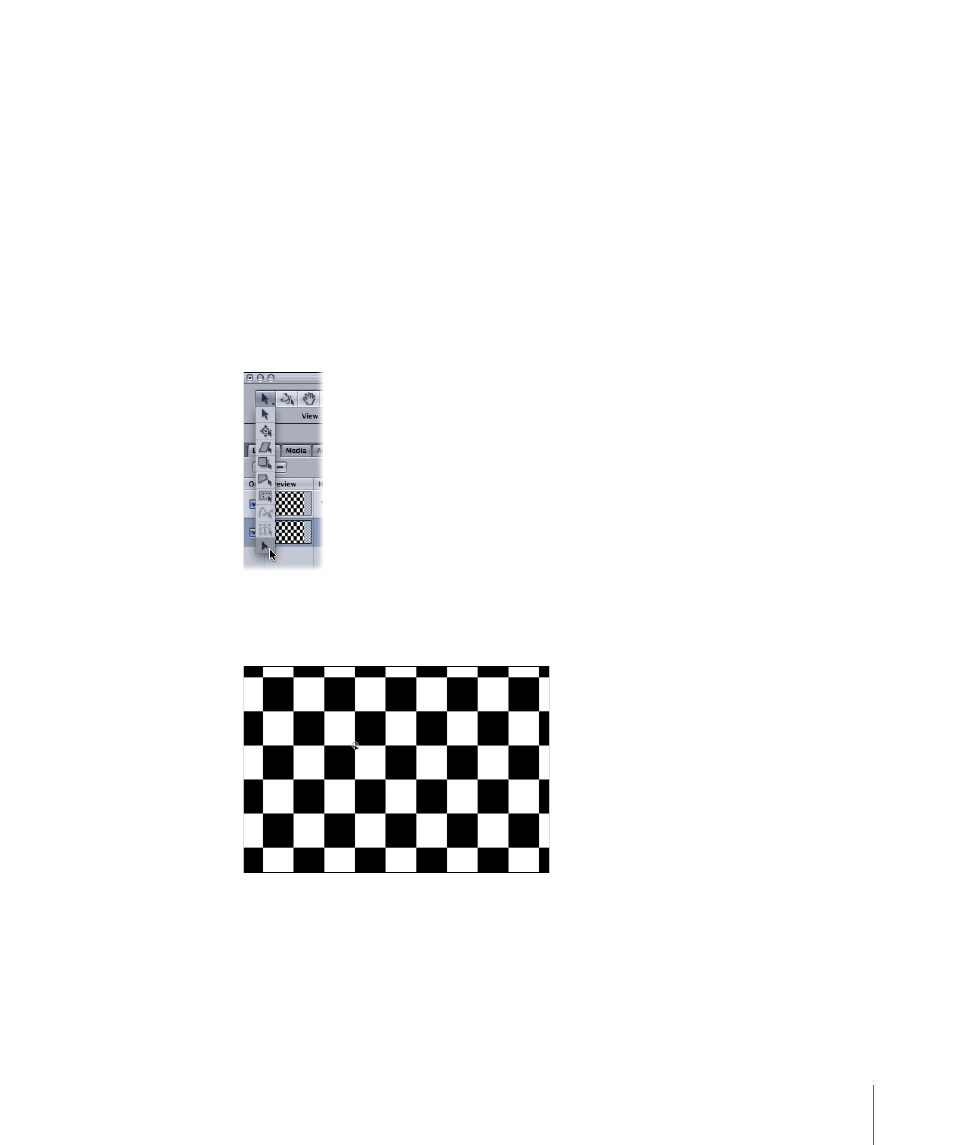
Editing Generators Using Onscreen Controls
The onscreen object transform tools, such as Transform, Shear, Anchor Point, Drop Shadow,
and so on, can be used to modify a non-text generator. Changes made to the generator
using these tools are reflected in the Properties tab. The Adjust Item tool is the only tool
that directly modifies a generator parameter, usually the Center or Offset parameter.
These changes are reflected in the Generator Inspector.
For more information on the transform tools, see
.
To use the Adjust Item tool with a generator
1
Select the generator you want to modify.
2
Click the Select/Transform button, hold the mouse button down, and select the Adjust
Item tool (the last tool in the pop-up list).
In the center of the Canvas, a small crosshair (+) appears.
3
Drag the crosshair to the position you want.
The Offset or Center parameter is adjusted accordingly.
Animating Generators
Although most generators create static images, you can animate the parameters of a
generator to create a moving texture over time. This section discusses using the HUD to
animate the Checkerboard generator from the above example.
907
Chapter 15
Working with Generators
