Masking and tracking – Apple Motion 4 User Manual
Page 1269
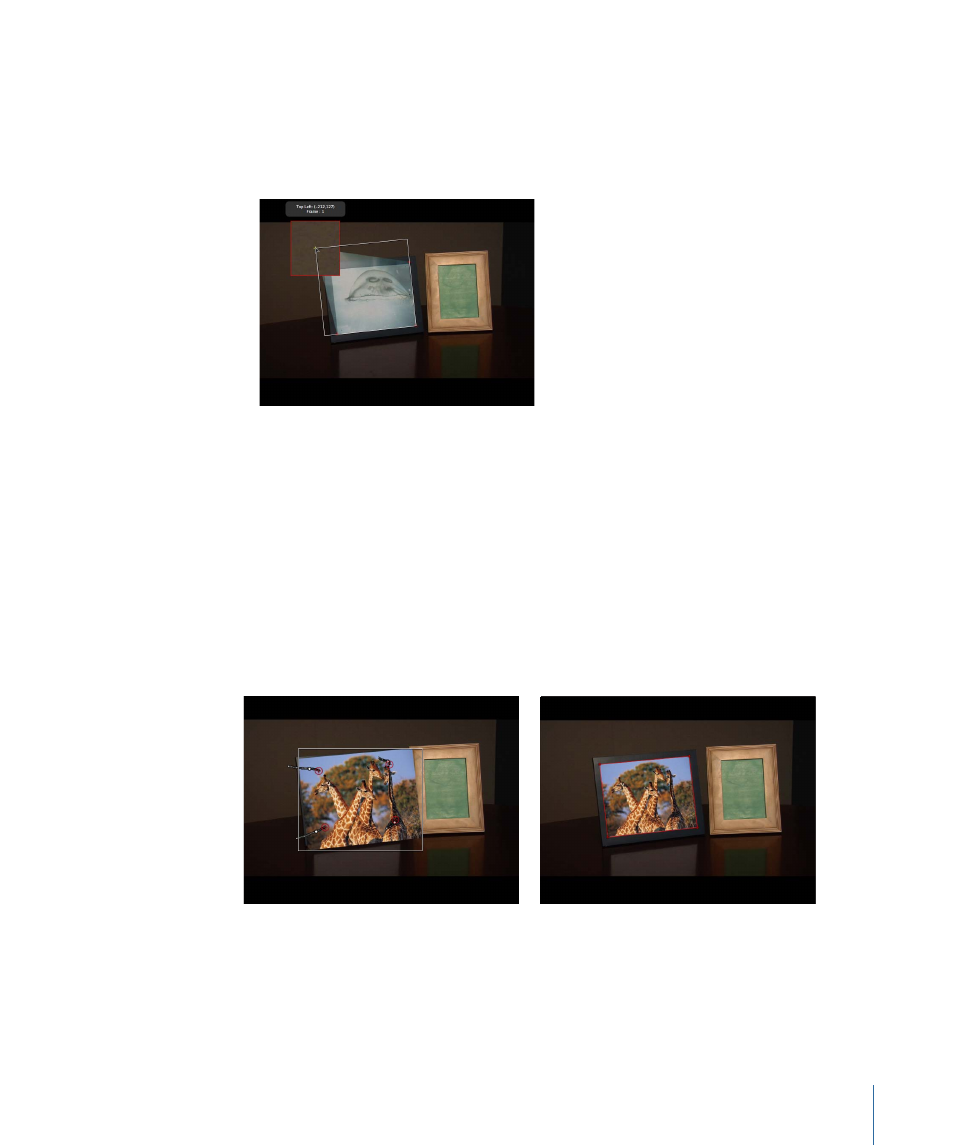
• To adjust the trackers and affect the shape of the foreground image, choose Attach to
Source from the Transform pop-up menu, then position the trackers on the reference
patterns of the background image. In the image below, the tracker is being positioned
in the Canvas and the foreground image is affected because Attach to Source is chosen
from the Transform pop-up menu.
6
Click the Analyze button in the HUD or Behaviors tab of the Inspector.
The foreground element is “pinned” on the background element. Because this workflow
may not yield ideal results (the foreground element may not scale or move correctly with
the background image, for example), you may need to apply a mask to or crop the
foreground image.
Masking and Tracking
When a mask is added to an object with applied tracking data, the data is automatically
applied to the mask. In the following images, the foreground image is tracked to four
points on the background clip, but still needs to be masked to fit into the picture frame
(without unevenly scaling the image).
Transformed and tracked
foreground element
Transformed and tracked element with
applied mask
Although the mask is attached to the foreground image, you may need to animate
changes in the mask’s position and scale to accommodate changes in the background
clip over time.
1269
Chapter 19
Motion Tracking
