Viewing key and command details, Customizing keyboard shortcuts, Customizing – Apple Motion 4 User Manual
Page 1449: Keyboard shortcuts
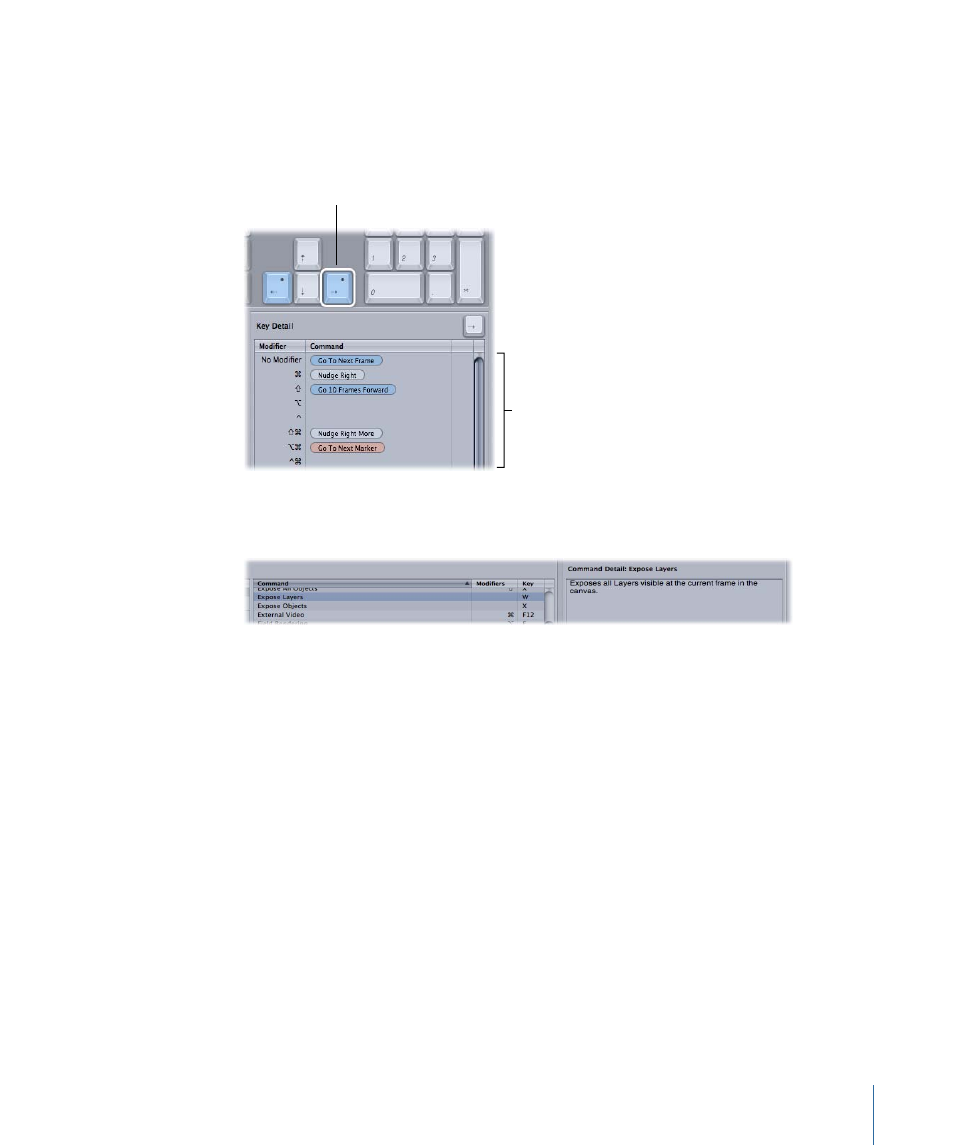
Viewing Key and Command Details
The window to the right of the Command List shows additional information about a
selected key in the virtual keyboard or a selected command in the Command List. When
you select a key in the virtual keyboard, this window displays a list of all keyboard shortcuts
associated with that key.
Selected key
All available shortcuts
that include the selected
key are displayed here.
When you select a command in the Command List, this window displays a brief description
of the command.
Customizing Keyboard Shortcuts
Customizing shortcuts in the Command Editor is fast and easy. Because the default
Standard Set includes commands for which no shortcut is defined, you may want to apply
a new shortcut to them. Because you cannot modify the Standard Set, you must first
duplicate that set and then customize the new duplicate set.
To duplicate the currently active command set
1
Choose Duplicate from the pop-up menu at the top of the Command Editor.
A dialog appears and prompts you to name the new set.
2
Type a name in the dialog, then click OK.
The new duplicate set is saved and appears as an item at the bottom of both the pop-up
menu and the top-level Motion > Commands menu.
Now that you have a duplicate set of assigned keyboard shortcuts, you can modify the
individual key settings to create new or modified shortcuts.
1449
Appendix C
Keyboard Shortcuts
