Wriggle shape – Apple Motion 4 User Manual
Page 1146
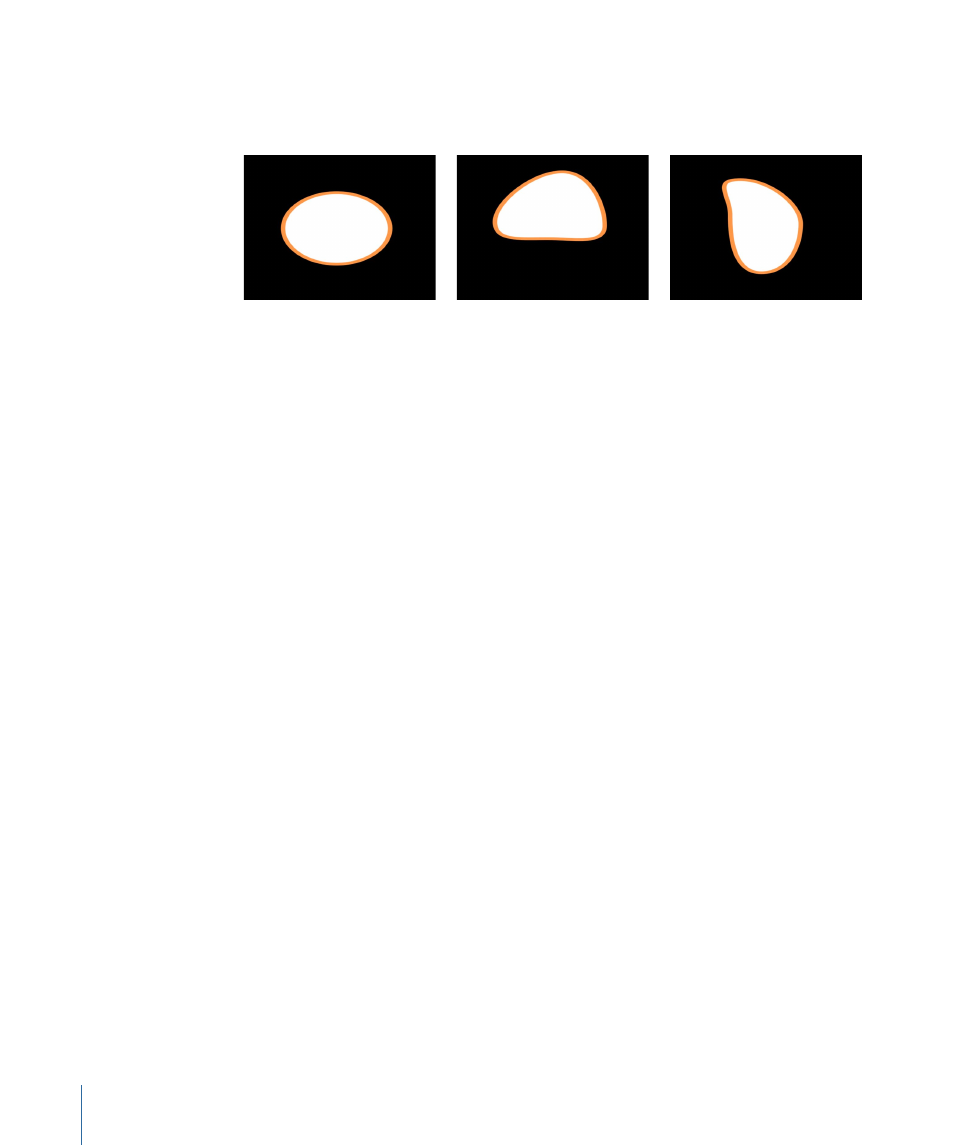
Wriggle Shape
This behavior works similarly to the Randomize behavior, but with a slower effect (think
of a shape that’s had one too many espressos before dance class).
When the Wriggle Shape behavior is applied to a shape, all control points of the shape
are affected by default. When the behavior is selected in the Layers tab, affected control
points are highlighted in white on the blue shape behavior spline. To disable one or more
control points, click the control points. A disabled point appears blue. Drag to select
multiple control points.
Parameters in the Inspector
Amount/Multiplier:
This parameter is set to Amount when the Apply Mode is set to Add,
Subtract, Add and Subtract; it is set to Multiplier when the Apply Mode is set to Multiply.
This slider defines the maximum value the Wriggle behavior generates.
Apply To:
A pop-up menu that defines whether the behavior is applied to the shape’s
control points, tangent handles, or both points and handles.
• Points: The control points of the shape are wriggled, changing their position over the
duration of the behavior.
• Tangents: The control points’ tangent handles (rather than the control points) are
wriggled. The control points stay in a fixed position while the curves in between the
points are animated.
• Points and Tangents: Both the control points and tangent handles are animated.
Apply Mode:
A pop-up menu that determines how values generated by this behavior
are combined with other behaviors and keyframes that affect the same parameter. This
provides you with different ways of using a Wriggle behavior to modify a vertex’s
preexisting values. There are four options:
• Add: Values generated by this behavior are added to other behaviors and keyframes
that affect the same parameter.
• Subtract: Values generated by this behavior are subtracted from other behaviors and
keyframes that affect the same parameter.
• Multiply: Values generated by this behavior are multiplied by other behaviors and
keyframes that affect the same parameter.
1146
Chapter 17
Using Shapes, Masks, and Paint Strokes
