Collapsing and uncollapsing group hierarchies, Renaming groups – Apple Motion 4 User Manual
Page 277
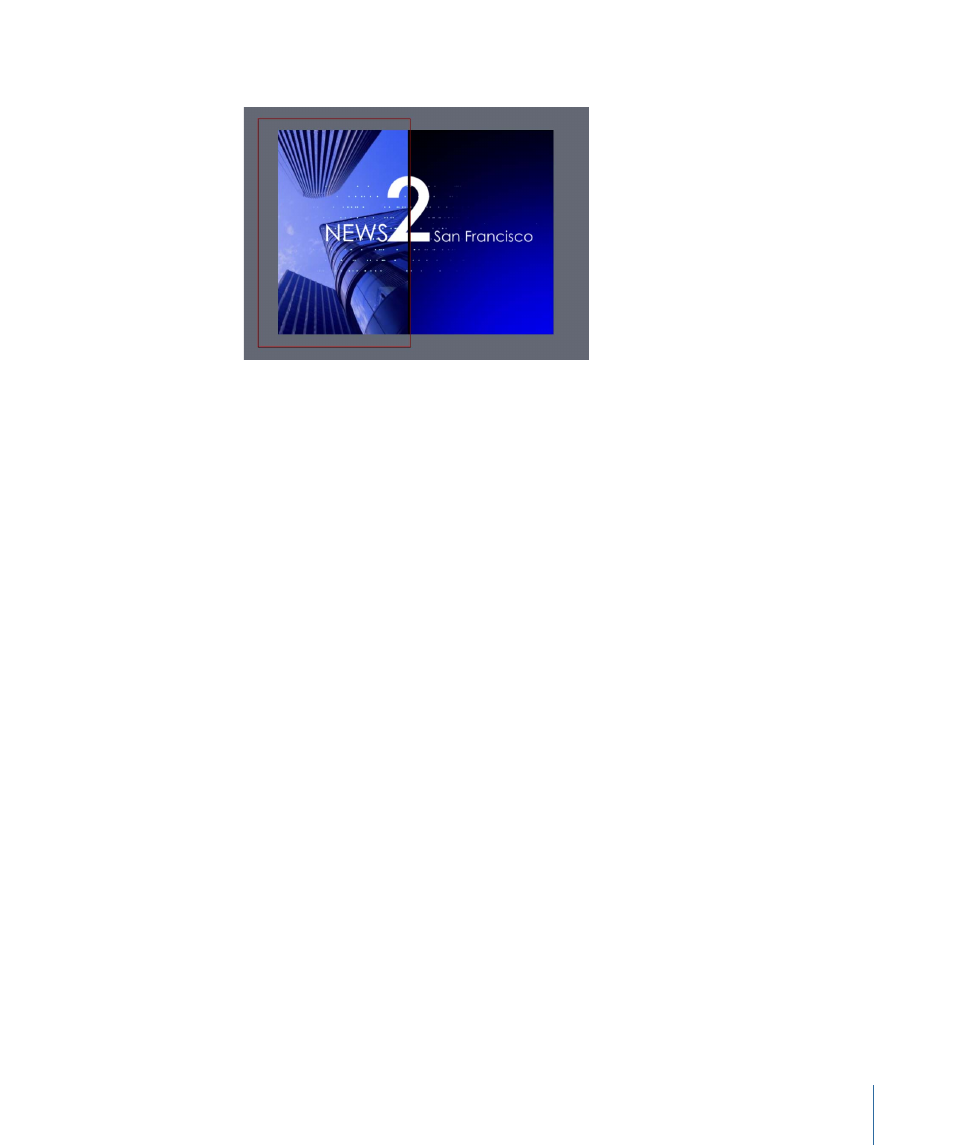
The locked layer’s bounding box in the Canvas turns red to indicate that it is locked.
Collapsing and Uncollapsing Group Hierarchies
Groups and layers in the Layers tab appear in a hierarchy that shows which layers are
nested inside which groups. Nested layers and groups appear underneath and indented
to the right of the group they’re nested within.
To make the Layers tab easier to manage, you can collapse all layers that appear nested
within a single group using that group’s disclosure triangle. Collapsed groups appear as
a single line in the list, and can be moved or nested like any other layer. Each group’s
thumbnail displays a preview of the entire composite within, making it easy to see what’s
nested inside.
To open or collapse a single group
Do one of the following:
µ
Click the disclosure triangle to the left of that group’s name and icon.
µ
Press the Up Arrow and Down Arrow keys to navigate up and down the Layers tab, then
press the Right Arrow key to open a group, or the Left Arrow key to collapse it.
Renaming Groups
You can rename the groups and layers that appear in the Layers tab to further organize
your media and make each group’s and object’s purpose easier to identify. When you
rename a layer, the original name of the source media file on disk remains unchanged.
Also, changing a layer’s name in the Layers tab does not change the name of its
corresponding object in the Media tab. You cannot change the name of an object in the
Media tab.
To rename a group or layer
1
Double-click the name of the group or layer you want to rename.
2
When the name is highlighted, type a new name.
277
Chapter 6
Creating and Managing Projects
