Apple Motion 4 User Manual
Page 257
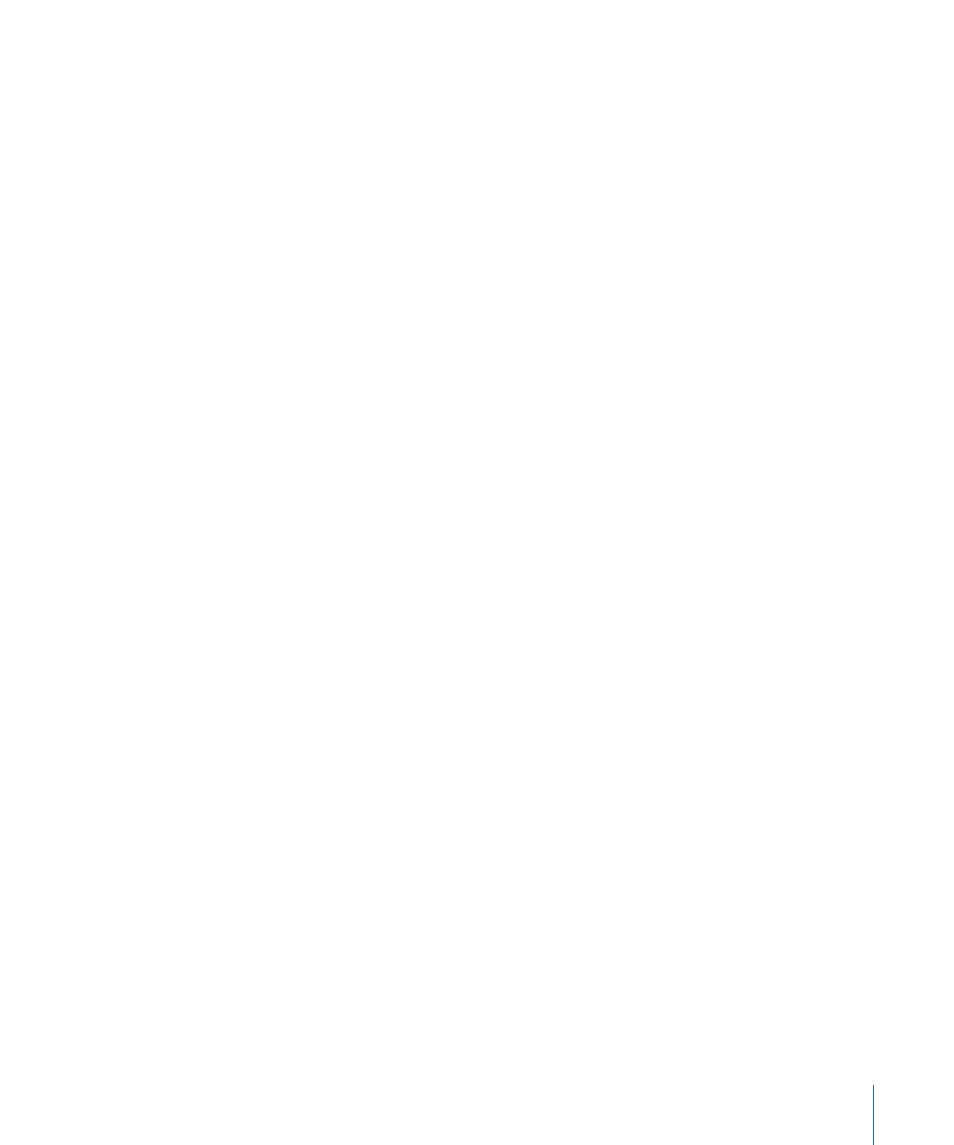
Field Order:
When importing interlaced video, choose the field order with which the
clips were captured. This should match the field order of the device used for capture. The
interlacing is either Upper (Odd) or Lower (Even). If you choose incorrectly, you’ll notice
immediately upon playback that the video appears to “stutter,” because the order of
fields is accidentally reversed. When this happens, simply choose the opposite field order
setting in this pop-up menu. Clips that were shot using a progressive scan video camera
or on film have no interlacing, and should be set to None. By correctly identifying each
object in your project, you can freely mix and match clips with a different field order.
Frame Rate:
Choose a frame rate in frames per second that matches the clip’s native
rate. For example, film is 24 fps, PAL video is 25 fps, and NTSC video is 29.97 fps. Additional
frame rates are available for different video formats. If the frame rate you require is not
listed, you can type a number in the text field to the right of the pop-up menu.
Note: Project frame rates are determined by the project preset. To edit a preset or to
create a new preset, choose Motion > Preferences and use the options in the Presets
pane.
If you change a QuickTime file’s frame rate, you can choose “From file” at the bottom of
the Frame Rate pop-up menu to change this parameter to the QuickTime file’s original
frame rate.
Note: While you can freely mix clips using different frame rates, clips playing at a frame
rate different from that of the project may not play smoothly.
Gamma:
Changes the assumed gamma of imported images to 1/1.8, 1/2.2, 1/2.22, Custom,
or automatically based on the image file.
Note: If imported images appear too dark or too washed out, the gamma setting may
be incorrect.
Fixed Width and Fixed Height:
Displays the resolution of an image. When Large Stills
(in Motion Preferences) is set to Scale to Canvas Size, these values display the resolution
of the original file. When Down-Res to Canvas Size is set in the preferences, these values
display the new resolution of the imported image.
When a PDF is selected, these controls set the maximum resolution to which a PDF object
can be smoothly scaled. For more information, see
Fixing the Resolution of a PDF Object
.
Crop:
A multidimensional parameter that defines a number of pixels to be cropped from
each of an object’s four sides, relative to the outer edge of the bounding box that
surrounds that object. Cropping an object in the Media tab also crops all instances of
that object that appear in your project. A similar Crop parameter appearing for objects
in the Layers tab allows you to individually crop each instance of that object. For more
information, see
Parameters in the Properties Tab
257
Chapter 6
Creating and Managing Projects
