Apple Motion 4 User Manual
Page 250
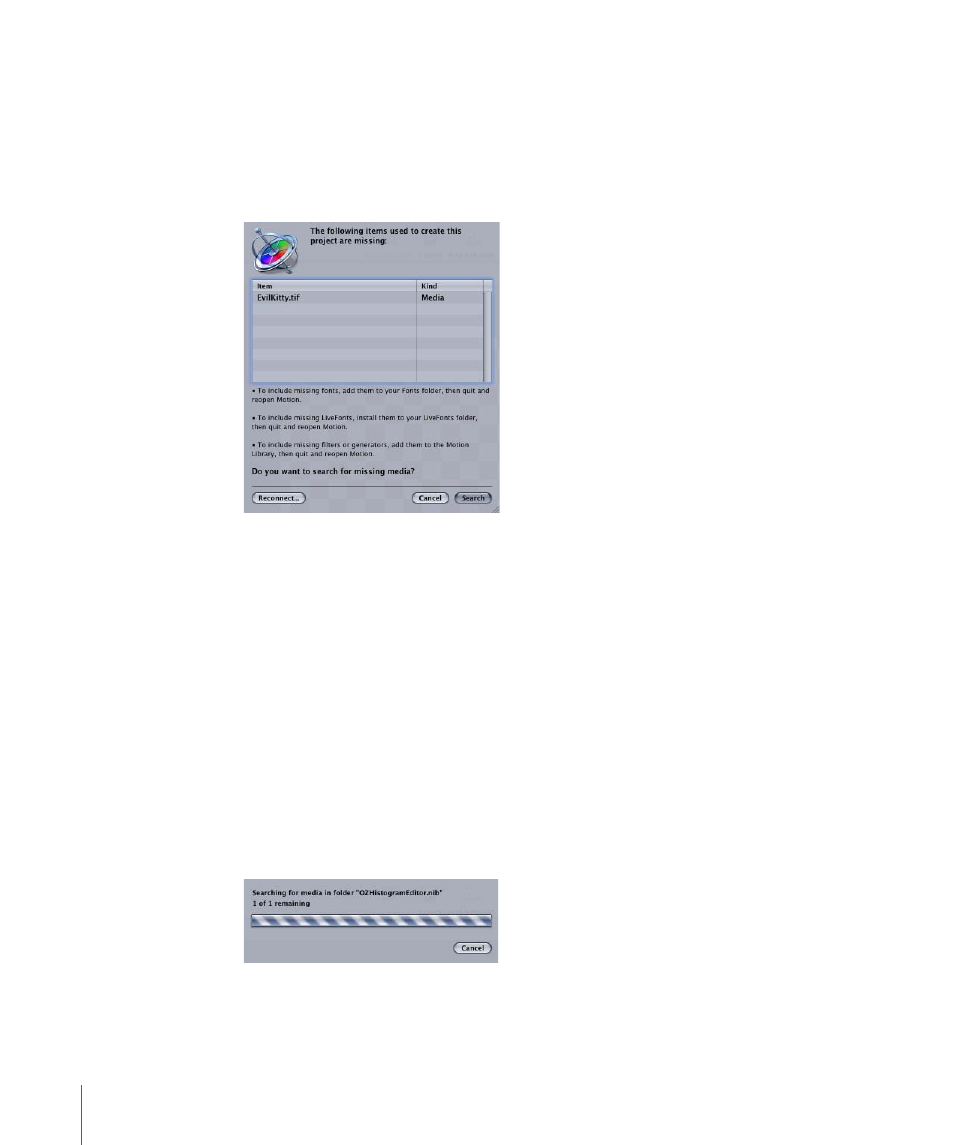
When you first open a project file with media that is unavailable, a dialog appears listing
all the media files that can’t be found. Assuming the media has been moved to another
folder or disk instead of being deleted, you have the option to search every disk connected
to your computer to find them. If you know the location of the missing media, you can
display a manual reconnection dialog to navigate directly to the files without having to
search.
To reconnect the media files in this list using Search
1
Click Search.
Motion attempts to automatically find the first missing file in the list. If it is found, a dialog
appears with the missing media file selected. If it is not found, a manual reconnection
dialog appears, giving you the option to navigate to the file manually.
2
In the manual reconnection dialog, click Open to reconnect the media.
If a file has been renamed, you’ll have to find it manually.
3
To find a file manually, navigate to the renamed file’s location, select it, then click Open.
If more than one of the missing media files appears in the same folder, all files are
automatically reconnected.
To cancel an active search
1
Click Cancel.
The manual reconnection dialog appears.
2
In the dialog, navigate to the file’s location, then click Open.
250
Chapter 6
Creating and Managing Projects
