Using the onscreen gradient controls – Apple Motion 4 User Manual
Page 154
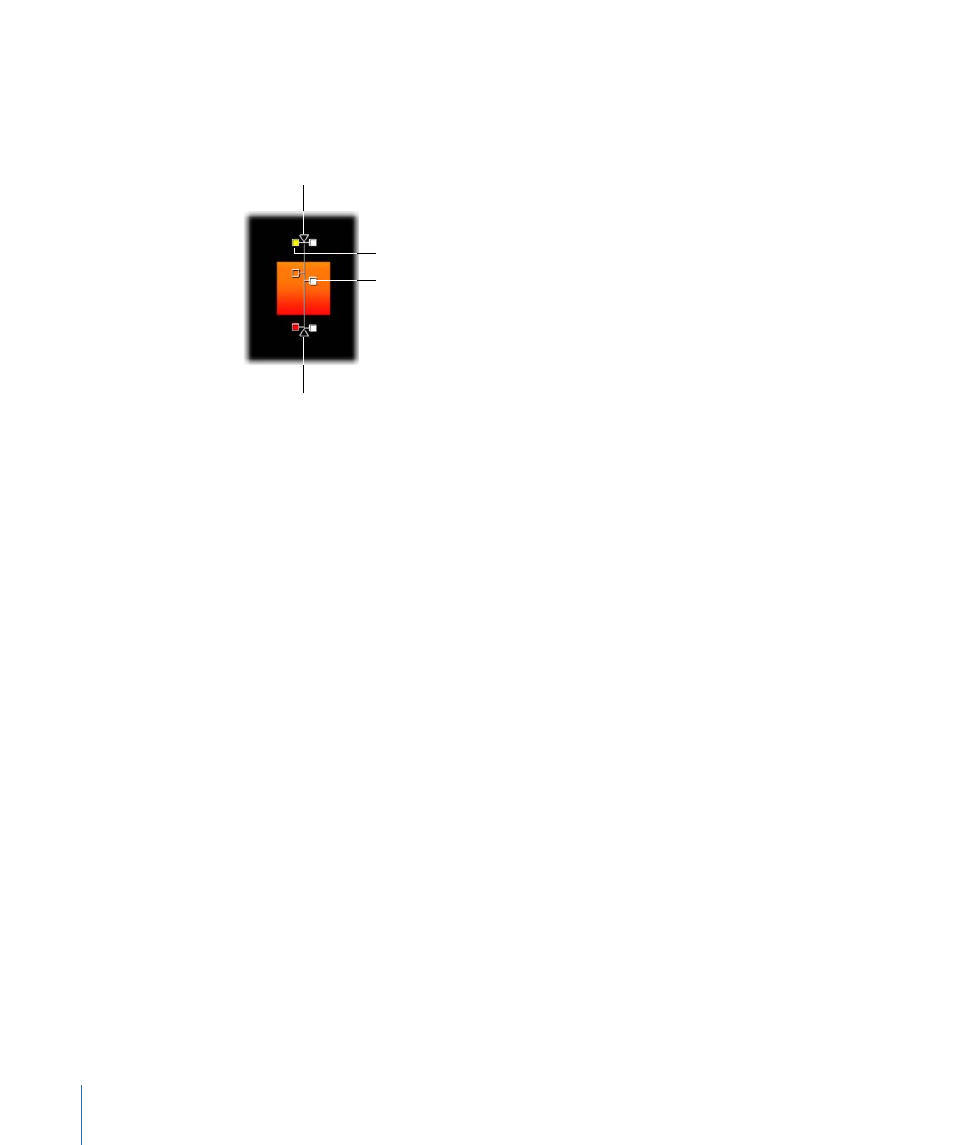
Using the Onscreen Gradient Controls
Onscreen controls provide a more interactive way to edit a gradient’s color, location of
the color tags and opacity tags, opacity, and start and end points. You can also use
onscreen controls to add color tags and opacity tags, as well as change their interpolation.
Start triangle
Opacity tag
End triangle
Color tag
To display the onscreen gradient controls
µ
In the Canvas, Control-click the object with the applied gradient, then choose Edit Gradient
from the shortcut menu.
The onscreen controls appear.
To adjust the start and end gradient positions
µ
To adjust the Start X and Y position of the gradient, drag the top triangle (at the end of
the gradient line).
µ
To adjust the End X and Y position of the gradient, drag the bottom triangle (at the end
of the gradient line).
To change the location of the gradient tags
µ
To change the location of the gradient color, drag the color tags along the gradient line.
µ
To change the location of the gradient opacity, drag the opacity tags along the gradient
line.
To remove a color or opacity tag
µ
Drag the color tag or opacity tag away from the onscreen controls and release the mouse
button.
154
Chapter 3
User Interface Controls
