Organizing your files, Icon view and list view – Apple Motion 4 User Manual
Page 28
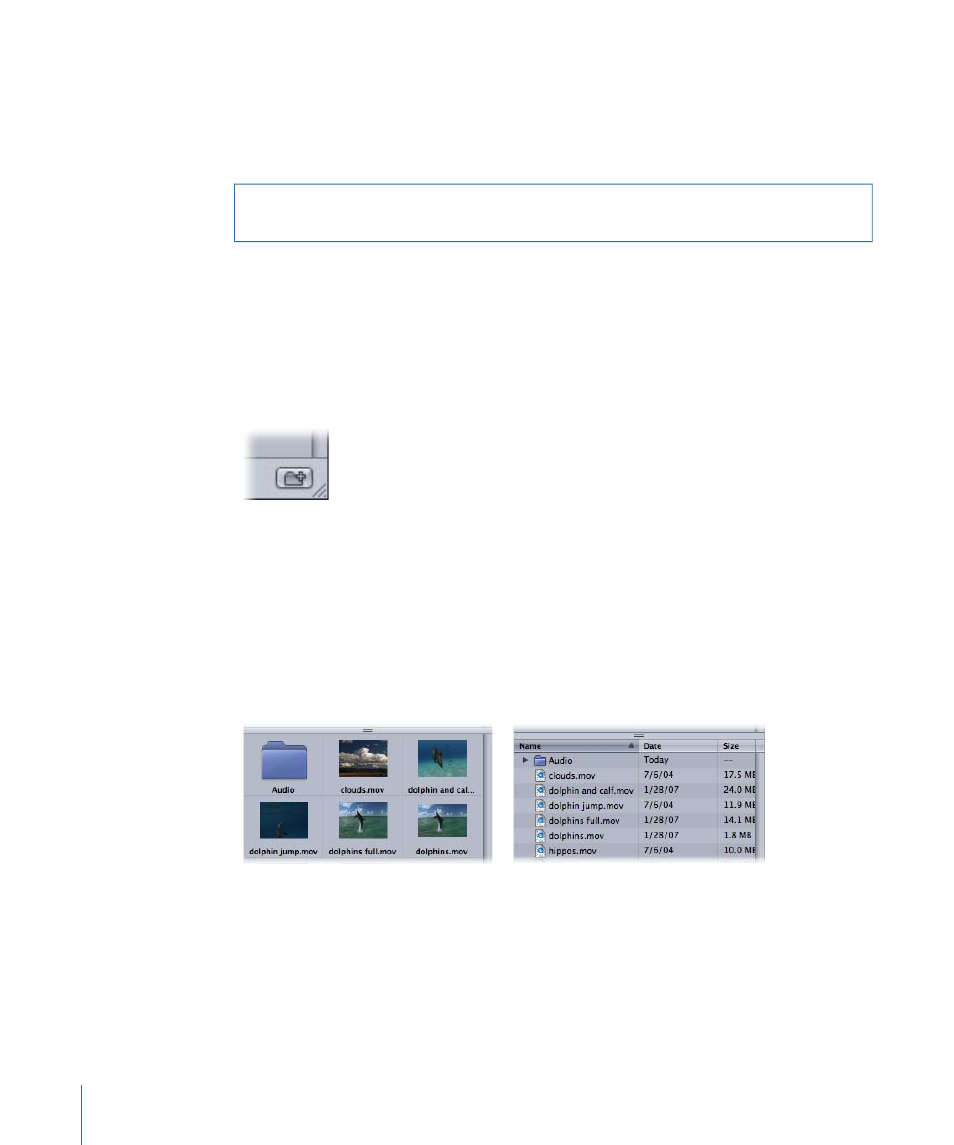
To delete a folder or file
Do one of the following:
µ
In the stack, Control-click the file, then choose Move to Trash from the shortcut menu.
µ
Drag the file from the stack to the Trash icon in the Dock.
Warning:
Deleting folders or files from within the Motion File Browser removes the files
from your hard drive or network and places the files in your Trash.
Organizing Your Files
You can organize the files and folders displayed in the File Browser just as you manipulate
files in the Finder. You can move files in and out of folders and create new folders. All of
the changes you make to your file structure from within Motion are reflected in the Finder.
To create a new folder
µ
Click the New Folder button at the bottom of the utility window.
To move a file into a folder
µ
Drag the file to the folder icon.
The file is moved inside that folder.
Icon View and List View
The file stack can be displayed in icon view or list view. Each view is useful for different
situations. There are certain options that only affect the icon view (such as icon size) and
certain options that only affect list view (such as sorting by columns).
Icon view
List view
To view the File Browser in icon view
µ
Click the Icon View button to the right of the Path pop-up menu above the sidebar.
28
Chapter 2
The Motion Interface
