Setting levels, Selecting output channels – Apple Motion 4 User Manual
Page 1339
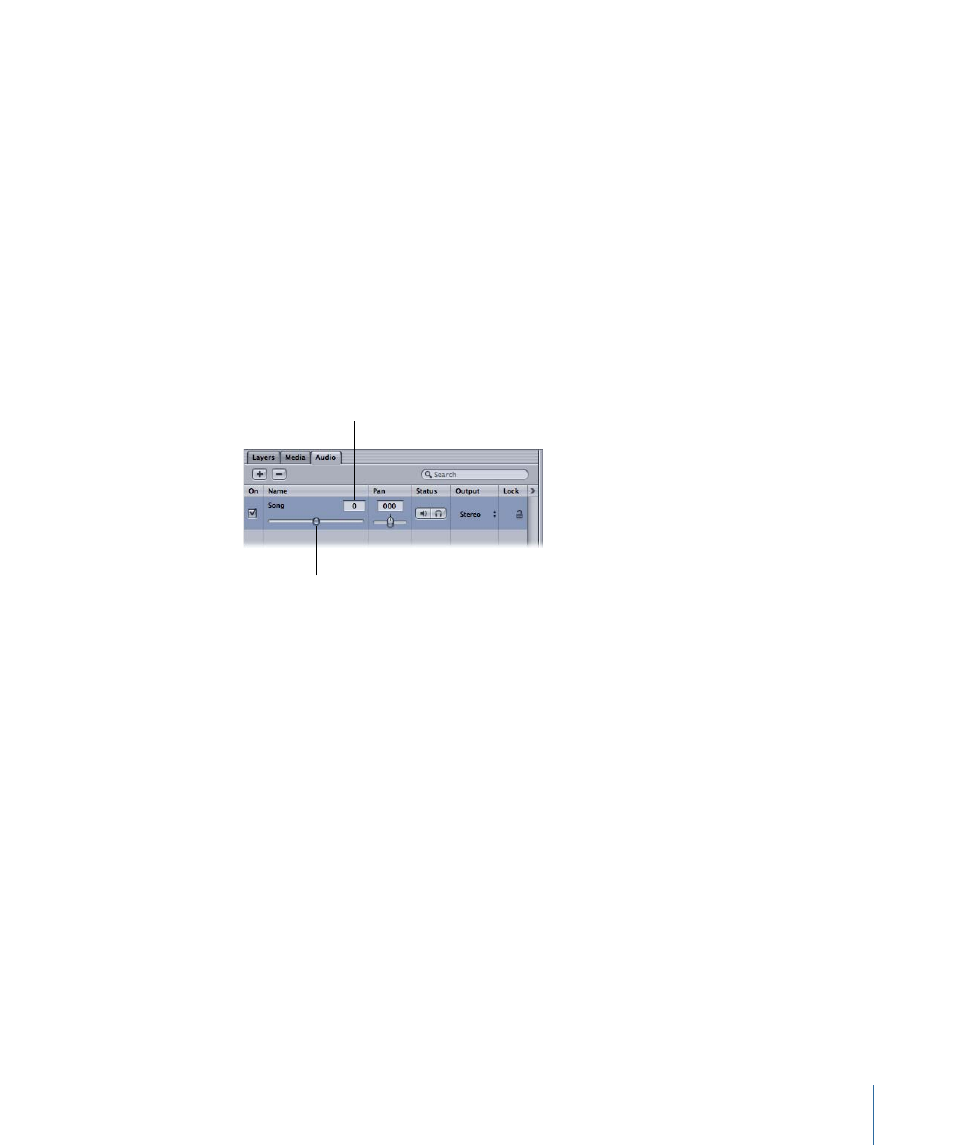
To solo an audio track
Do one of the following:
µ
Click the Solo button.
Click the Solo button again to unsolo the track.
µ
Control-click the track, then choose Solo from the shortcut menu.
You can also solo multiple audio tracks. When you solo more than one track, all tracks
not soloed are muted (silent) during playback.
Setting Levels
Level refers to the loudness or volume of an audio track (sometimes referred to as gain).
You can adjust an audio track’s level using the Level slider. The available range is from
–96 (minimum level) to 6 (maximum level). The default is 0 (sometimes called unity gain).
The values correspond to the decibel scale (dB).
Level value field
Level slider in Audio tab
of the Project pane
To set an audio track’s level
µ
In the Audio tab, the track’s HUD, or the Audio Track tab of the Inspector, drag the Level
slider to set the level you want. In the Audio tab, the Level slider is located in the Name
column under the track’s name.
In the Audio tab and Audio Editor, you can also type a number in the value field. You can
set the level in integer increments (–1, 0, 1, and so on).
Selecting Output Channels
If you’re working with multichannel audio, you can adjust which tracks are assigned to
which output channels, or you can create your own multichannel file from mono tracks.
1339
Chapter 20
Working with Audio
