3d scene icons, View layouts – Apple Motion 4 User Manual
Page 1206
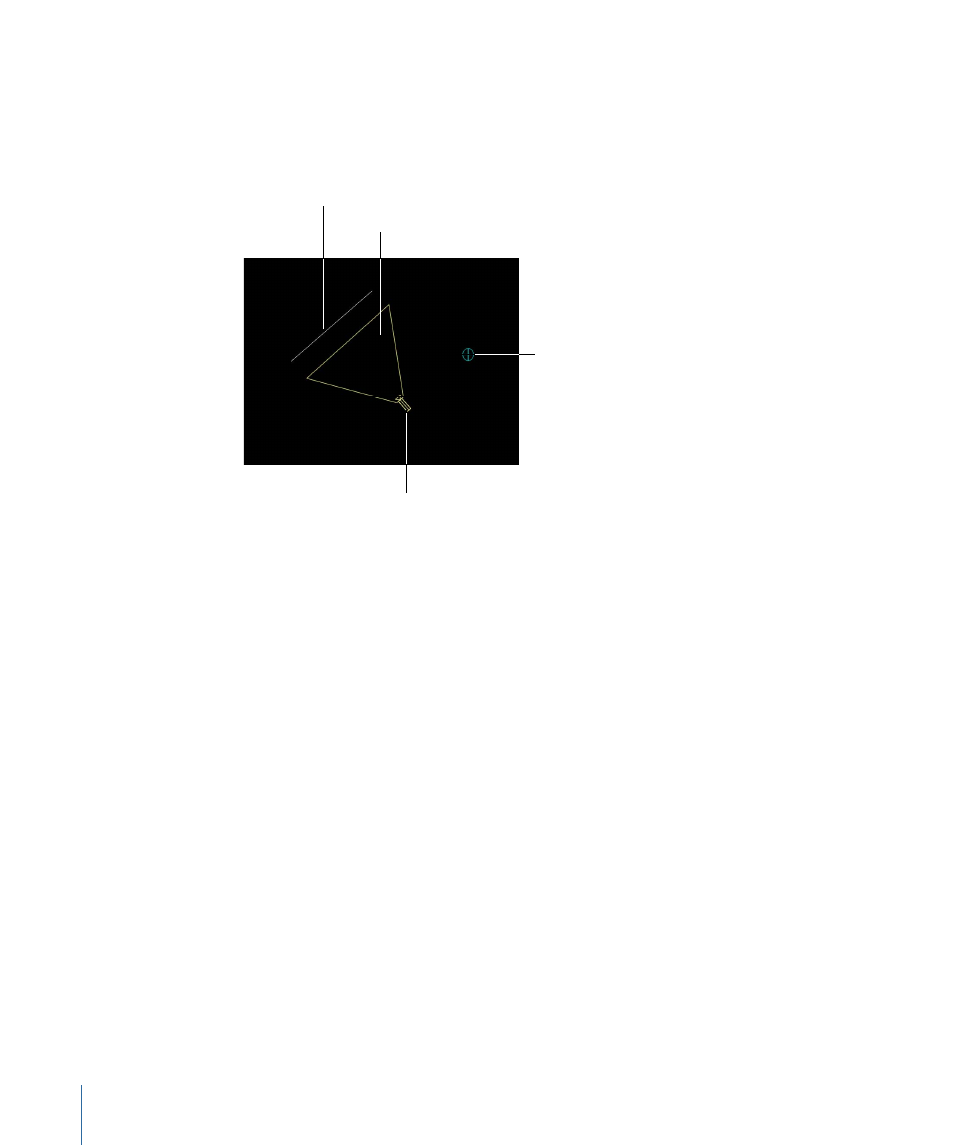
3D Scene Icons
3D scene icons are the onscreen representations of cameras, lights, and edge-on lines.
An edge-on line is drawn when an object’s edge is facing the camera—which normally
results in an invisible object. This allows you to select objects that would otherwise be
invisible. None of the 3D scene icons appear in exported images and movie clips.
Camera
Edge-on line indicator
Camera’s angle of view
Light
Tip: Double-click a camera scene icon to select it and change the current view to that
camera.
View Layouts
Motion allows you to have multiple views active at the same time in the Canvas to help
with animating and positioning objects in 3D space. The View Layouts pop-up menu,
located in the Status Bar, just above the 3D View tools, lets you choose from seven different
view layouts. Each layout is represented by an icon in the pop-up menu:
• Single: The default value, displays a single window in the Canvas.
• Two-up, side by side: Displays two windows in the Canvas, one next to the other.
• Two-up, top and bottom: Displays two windows in the Canvas, one on top of the other.
• Three-up, large window below: Displays three windows, two next to each other on top
and a larger window below.
• Three-up, large window right: Displays three windows, two stacked on the left side and
a larger window spanning the right side.
• Four-up, large window right: Displays four windows, three stacked on the left side and
one larger window on the right side.
1206
Chapter 18
3D Compositing
