Importing multichannel audio to motion – Apple Motion 4 User Manual
Page 1332
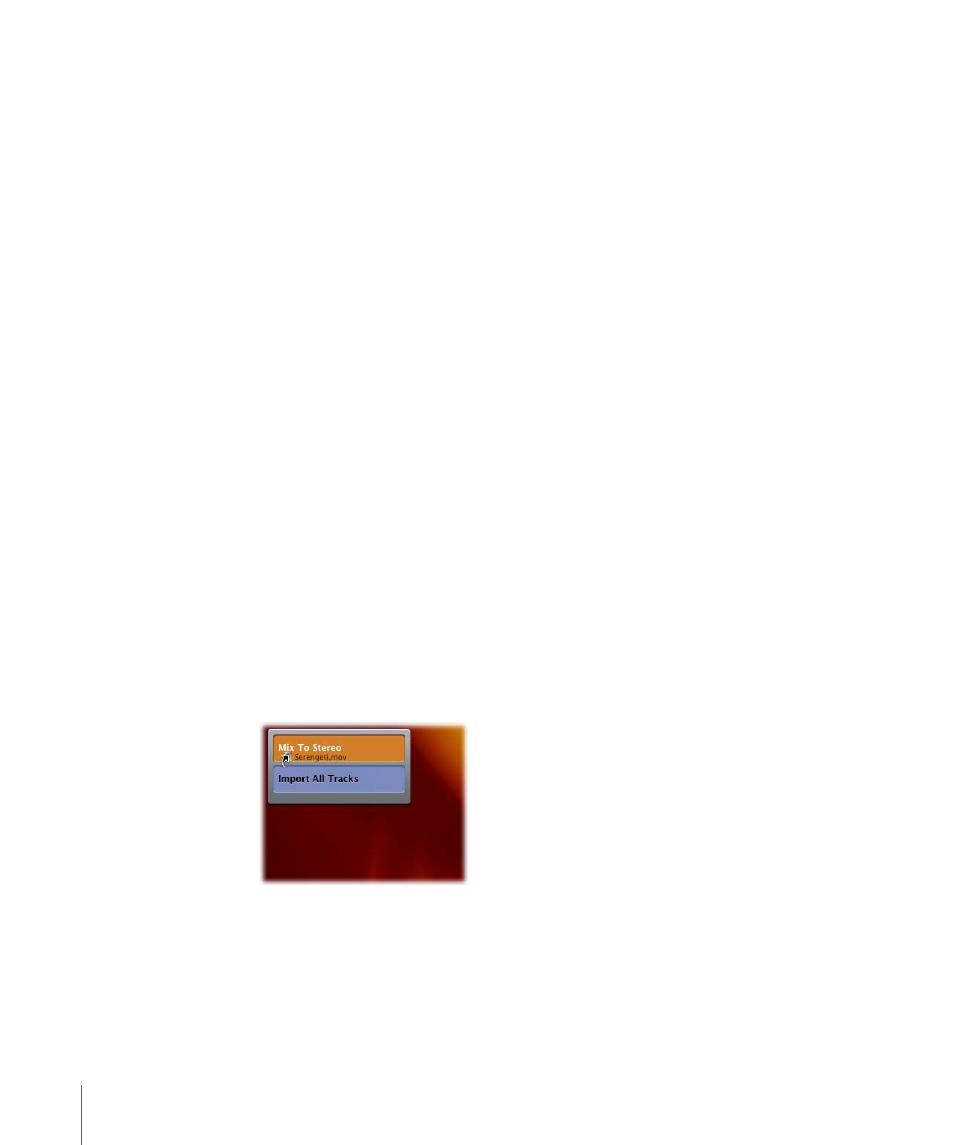
Importing Multichannel Audio to Motion
Multichannel audio files can be imported as a single track or as individual tracks. The
same applies to QuickTime movie files that contain multiple audio tracks, including files
with stereo audio tracks. For the purposes of this document, multichannel audio files and
multitrack QuickTime files can be manipulated in the same way, and should be considered
interchangeable. When this document refers to multitrack QuickTime files, multichannel
audio files are treated in the same way.
When importing a multitrack QuickTime movie file, you can import the audio portion of
the file as a single audio track or as individual tracks.
When you add any media file to Motion, an audio track appears that can be used
independently of the video file. When the file is unlinked from its source, a track can be
individually enabled, disabled, or deleted. Deleting a source QuickTime movie file from
the Media tab, however, deletes all audio and video that originated from that file.
Important:
Because Soundtrack Pro also supports multichannel and multitrack audio files,
you can open a multichannel file in Soundtrack Pro from Motion. For more information
on modifying audio tracks in Soundtrack Pro, see
Using Soundtrack Pro with Motion
.
Note: When you export a multichannel audio file from Motion, you may choose whether
to export all channels or mix them down into a single track.
To import a multitrack QuickTime movie file using the drop menu
1
Drag the file from the File Browser or the Finder to the Canvas, holding down the mouse
button until a drop menu appears.
2
Do one of the following:
• To import the movie with a single audio track, choose Mix To Stereo, then release the
mouse button.
• To import the movie file with a single audio track for each track, choose Import All
Tracks, then release the mouse button.
1332
Chapter 20
Working with Audio
