Alignment, Safe zone – Apple Motion 4 User Manual
Page 192
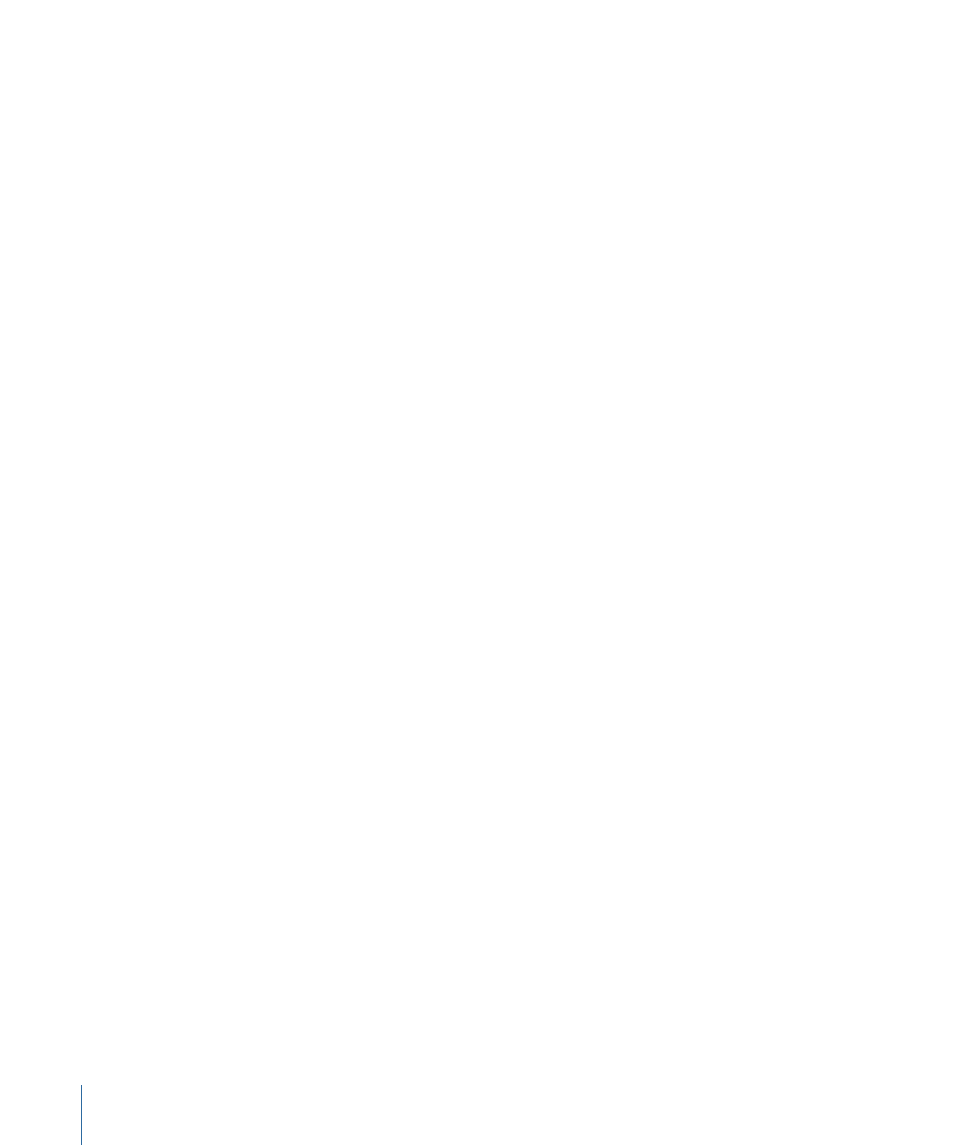
Full View Opacity:
If Show Full View Area is enabled in the View menu, this setting
controls the opacity of the part of a layer that extends beyond the edge of the Canvas
into the background. When set to 100%, the layer is transparent. When set to 0%, the
layer is fully opaque.
Alignment
These settings in the Canvas pane of the Preferences window control the color and display
of the optional grid, rulers, and guides that appear in the Canvas. Grids, guides, and rulers
can be turned on and off in the View menu or in the View pop-up menu at the upper-right
corner of the main window.
Grid Spacing:
This slider sets the width for the grid in pixels.
Grid Color:
This color well sets the color of the grid lines.
Guide Color:
This color well sets the color of guides.
Dynamic Guide Color:
This color well sets the color for dynamic guides.
Ruler Location:
This pop-up menu sets the position of the ruler in the Canvas. There are
four options:
• Bottom Left
• Top Left
• Top Right
• Bottom Right
Safe Zone
Safe zones are special guides to help you avoid putting layers in areas of the screen that
might not appear correctly on consumer television sets. Layers that appear outside the
action safe region may be cut off. The area outside the title safe region may have
distortions that make text hard to read. The safe zone guides can be turned on and off
in the View menu, or in the View pop-up menu at the upper-right corner of the main
window (above the Canvas). To customize how safe zones appear in the Canvas, use the
Safe Zone controls in the Canvas pane of the Preferences window.
Action Safe Region:
Sets the percentage of the Canvas where the action safe guides
appear. (Default is 90% of canvas.)
Title Safe Region:
Sets the percentage of the Canvas where the title safe guides appear.
(Default is 80% of canvas.)
Safe Zone Color:
Sets the color of the safe zone guides.
192
Chapter 5
Preferences
