Creating text in motion – Apple Motion 4 User Manual
Page 1461
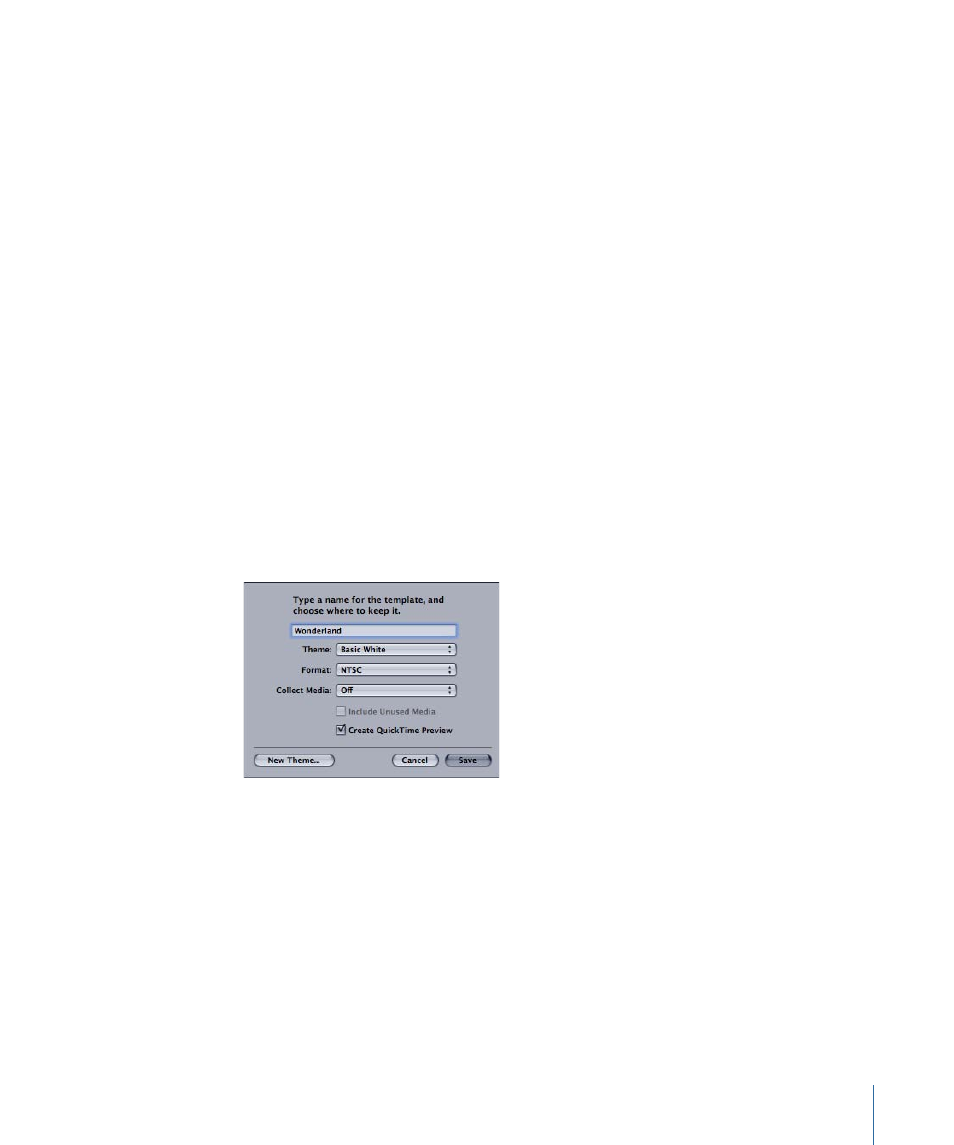
To show the drop zone controls
µ
Select the object with the applied drop zone, and click the Image tab in the Inspector.
For more information on using drop zones, see
.
Creating Text in Motion
The following properties of any text you create in a Motion template can be edited in
Final Cut Pro:
• Text Size
• Text Tracking
• Content
If you wish to create text in Motion that cannot be edited in Final Cut Pro, deselect the
Publish To FCP checkbox in the Text tab of the Inspector. For more information about
text formatting and properties, see
.
Saving Templates in Motion for Use in Final Cut Pro
Templates are simply Motion files that are saved with certain parameters and options
enabled. You can create a new template or use an existing Motion template.
To save a Motion project as a template
1
Choose File > Save as Template.
A save dialog appears.
Note: It is recommended that you create a new custom theme in which to save your own
templates.
2
If you want to create a new theme category for your template, click New Theme, type a
name in the New Theme dialog, then click Create.
3
In the save dialog, type a name for the template.
4
In the Theme pop-up menu, choose a theme category in which to store your template.
5
Choose a template format from the Format pop-up menu.
6
If you want your template to play a preview when it appears in the Template Browser,
select Create QuickTime Preview.
1461
Appendix D
Working with Final Cut Pro
