Copying, pasting, and moving behaviors – Apple Motion 4 User Manual
Page 419
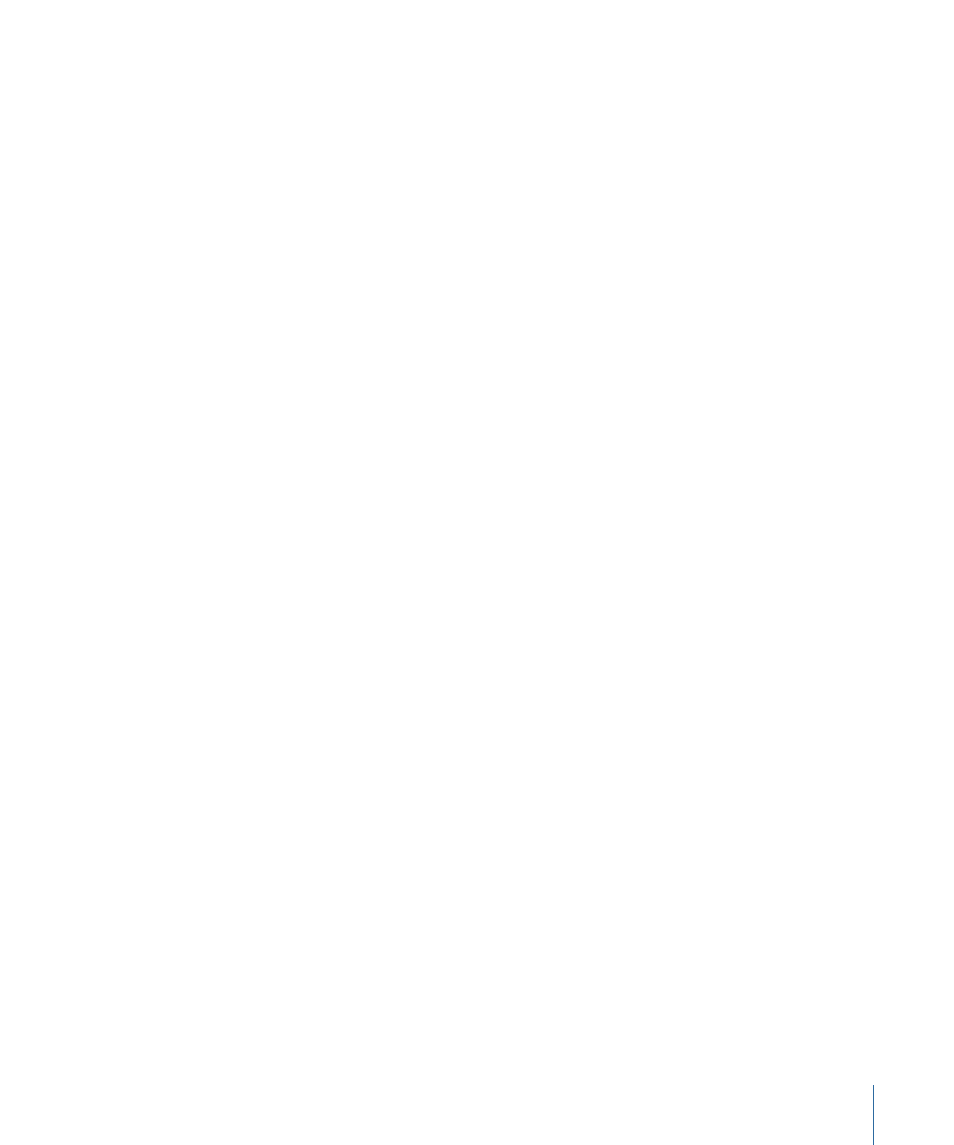
Copying, Pasting, and Moving Behaviors
After you have added behaviors to an object, there are a number of ways you can copy
and move them among the other items in the Timeline or Layers tab.
Behaviors can be cut, copied, and pasted like any other item in Motion. When you cut or
copy a behavior in the Timeline or Layers tab, you also copy the current state of all that
behavior’s parameters.
To cut or copy a behavior
1
Select a behavior.
2
Do one of the following:
• Choose Edit > Cut (or press Command-X) to remove the behavior and place it on the
Clipboard.
• Choose Edit > Copy (or press Command-C) to leave the behavior there and copy it to
the Clipboard.
To paste a behavior
1
Select an object onto which you want to Paste the behavior.
2
Choose Edit > Paste (or press Command-V).
The cut or copied behavior is applied to the selected object, with all its parameter settings
intact.
You can also move a behavior from one object to another in the Layers tab or Timeline
layers list by simply dragging it to a new position.
To transfer a behavior from one object to another
µ
In the Layers tab or Timeline layers list, drag a behavior from one object and drop it on
top of another.
419
Chapter 9
Using Behaviors
