Apple Motion 4 User Manual
Page 208
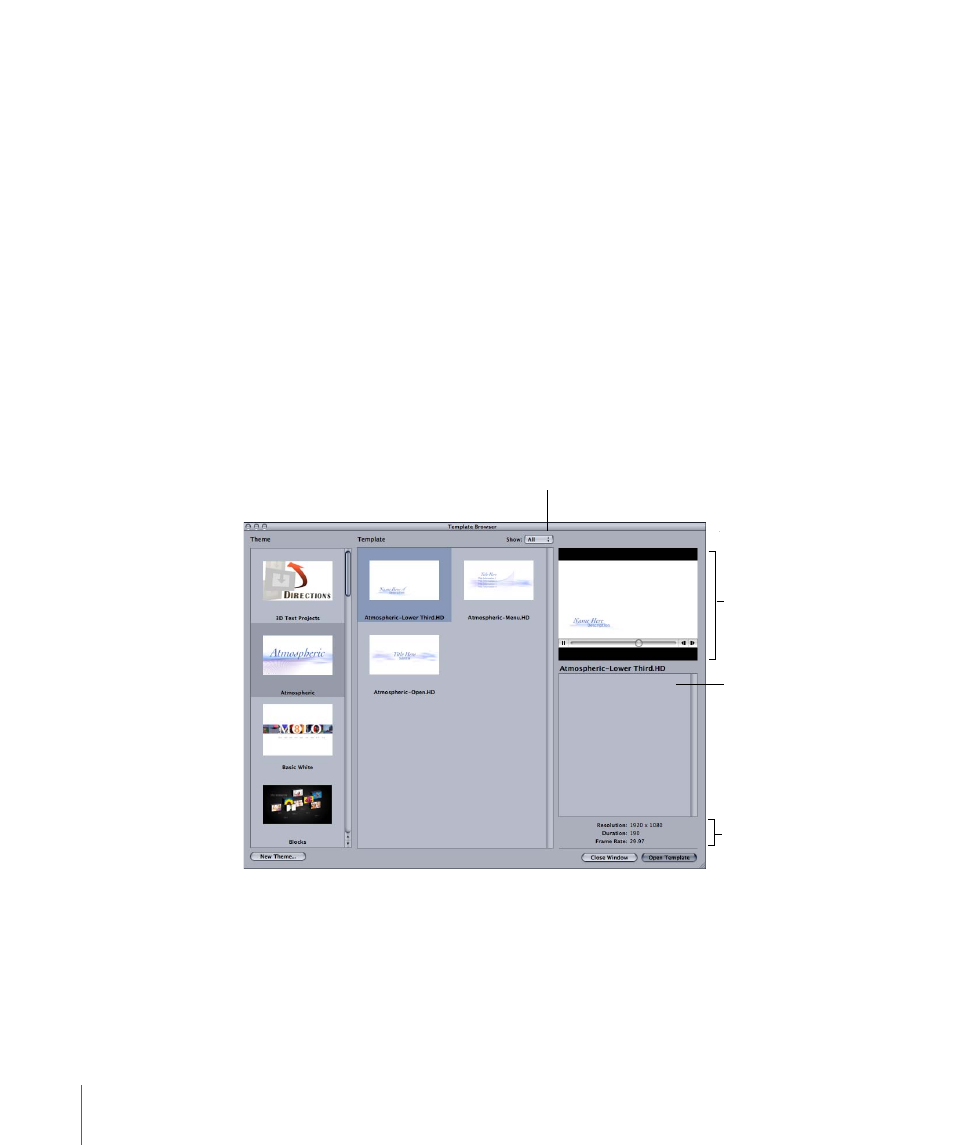
Eventually, you can extend this collection by creating your own templates of frequently
used layouts. For example, if you regularly create titles and graphics sequences for a
television series, you can create a group of templates for the show that contains layouts
for every motion graphics shot you need. For future shows, you can then open these
existing templates and customize them with updated text and graphics, without needing
to recreate each layout from scratch.
The templates that come with Motion are available in NTSC, PAL, and HD resolutions. All
templates are organized by themes.
To create a new project from a template
1
To open the Template Browser, do one of the following:
• When the Motion Welcome Screen opens, click Start with a Template.
• If Motion is already open, choose File > Open Template (or press Command-Shift-O).
2
When the Template Browser appears, use the Show pop-up menu to see templates that
have been optimized for a specific video format, including NTSC, PAL, or HD.
You can also choose to show All formats or Other formats.
Show pop-up menu
Preview area
Project properties
appear here.
Project description
appears here.
The Theme list shows all templates of the selected type.
3
Click a template theme to display its contents at the right.
4
Click an individual template to see a preview of it in the preview area, along with additional
information including its resolution, duration, and frame rate.
5
To create a new project from the selected template, click Open Template.
208
Chapter 6
Creating and Managing Projects
