Opening recent projects, Closing projects – Apple Motion 4 User Manual
Page 223
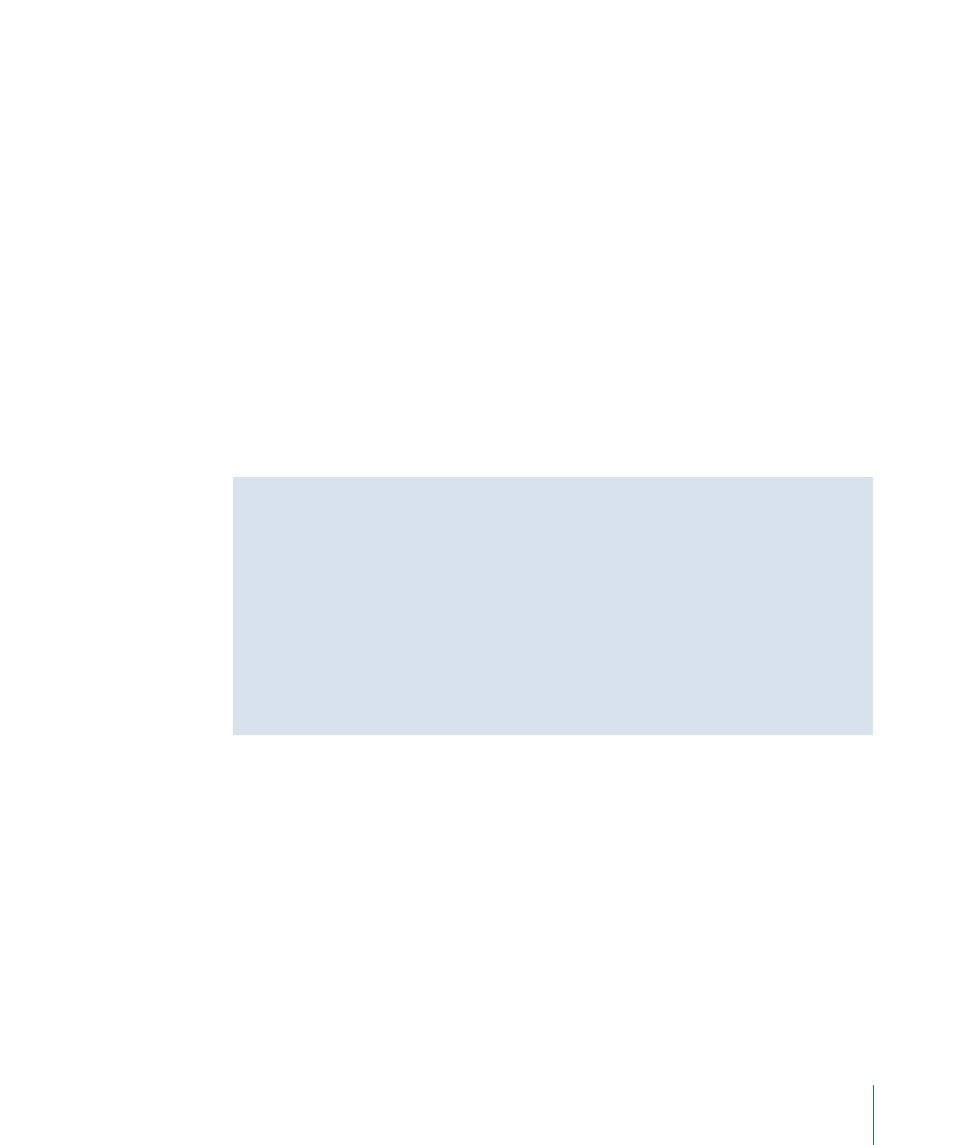
2
Do one of the following:
• Double-click the project file.
• In the Preview area, click the Import button.
The project opens in a new Canvas.
Opening Recent Projects
Every project you open in Motion is automatically added to the Open Recent submenu
in the File menu. You can choose a project from a list of projects that you’ve worked on
recently from this submenu. Motion keeps the names of the previous projects you’ve
worked on in the Open Recent submenu.
To open a recent project
µ
From the File menu, choose a project’s filename from the Open Recent submenu.
If the Open Recent submenu becomes too crowded, you can clear it out.
To clear the Open Recent submenu
µ
Choose File > Open Recent > Clear Menu.
Managing Multiple Open Projects
Each open project is self-contained in its own window, and each has its own Layers,
Media, Audio, Timeline, Keyframe, and Audio Editor tabs.
There are expose commands within Motion that allow you to visually access all the
layers in a project directly in the Canvas, quickly selecting items without having to drill
down into the Layers tab or Timeline. For more information, see
.
Note: You can use the Expose system commands to see all open project windows at
once. For more information on how to use the system’s Expose commands see Mac
Help, available in the Finder Help menu.
Closing Projects
You can close projects either one at a time, or all at once. You close a project by closing
its project window (the window containing the Canvas).
To close a single project
Do one of the following:
µ
Press Control-W to close the currently selected window.
µ
Click the Canvas window’s close button.
To close all open projects
Do one of the following:
µ
Press Command-Option-W.
223
Chapter 6
Creating and Managing Projects
