Apple Motion 4 User Manual
Page 886
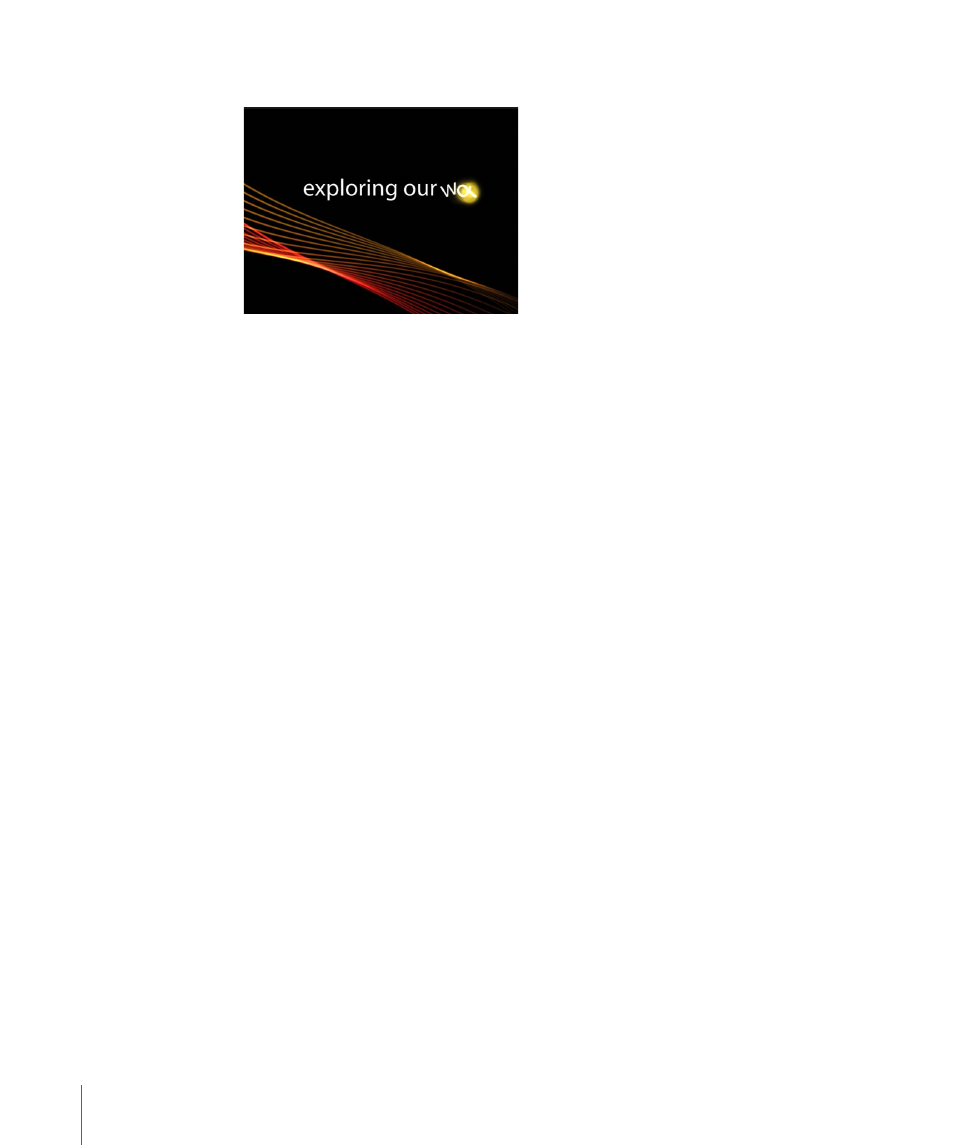
As the project plays, the text rotates from 90 degrees to 0 degrees.
You can quickly change the color or other attributes of the text glow by using the Glow
controls in the Style pane of the Text Inspector.
Changing the Default Settings in the Text Sequence Behaviors
Text Sequence behaviors use default text settings, such as glow color (yellow) and
alignment (left). You can quickly change these settings in the Inspector.
To change the default glow color of a preset sequence behaviors in the Text Style pane
1
Select the text sequence behavior.
2
In the Inspector, click Text tab, then click the Style pane.
Glow is not selected by default when using the preset Text Sequence behavior. However,
the Color well is still accessible.
3
Without selecting the Glow checkbox, choose a new color in the Color well of the Glow
controls.
Important:
Selecting the Glow checkbox results in an additive effect: The values defined
in the Style pane are added to those in the sequence behavior. This may cause the preset
to change in appearance.
To change the default glow color of a preset sequence behavior in the Behaviors tab
1
Select the text sequence behavior.
2
In the Inspector, click the Behaviors tab.
3
In the Parameter row, click the Add pop-up menu, choose Glow > Color.
The Color parameter is added to the Glow parameters in the behavior.
4
Use the Color controls to change the color of the glow.
To change the default text alignment for a preset sequence behavior in the Text Layout
pane
1
Select the text.
2
In the Inspector, click Text tab, then click the Style pane.
886
Chapter 14
Animating Text
