Object lighting parameters, Simulating visible lights, Disabling lighting – Apple Motion 4 User Manual
Page 1230
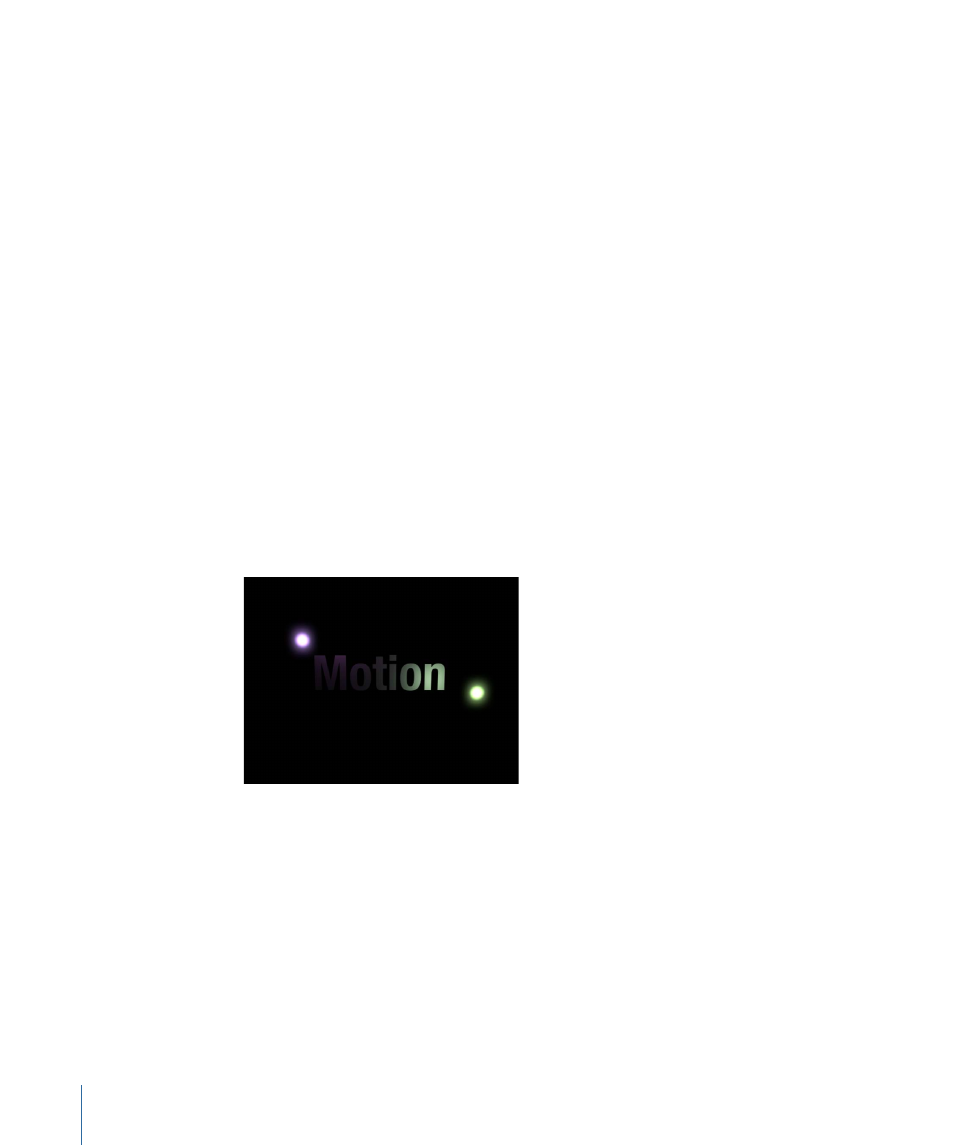
Object Lighting Parameters
All “lightable” objects have properties that control how they react to lights in a scene.
You can adjust these properties for a given object via the Lighting section of the Properties
tab.
Shading:
A pop-up menu that enables you to set how an object responds to lights in
the scene. If set to On, the object can be lit. If set to Off, the object ignores scene lights.
If set to Inherited (the default), the object uses the Shading value of its parent.
Note: It is possible to set the Shading parameter of a child of a group (however deep it
may be nested) to On; that setting overrides any group settings previously applied to the
child object.
Highlights:
A checkbox that controls whether or not lit objects show highlights. This
parameter has no effect if Shading is set to Off.
Shininess:
A slider and value slider that set how strong an object’s highlights appear.
Higher values create a glossier appearance.
You may have to finesse both object surface properties and lighting parameters to achieve
the desired result.
Simulating Visible Lights
Light sources are not visible. You can simulate a visible light source by combining a point
light and an image or shape.
Simulated visible light source created by
combining a light with a shape
Note: Use the Match Move behavior to move a simulated light source with a light in a
movie clip. For more information on the Match Move behavior, see
Disabling Lighting
Lighting effects can significantly impact playback performance, so you may want to
temporarily disable all lighting to improve playback speed while working on other aspects
of your project.
1230
Chapter 18
3D Compositing
