Export options window – Apple Motion 4 User Manual
Page 199
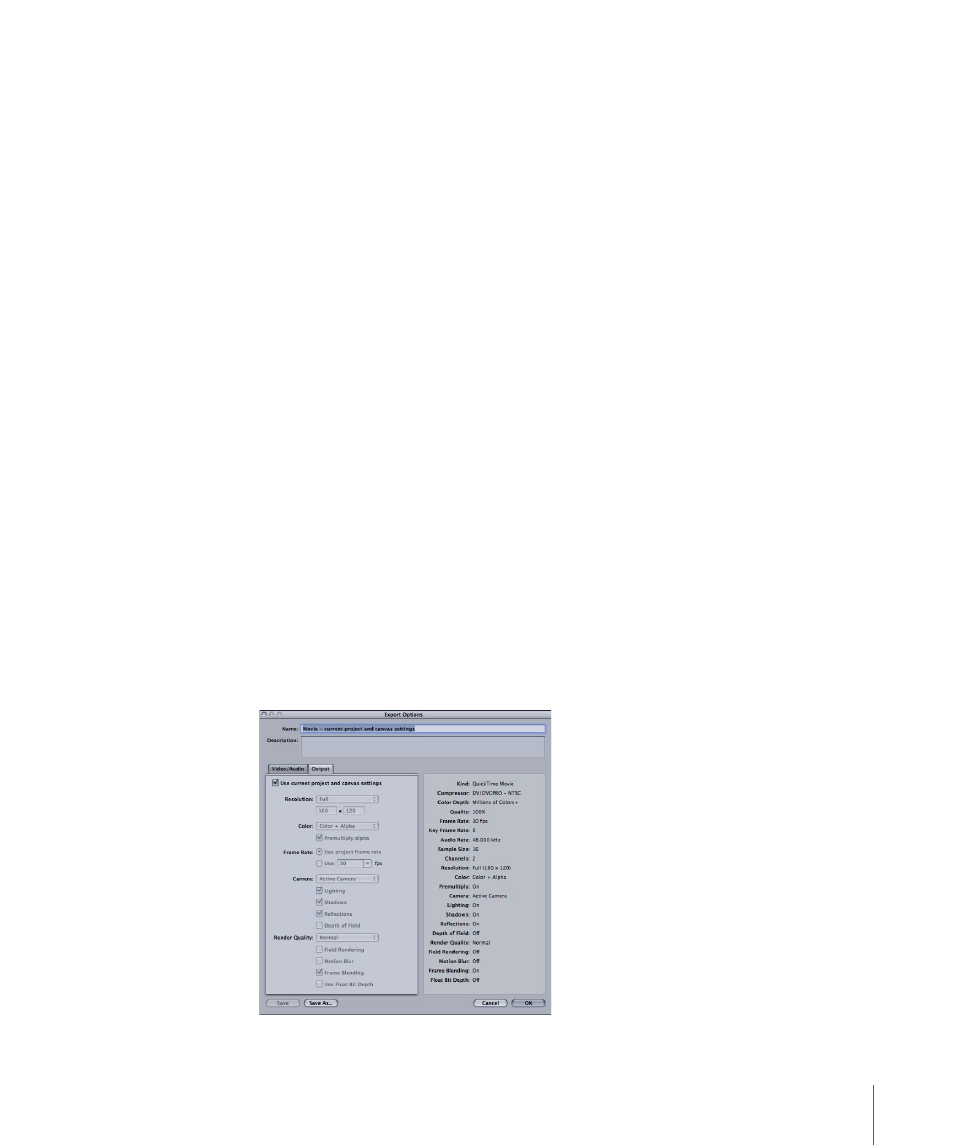
Description:
This field contains descriptive text to identify the preset. You can enter your
own descriptive text in this field. The new text will appear in the Summary box in the
Preset Preferences pane.
Width and Height:
These fields set the frame size for the preset.
Pixel Aspect Ratio:
Sets the pixel aspect ratio for the preset. This should match the type
of media with which you are working.
Field Order:
Sets the field order for your project. DV projects typically use the Lower First
setting.
Frame Rate:
Sets the frame rate for your preset. Click the list arrow to display common
rates or type your own custom value.
Export Options Window
The Export Options window is where you make changes to an export preset.
To open the Export Options window
1
In the Presets pane, choose Export Presets from the Show pop-up menu (located in the
upper left corner of the pane).
2
Click the Edit button, then do one of the following:
• Double-click an unlocked preset in the Preset list.
Note: When you double-click a default preset in the Preset list of the Presets pane, an
alert dialog appears stating that the selected preset cannot be modified. Click OK to
create an editable copy of the preset.
• Select a nonlocked item in the Preset list and click the Edit button.
• Select an item in the Preset list, click Duplicate, select the copied preset, then click the
Edit button.
199
Chapter 5
Preferences
