Collecting media – Apple Motion 4 User Manual
Page 220
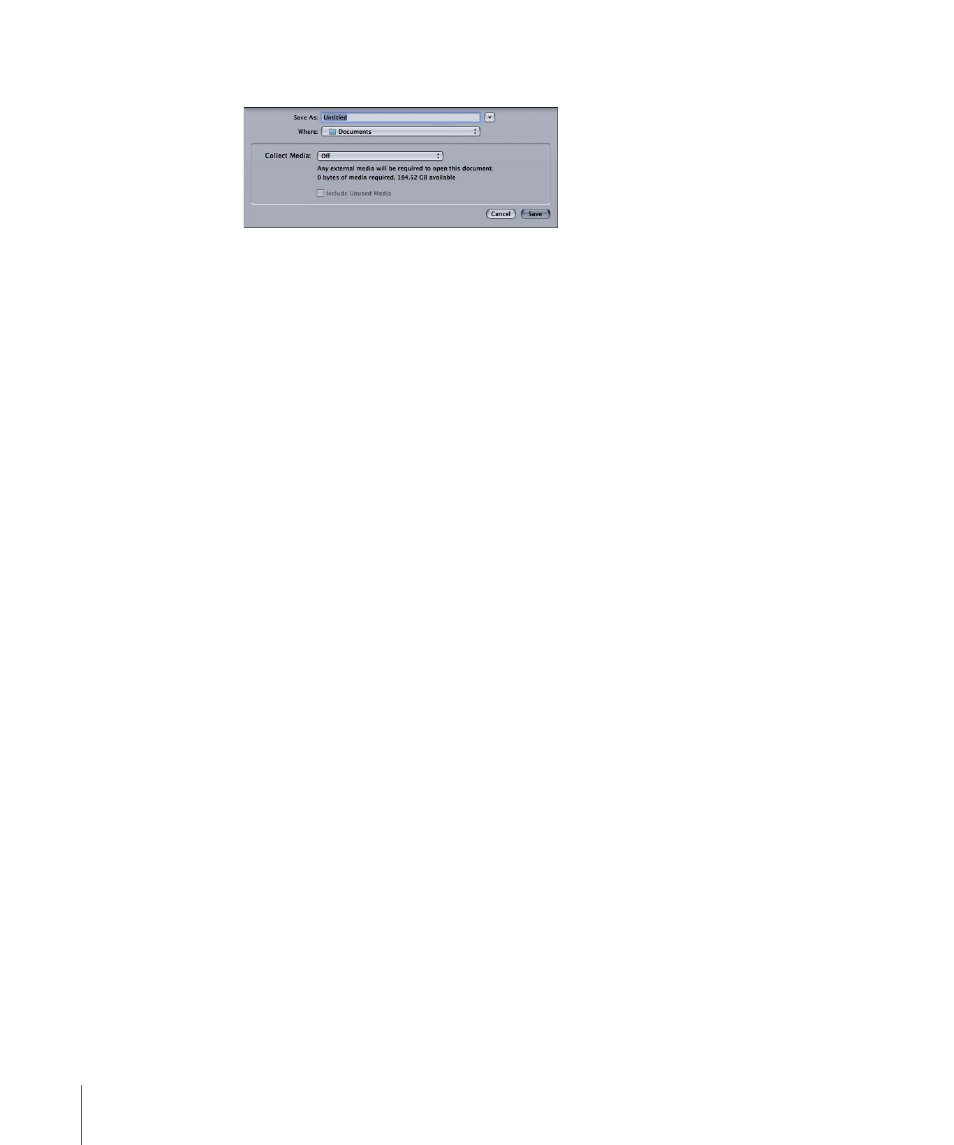
If the project has not already been saved, the Save As dialog appears.
2
Type a name into the Save As field, choose a location on your hard drive to save the file,
then click Save.
Note: If the project has already been saved, the project file is simply updated.
To save a duplicate of a project
1
Choose File > Save As (or press Command-Shift-S).
The Save As dialog appears.
2
Type a new name into the Save As field, choose a location on your hard drive, then click
Save.
Important:
When using the Save As command, it’s important to use a name that is different
from the name of any previously saved versions of the same project. Otherwise, you run
the risk of overwriting a previous version of this project file that you want to keep. You’ll
be warned if this happens.
To save all open projects
1
Press Option, then choose File > Save All (or press Command-Option-S).
2
If all open project files have already been saved, the Save All command simply updates
them. If any open project has not been saved, enter a name in its Save As field, then click
Save.
Note: The Save All command only appears when you press Option while opening the
File menu.
Collecting Media
When saving a project, Motion gives you the option to automatically gather together the
media used in your project. The media is collected in a folder of your designation. The
advantage to collecting your media is that it makes portability and backup easier, as well
as organizing all your project media in a single place. By default, Collect Media is turned
off.
To use the Collect Media save function
1
Choose File > Save As (or press Command-Shift-S).
220
Chapter 6
Creating and Managing Projects
