About the embed motion content option, What properties are exported to motion, About – Apple Motion 4 User Manual
Page 1457: The embed motion content option
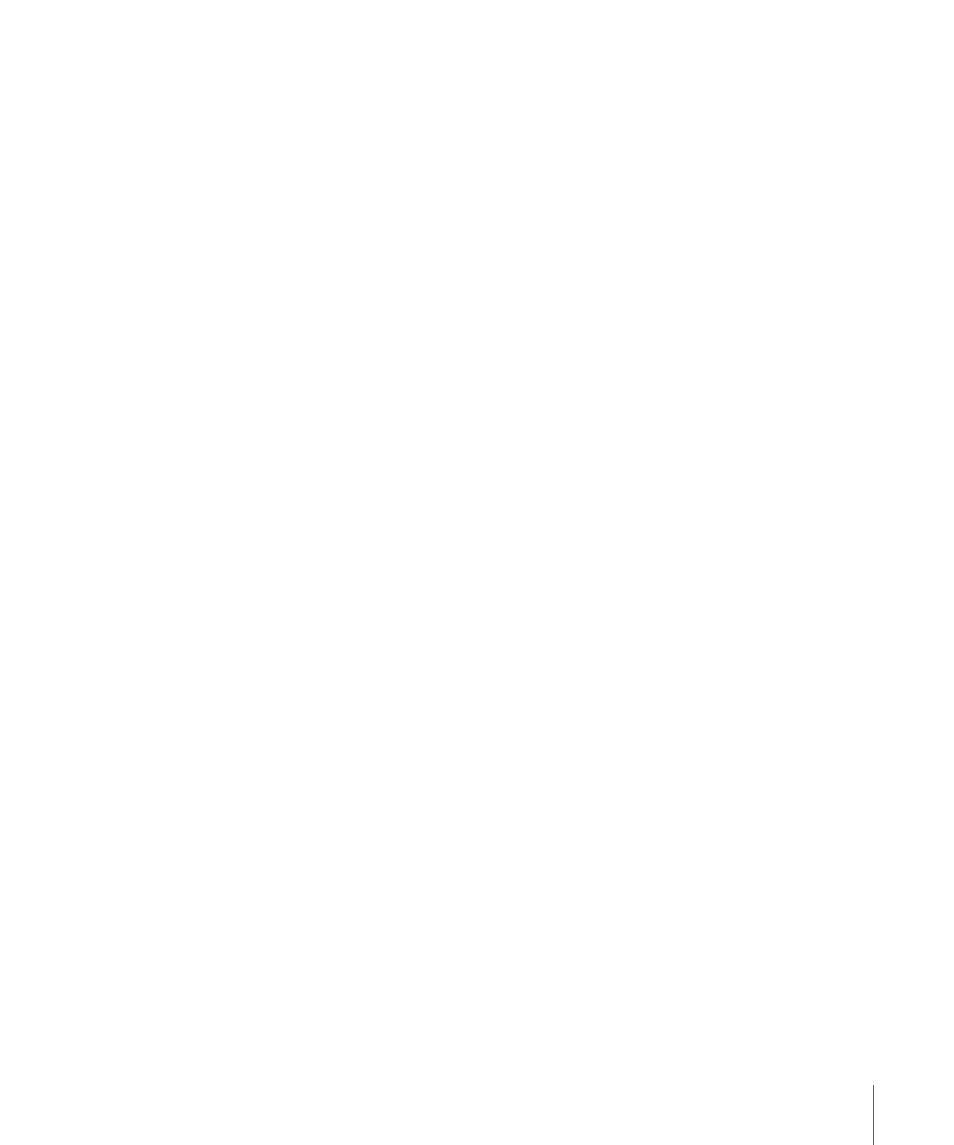
Sending a Browser Sequence from Final Cut Pro to Motion
When you send a sequence (selected in the Browser) from Final Cut Pro to Motion, each
clip in that sequence is placed in a separate layer in a new Motion project (in the Layers
tab and Timeline). Use this method to edit one or more layers in Final Cut Pro and then
add effects, animation, or text in Motion.
Important:
Sending a sequence that contains Motion clips from Final Cut Pro to Motion
causes gaps to appear in the Motion Timeline where the Motion clips appeared in the
sequence.
Sending Selected Sequence Clips from Final Cut Pro to Motion
When you send multiple sequence clips (selected in the Timeline) from Final Cut Pro to
Motion, each selected clip in that sequence is placed in a separate layer in a new Motion
project. Noncontiguous selections are allowed. For example, if you selected sequence
clips A, B, and D in Final Cut Pro, but you skipped clip C, the Motion Timeline would also
contain media from clips A, B, and D with a gap where clip C was located.
When you send sequence clips to Motion, several things happen:
• Final Cut Pro automatically creates a new sequence containing only the clips you
selected. You can verify that there is a new sequence by looking in the Browser.
• The contents of the new sequence are used to create a new Motion project.
• If you choose the Embed Motion Content option in the Export Selection to Motion
Project dialog, the new Motion project is imported back into Final Cut Pro as an
embedded Motion clip (with a .motn extension) in the Browser. The selected sequence
clips are replaced by the new Motion clip.
About the Embed Motion Content Option
The Embed Motion Content option is available only when you send selected sequence
clips from the Final Cut Pro Timeline to a new Motion project. This option imports the
new Motion project back into Final Cut Pro and replaces your selected sequence clips. In
effect, it converts your selection of sequence clips into a Motion clip in a single step. For
more information about working with imported Motion projects, see
to a Motion Clip in Final Cut Pro
If you don’t select the Embed Motion Content checkbox, the selected sequence clips are
still copied into a new sequence in the Browser, but they are not replaced. Furthermore,
the new Motion project is not imported into Final Cut Pro, so your original sequence
remains unchanged.
What Properties Are Exported to Motion?
When you send sequence clips from the Final Cut Pro Timeline to Motion, the following
properties are retained in the exported Motion project.
1457
Appendix D
Working with Final Cut Pro
