Inserting time – Apple Motion 4 User Manual
Page 392
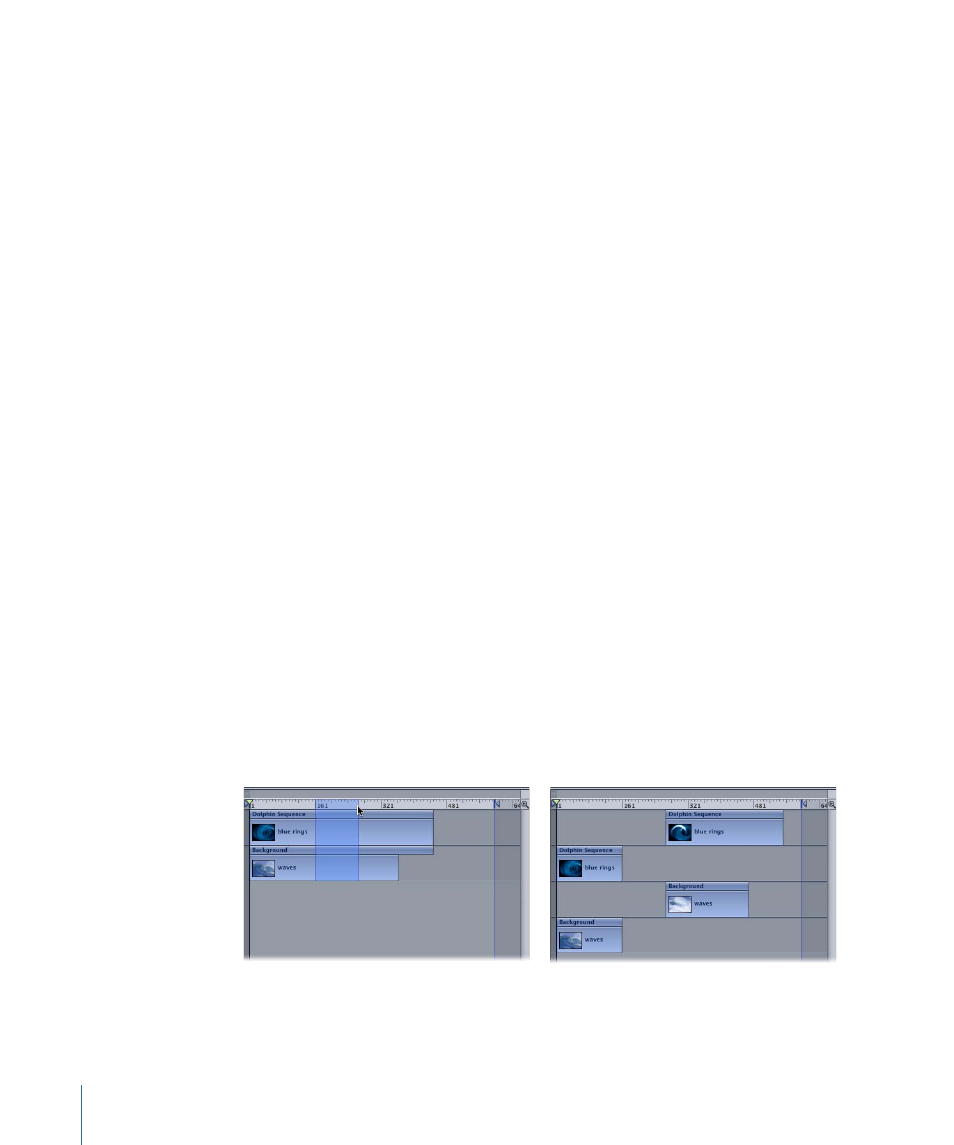
Pasting into a Region Using the Paste Special Command
Regions are also useful for performing a special type of paste command called paste
special. You can define a region and paste objects into that region. You have three choices
for how the paste into is performed. You can insert, pushing the existing region down in
time, overwrite the existing contents of the region, or exchange the existing objects with
the Clipboard contents. In all of these cases, the pasted objects never exceed the duration
of the region they are pasted into.
To paste into a region
1
Select the object that you want to copy to the Clipboard to be pasted.
2
Press Command-C to copy or Command-X to cut your selection.
3
Command-Option-drag in the Timeline to select a region.
4
Choose Edit > Paste Special.
The Paste Special dialog appears.
5
Select either Insert, Overwrite, or Exchange.
6
Click OK to close the dialog.
The Clipboard contents are pasted into the region using the method you specified. For
more information on the different editing types, see
Adding Objects to the Track Area
.
Inserting Time
You can select a region in order to add blank playback time into your project. For example,
you might want to add some black frames between two objects, or put some frames in
as a placeholder for a clip you don’t yet have. This is called inserting time.
To insert time into a project
1
Command-Option-drag in the ruler. Drag as wide an area as you want to insert.
2
Choose Edit > Insert Time.
The number of frames in the region is added to the project, beginning at the end of the
selected region and pushing any existing objects further out in time.
Before
After
392
Chapter 8
Using the Timeline
