Sharing saved generators, Applying behaviors to generators, Applying behaviors to – Apple Motion 4 User Manual
Page 910: Generators
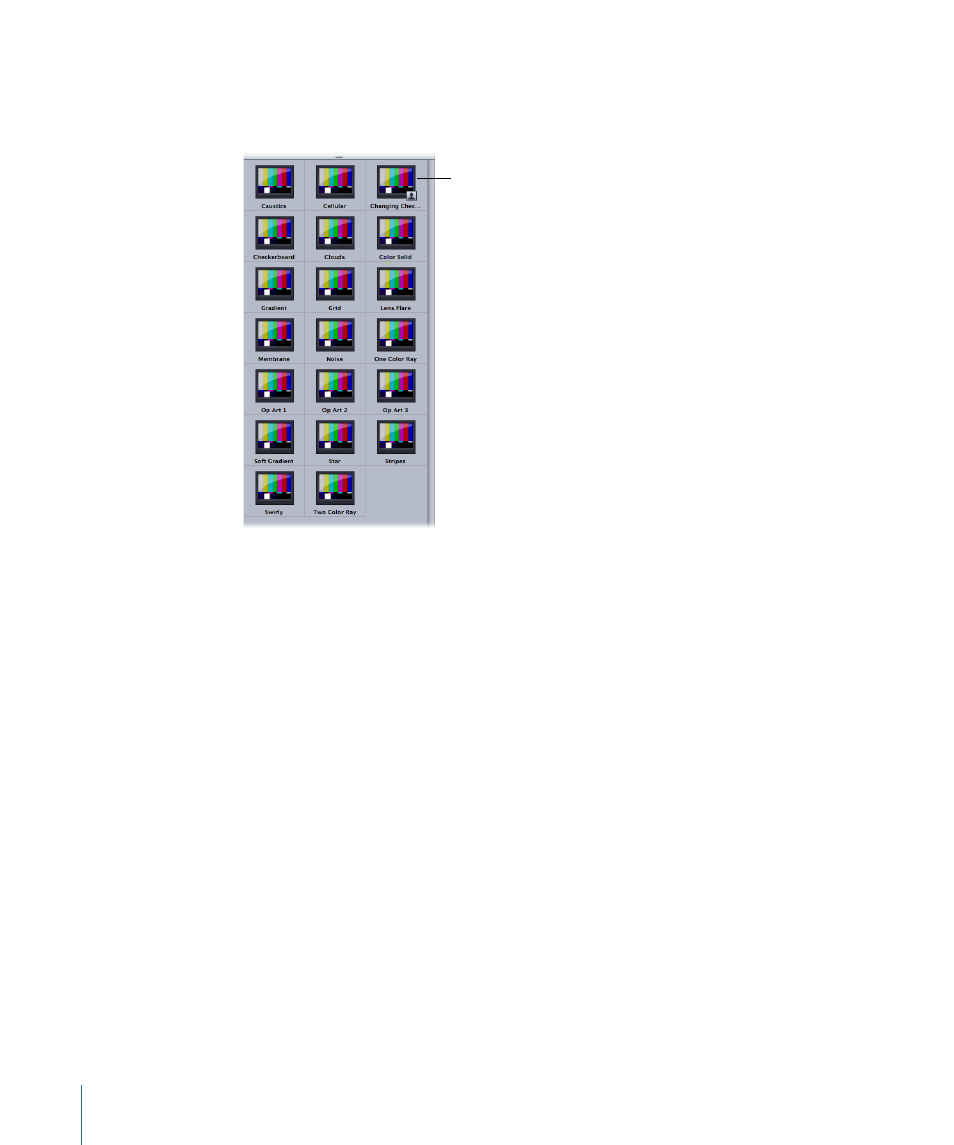
The modified generator is saved in the Generators category and appears organized
alphabetically in the stack. Custom items saved in the Library are identified with the user
icon in the lower right of the icon.
Customized generator
saved in Library
Sharing Saved Generators
By default, any generator that you save in the Library is stored in your user folder:
/Users/username/Library/Application Support/Motion/Library/Generators/. To share custom
presets, templates, layouts, behaviors, filters, or Library content with another user, the
other user must copy the files into his or her home directory.
Applying Behaviors to Generators
Like all other objects in Motion, you can apply Basic Motion, Parameter, or Simulation
behaviors to a generator. This section describes applying the Randomize parameter
behavior to the Opacity parameter of the Star generator to create a flickering star.
To apply a Parameter behavior to the Star generator
1
Add the Star generator to your project and display the Generator tab in the Inspector.
2
In the Generator tab, click Spike Opacity to select that parameter.
The selected parameter appears in a darker gray than the other parameters.
910
Chapter 15
Working with Generators
