Bezier mask tool, B-spline mask tool – Apple Motion 4 User Manual
Page 1433
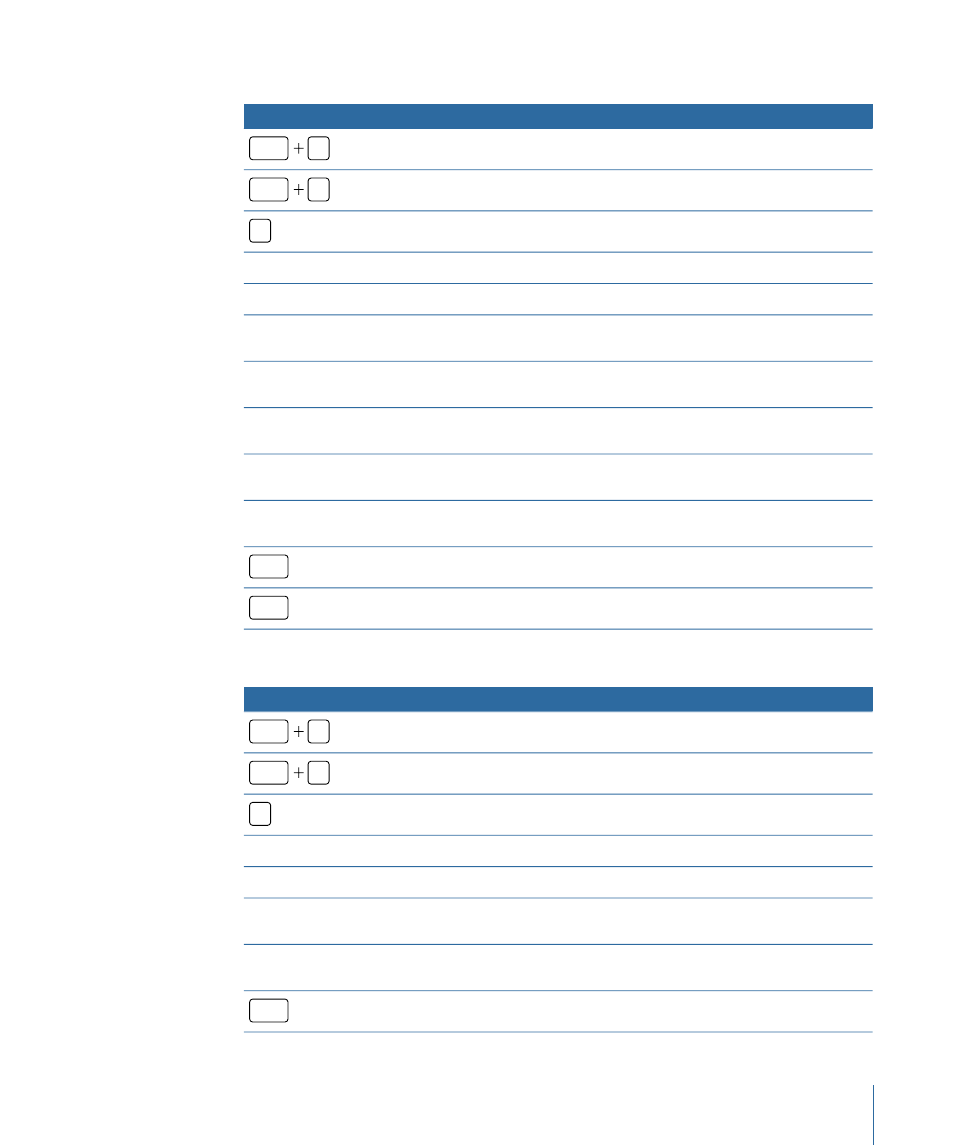
Bezier Mask Tool
Function
Keyboard shortcut
Select the Bezier Mask tool.
option
B
Switch between the Bezier Mask and B-Spline Mask tools.
option
B
Close mask.
C
Add a point to path.
Double-click a path.
Add a point to path.
Press Option and click a path.
Convert a point to linear.
Press Command and click a
point.
Create tangents on point.
Press Command and drag a
point.
Scale tangents proportionally.
Press Command and drag a
tangent handle.
Break or relink a tangent handle.
Press Option and drag a tangent
handle.
Constrain a tangent to 45 degrees and original value.
Press Shift-Option and drag a
tangent handle.
Cancel shape drawing and delete the open shape.
esc
Exit shape-drawing mode.
return
B-Spline Mask Tool
Function
Keyboard shortcut
Select the B-Spline Mask tool.
option
B
Switch between the Bezier Mask and B-Spline Mask tools.
option
B
Close mask.
C
Add a point to path.
Double-click a path.
Add a point to path.
Press Option and click a path.
Adjust a B-Spline point bias.
Press Command and drag a
B-Spline point.
Switch a B-Spline point bias.
Press Command and click a
B-Spline point.
Cancel shape drawing and delete the open shape.
esc
1433
Appendix C
Keyboard Shortcuts
