Apple Motion 4 User Manual
Page 1321
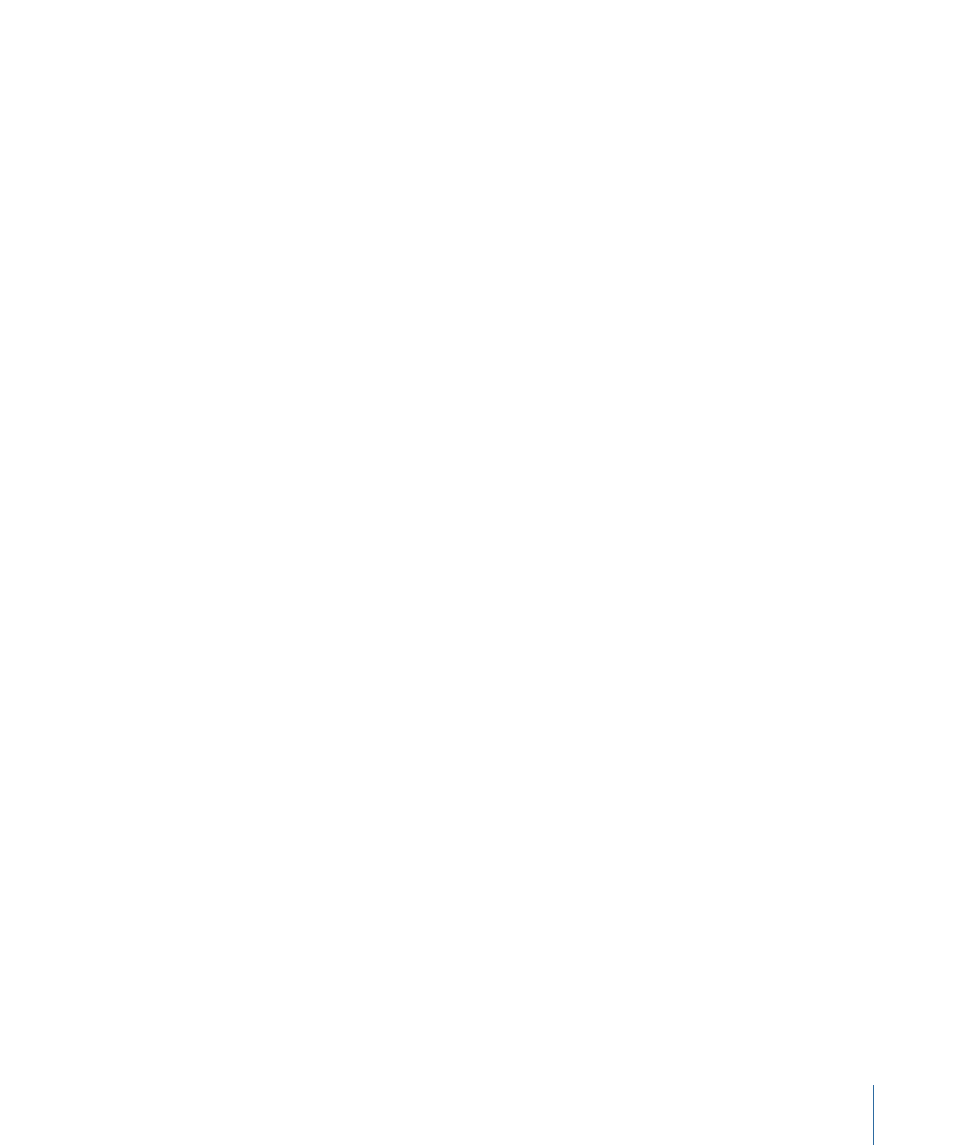
• Fail Tolerance: This parameter defines the amount of tolerance for error, orconfidence
value, of the track. In other words, it defines at what “score” the tracker determines it
is able to match a reference feature. When above the score, the tracker accepts the
match. When below the score, the tracker rejects the match. Once the match is rejected,
the Fail Behavior kicks in.
• Fail Behavior: This pop-up menu specifies what happens if the track confidence value
falls below the Fail Tolerance amount. The following options are available:
• Smart Retry: The tracker attempts to find the reference pattern in a larger search area.
If the pattern cannot be found, the tracker switches to the Predict option. Smart Retry
is the default fail behavior.
• Stop: Stops the analysis when the tracker loses the reference pattern. You can also
click the Stop button in the tracking progress dialog or press Esc to stop an analysis.
• Predict: The tracker predicts a new search area without creating keyframes until it
finds a match for the reference pattern. This is excellent for tracked objects that pass
behind foreground objects.
• Predict and Key: If a failure is detected, the tracker predicts the location of the keyframe
based on a vector of the last two keyframes, and continues tracking in the new area.
• Don’t Predict: The tracker remains in its position and searches for subsequent matches
as the clip’s frames progress. While searching for a match, the tracker does not create
keyframes.
• Use Existing Keyframes: Use this option if you have manually created track position
keyframes to guide the tracker. After manually adding keyframes, return to the start
frame and start the tracking analysis. If the tracker has difficulty locating the track
pattern, the manually created tracking keyframes are referenced to guide the tracker.
• Color: Click or Control-click the color well to set a new color for the onscreen tracker.
You can also click the eyedropper and select a color in the Canvas. The default tracker
color is red. When a tracker is selected, its center point is yellow and the border of its
magnified inset is the color set in the color well. To adjust the individual color channels,
including the tracker’s opacity, click the disclosure triangle.
Control Points:
When the Track Points behavior references another behavior, such as
Analyze Motion, the Track list parameters are replaced with the Control Point pop-up
menus. There is a pop-up menu for each control point on the shape. From the pop-up
menus, choose the track you want to assign to that control point.
Note: If you add or delete control points to a shape after you have applied the reference
track, select the Track Points behavior in Inspector or Layers tab to refresh the Control
Point pop-up menu list.
Tip: To check the number of any control point on a shape, you can select the shape in
the Layers tab, choose the Adjust Control Points tool from the Toolbar, and click on a
control point in the Canvas.
1321
Chapter 19
Motion Tracking
