Apple Motion 4 User Manual
Page 170
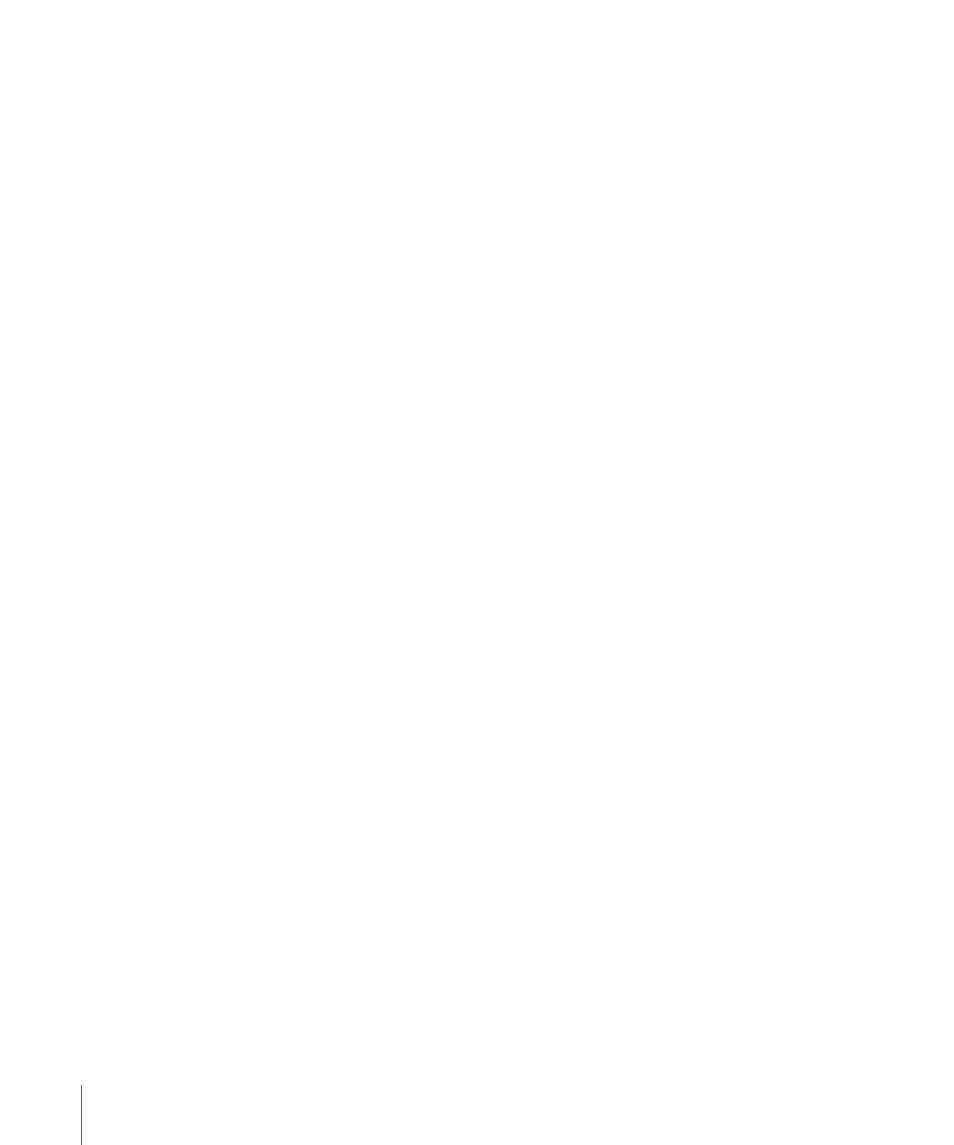
Isolate is only available in projects that contain a camera. When an object can be
isolated, a small Isolate button appears in the Layers tab. Click the button to isolate the
object. When you isolate an object, the object name appears in the Camera menu in
the Canvas as the name of your current view. Isolating a camera activates that camera’s
view.
• Lock: Locking an object prevents any changes from affecting that object. When the
selected item is locked, the menu item has a checkmark beside it. (Control-L)
• Unsolo: This submenu lets you turn a soloed object back to its normal state. There are
three choices: Video Only (Shift-Control-S), Audio Only, or Video and Audio. This menu
item is only available when a currently soloed object is selected.
• 3D Group: Changes the selected group to a 3D group. Deselecting the menu option
changes the group back to a 2D group (Control-D).
• Blend Mode: This submenu sets the blend mode for the selected layer. An object must
be selected in order to see the blend mode options. A layer can only have one blend
mode set at a time. The current setting is indicated with a checkmark beside the menu
item. For descriptions and examples of the various blend modes, see
• Add Image Mask: Adds a mask to the selected layer. (Command-Shift-M)
• Add Keyframe: Adds a keyframe to the currently selected object. The menu changes to
reflect the type of keyframe you are adding, such as Add Position Keyframe, Add Scale
Keyframe, and so on. (Control-K)
• Convert to Keyframes: This command can only be chosen when the selected object or
objects have behaviors applied. All behaviors are reproduced as keyframes on the
parameters that they affect. (Command-K)
• Convert to Mask: This command can only be chosen when the selected object is a
shape. The shape will be converted to a mask and applied to the enclosing group.
For more on converting shapes to masks, see
Converting Between Shapes and Masks
.
• Make Particles: Uses the selected layer as a cell source for a new particle emitter. (E)
• Replicate: Replicates the selected layer. (L)
• Make Clone Layer: Creates a clone of the selected layer or group. In a motion graphics
project, sometimes it is necessary to reuse a complex object in other parts of the project
multiple times. Although you can duplicate or cut and paste any object, if you update
the original, none of the changes you make are applied to the copies. It can become
a tedious and difficult management task. Making clone layers instead of duplicates lets
you control all the copies by modifying the original and also improves project playback
and rendering performance.
170
Chapter 4
Motion Menus
