Locking the inspector – Apple Motion 4 User Manual
Page 43
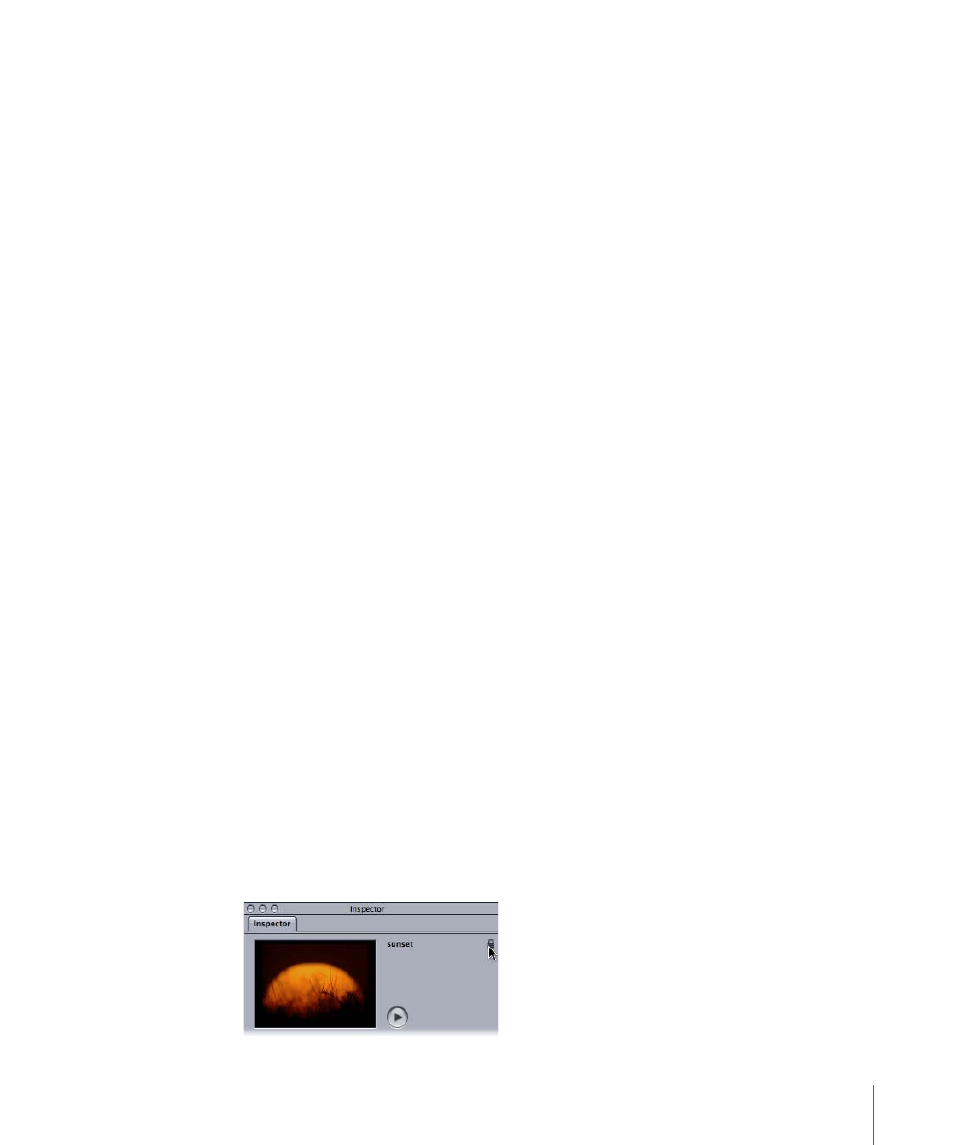
• Advanced: Contains controls that allow the dabs of a paint stroke to be animated
like particles.
• Geometry: Contains controls that allow you to change the shape type, to close or
open a shape, and to individually adjust the position of a shape’s control points using
value sliders. For more information on working with shapes, see
• Emitter: Appears when a particle emitter is selected. The parameters in this tab control
all aspects of the emitter, such as the emitter shape, space (2D or 3D), angle, and range.
This tab also provides access to cell controls. For emitters with multiple cells, these
controls affect all cells. For more information on using particles, see
• Particle Cell: Appears when a particle cell is selected. Particle cells can only be selected
in the Layers tab or Timeline layers list. This tab contains controls for attributes such
as birth rate, speed, angle, and color.
• Replicator: Appears when a replicator is selected. Replicators can only be selected in
the Layers tab or Timeline layers list. This tab contains controls for attributes such as
replicator shape, space (2D or 3D), pattern, size, and cell controls. For more information
on using the replicator, see
• Replicator Cell: Appears when a replicator cell is selected. Replicator cells can only be
selected in the Layers tab or Timeline layers list.
• Generator: Displays the parameters and attributes of the selected generator, such as
the Center, Size, and Intensity parameters of a Lens Flare generator. The specific
parameters listed depend on the selected generator. For more information on
generators, see
.
Locking the Inspector
The Inspector typically changes dynamically based on the object that is selected. However,
sometimes you want to select another object while you continue looking at the parameters
for the current object. When you lock the Inspector, it does not change based on your
selection.
To lock the Inspector
Do one of the following:
µ
Click the lock icon in the upper-right corner of the Preview area of the Inspector.
43
Chapter 2
The Motion Interface
