Scale, Blending – Apple Motion 4 User Manual
Page 686
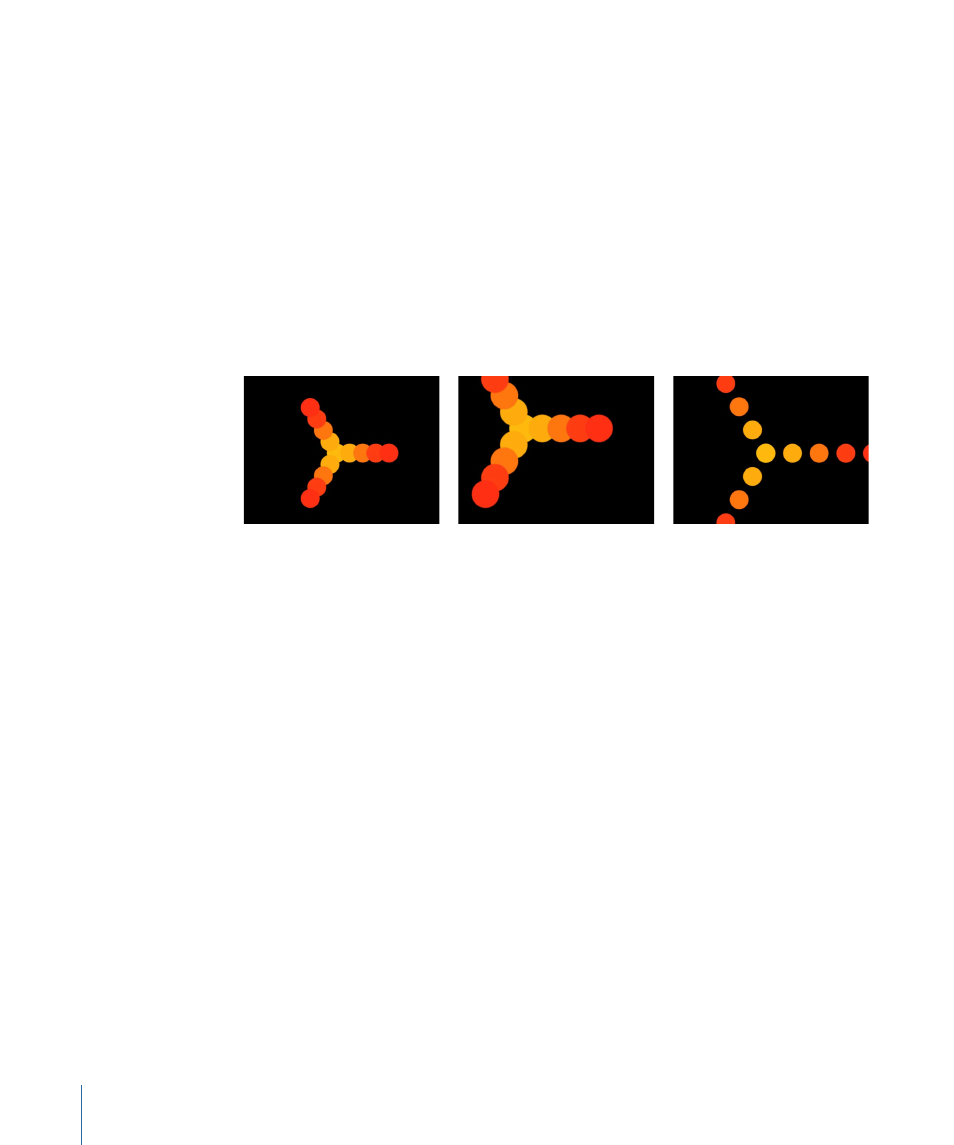
Scale
Using the Scale parameter resizes the replicator, affecting the size of the pattern elements
in X, Y, or Z space. To modify the size of the pattern without changing the size of its
elements, use the parameters in the Replicator tab. For example, to enlarge a rectangle
replicator without increasing the size of its elements, use the Scale parameter in the
Replicator tab; to lengthen a line replicator, use the Start Point and End Point parameters;
to increase the size of a circle replicator, use the Radius parameter.
The following illustrations demonstrate the difference between scaling only the replicator
pattern and scaling the replicator pattern and its elements. In the center illustration, the
replicator is scaled using the Scale parameter in the Properties tab. The pattern and its
elements are scaled. In the illustration on the right, the replicator is scaled using the Scale
parameter in the Replicator tab. Only the pattern is scaled, not the pattern elements.
Blending
Any changes you make to the opacity or blend-mode parameters for a replicator are
applied to the replicator as a whole—the replicator pattern is blended into the scene.
For more information about blend modes, see
. For more information
about the Preserve Opacity setting, see
Note: Within the replicator, the pattern elements can be blended additively or normally
(by selecting or deselecting the Additive Blend checkbox on or off in the Replicator tab).
686
Chapter 12
Using the Replicator
