Apple Motion 4 User Manual
Page 441
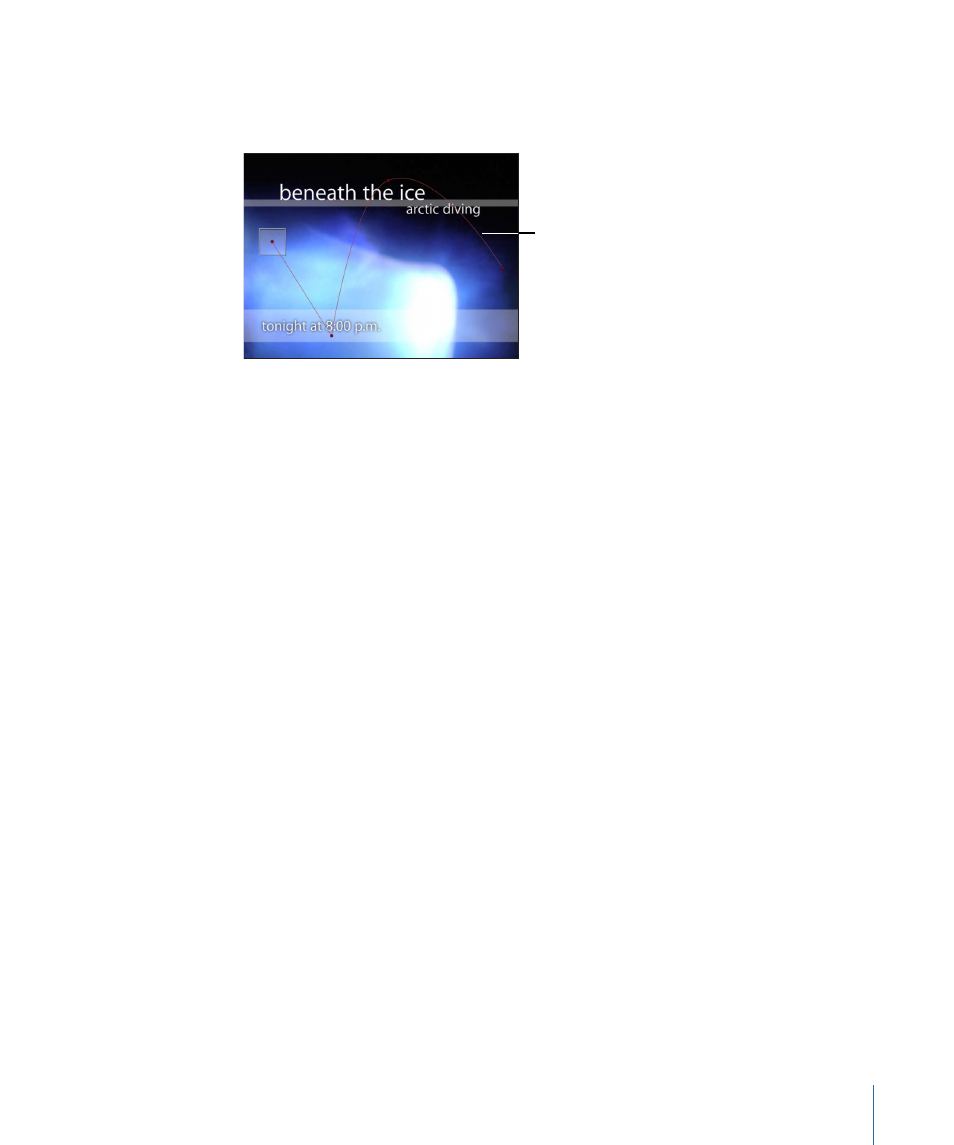
The first point on the path is the position of the object in the Canvas at the first frame of
the behavior. Option-click anywhere on the path to add Bezier points, which allow you
to reshape the motion path by creating curves.
Motion path
Note: To show or hide the motion path, choose Show Overlays from the View pop-up
menu in the Status Bar. (The Animation Path option shows and hides the animation paths
of other behaviors.)
When you play the project, the object moves along the assigned path. The speed at which
the target object travels is defined by the duration of the behavior. Speed is also affected
by the Speed parameter, which lets you modify the object’s velocity—adding acceleration
and deceleration at the beginning and end of the behavior, for example. You can also
create a custom preset defining how the object travels along the path.
Note: When you switch between the different Path Shape options, the Inspector and the
HUD display parameters specific to the selected option.
The Motion Path behavior is an easy way to create predictable motion without having
to use the Keyframe Editor. It’s also a great way to create reusable motion paths that you
can save in the Library for future use.
When the Motion Path behavior is added to an object, the Adjust Item tool is automatically
selected, allowing you to modify the default path in the Canvas by adding points and
using the Bezier (or B-Spline) controls attached to each point to adjust each curve. You
can also move and resize preset motion path shapes, such as a rectangle or wave, in the
Canvas.
441
Chapter 9
Using Behaviors
